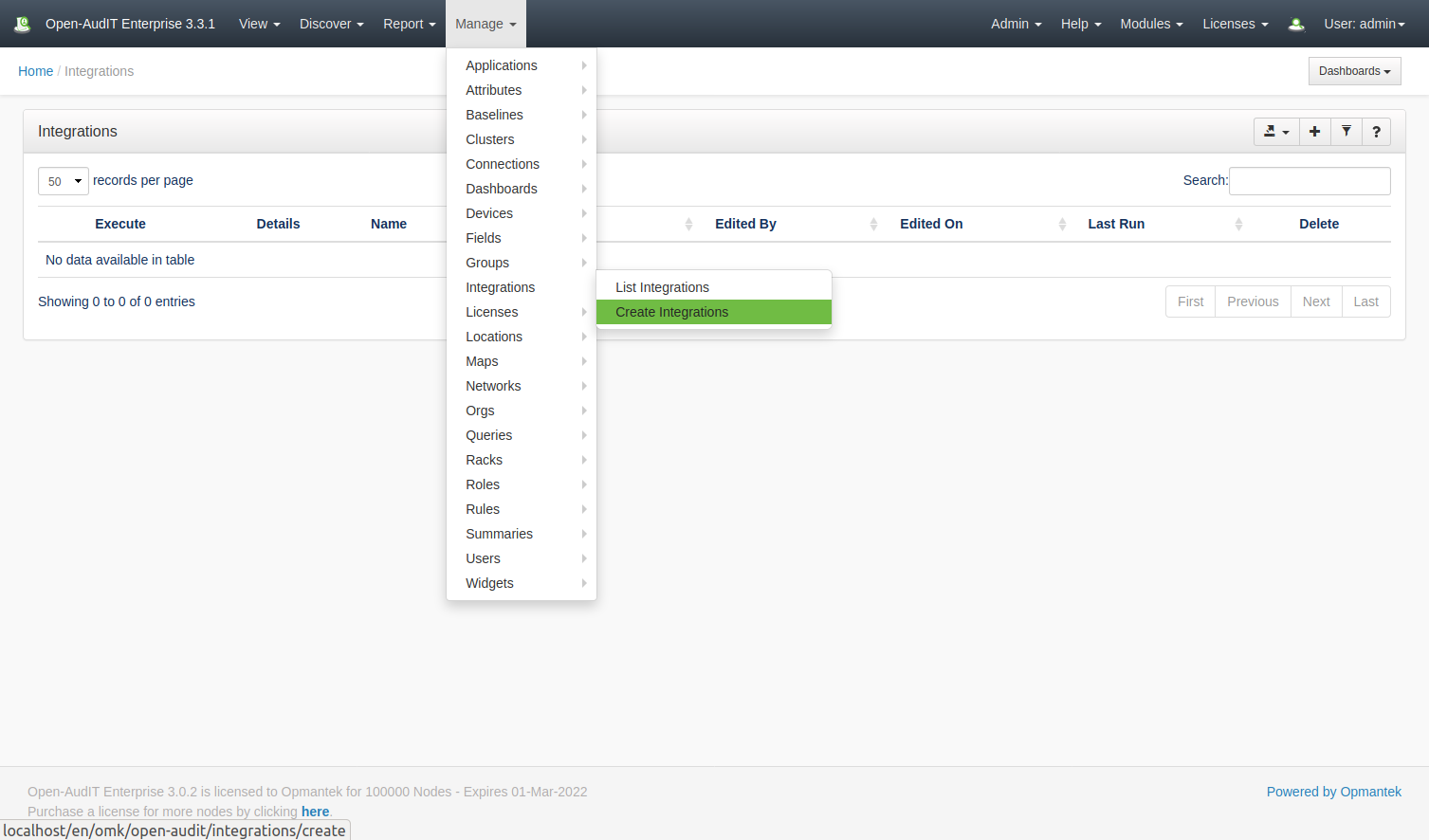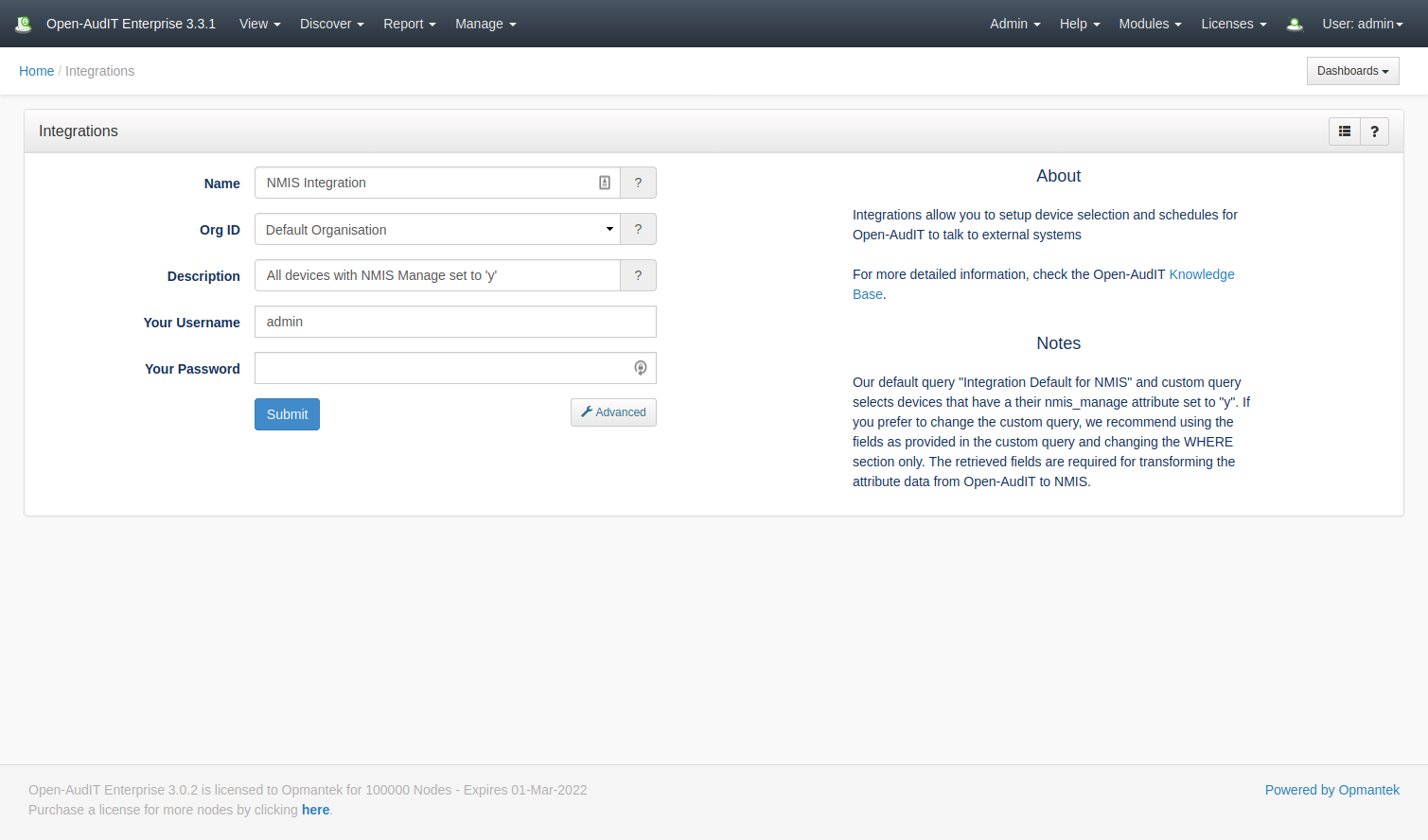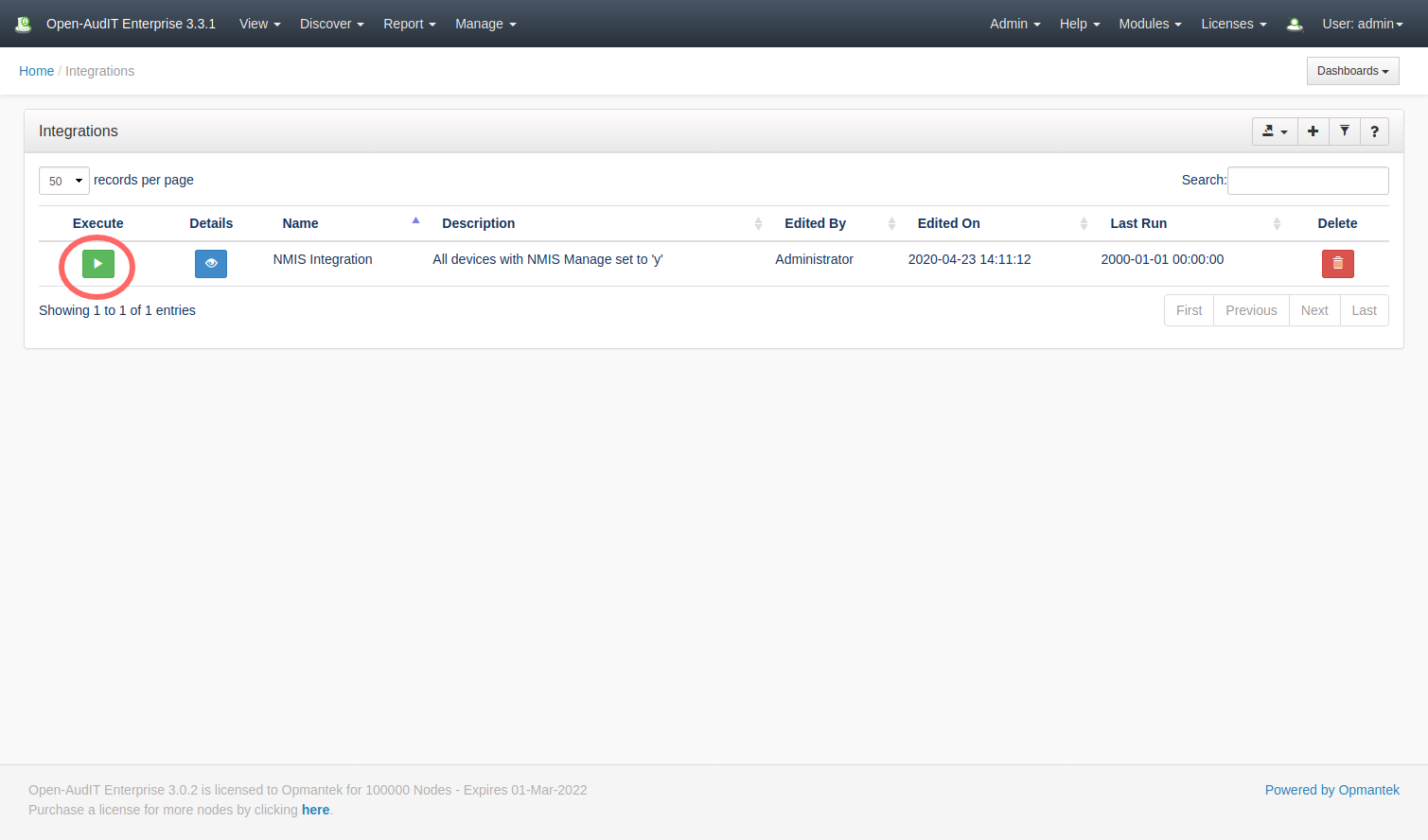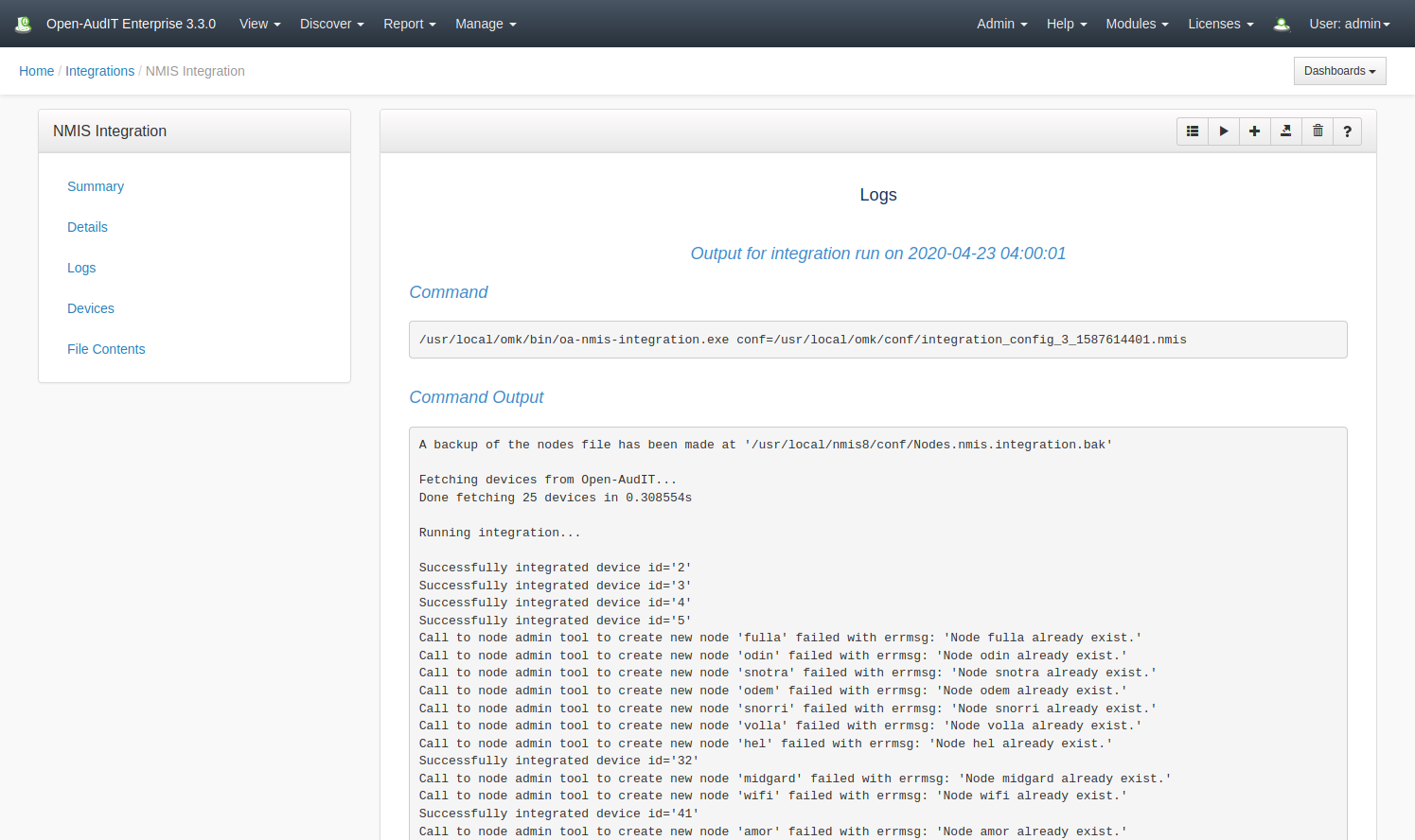...
| Excerpt |
|---|
Creating an Integration An integration entry can be created using the web interface if the current user logged in has a role that contains the integrations::create permission. Go to menu: Manage -> Integrations -> Create Integrations. Provide a name for the Integration, select an Org and provide your credentials. By default all devices with their nmis_manage attribute will be selected for the Integration. If you would like another selection of devices, click the Advanced button and select a different query to be used to select your device list. You can create a custom query the same as you do any other regular queries, see Queries.
|
Executing an Integration
After creating the integration entry you should be on that integrations entry details page. In the panel header on the upper right of the page is a group of buttons. The button that looks like an old fashioned "play" icon (a triangle) will execute this integration.
If you're on the Integrations list page, on the left side is a green triangle, the same icon as on the details page. Click that and the Integration will be executed.
You should shortly see the logs from the executing integration (you may have to click your browsers 'refresh' button to see the updated logs).
Your selected devices will be imported into NMIS, including their credentials. They will be assigned to the Open-AudIT group within NMIS. This is configurable on a per devices basis, see How to Bulk Edit device attributes for more information.
You can also use Tasks to schedule an Integration to run whenever you need it to.
Once the devices have been exported to NMIS, after NMIS has run a collect / poll cycle, the relevant data within NMIS should appear.Excerpt Include
View Integrations Details
...