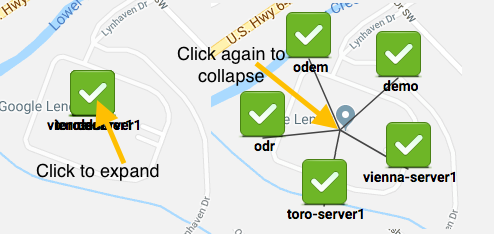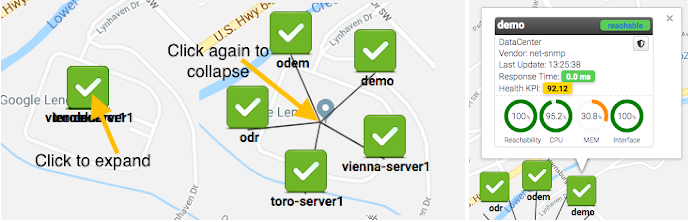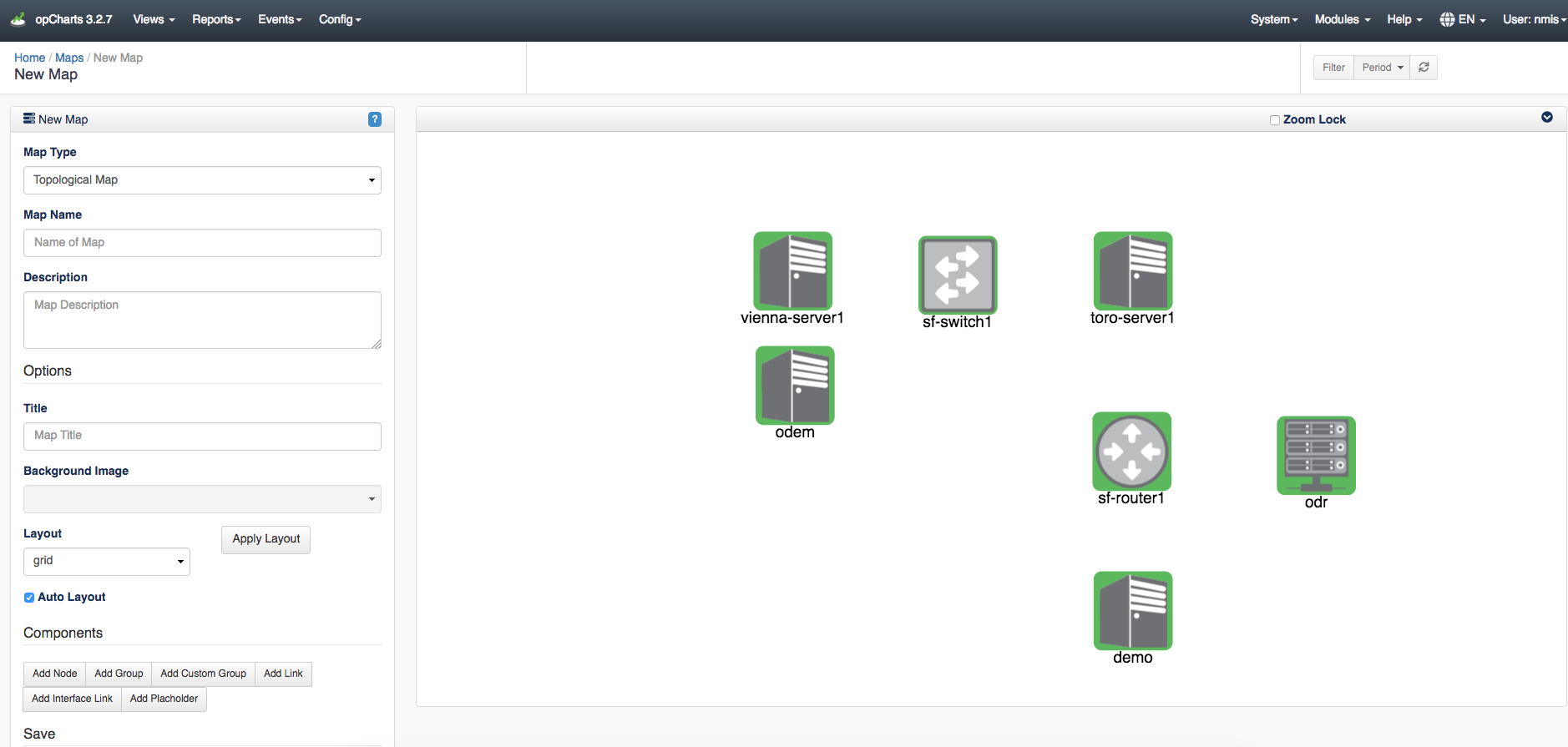...
When clicking the cluster you are brought to a screen similar to the one shown below in the image to the left. Clicking this group of devices will fan or expand these devices out organizing them making it easier to view specific device information. When the devices are expanded you can click on each one quickly granting you information on that device as well as allowing you to view the device details page by clicking the node name (in this example demo) in the popup window.
...
Topological Map
When creating a Topological Map the user is put into the map 'creator' because topological maps aren't as useful if the user cannot right click and choose to add subnets or neighbors etc. and those functions are not available when just viewing the map. When the topological map is saved the dynamic flags are thrown away and the list of nodes that are on the map are saved into the map definition making it 'static'. At the moment there is no way to save a dynamic topological or network map. After saving the map, it can be added to the dashboard.
...
...