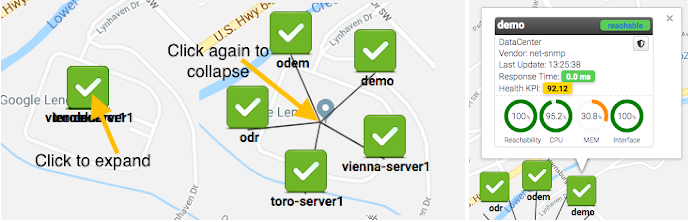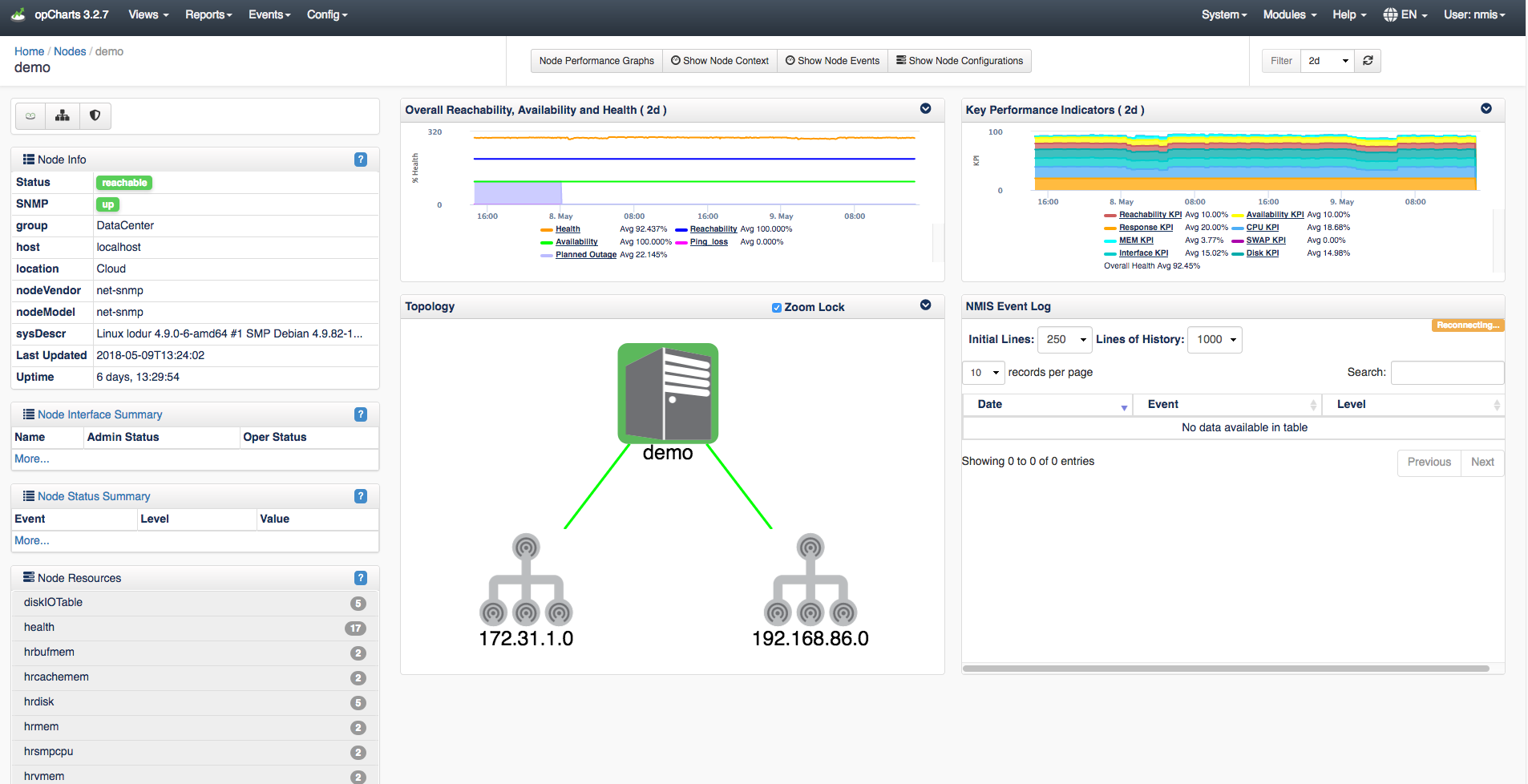Page Deprecated and Archived, see replacement Dynamic Geographical Maps
Overview
As of opCharts version 3.2.7 a new feature "Dynamic Maps" has been implemented. Dynamic Maps allows you to quickly generate and save maps based off of filters designated by you.
Creating a Dynamic Map
Join Paul McClendon, an Opmantek Support Engineer, as he demonstrates how to set up a dynamic map, using weather information, for example, to display data using opCharts.
| Widget Connector | ||||||
|---|---|---|---|---|---|---|
|
To begin creating your Dynamic Map navigate to the Nodes view - Menu -> Views -> Nodes. From the nodes list you adjust the nodes you're seeing by setting some filters using the Node Filter box (1) on the left and/or the search box (6) above the table on the top right of this screen. Every click of an additional filter will make changes to the URL setting the filter property for example: "filter":{"nodestatus":"unreachable”} would create a filter to display only the nodes which the node status of unreachable. Once the desired filters are in place you can instantly generate either a Network Map or Geographical map with the filtered device information by clicking either "View in Network Map"(4) or "View in Geographical Map"(5).
...
When clicking the cluster you are brought to a screen similar to the one shown below in the image to the left. Clicking this group of devices will fan or expand these devices out organizing them making it easier to view specific device information. When the devices are expanded you can click on each one quickly granting you information on that device as well as allowing you to view the device details page by clicking the node name (in this example demo) in the popup window.
...
Topological Map
...