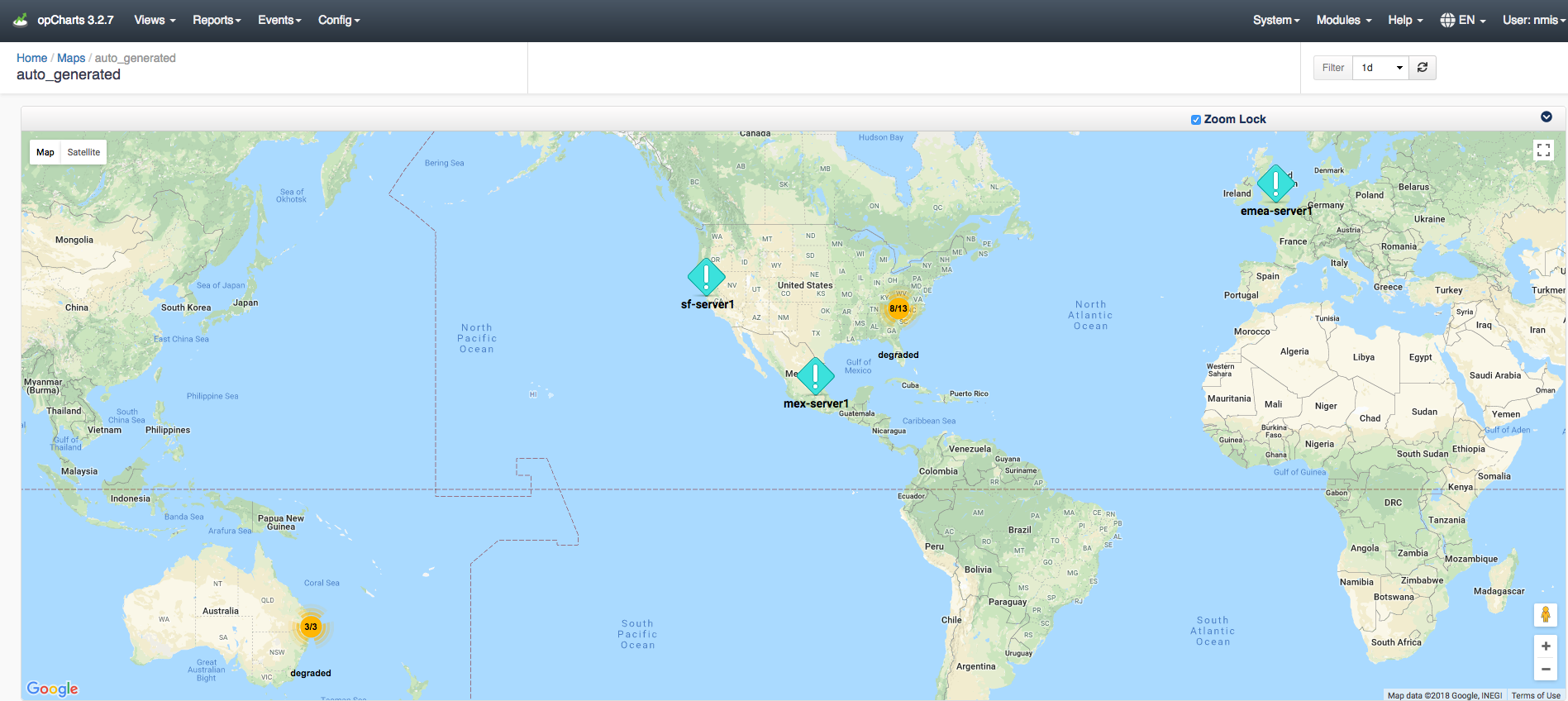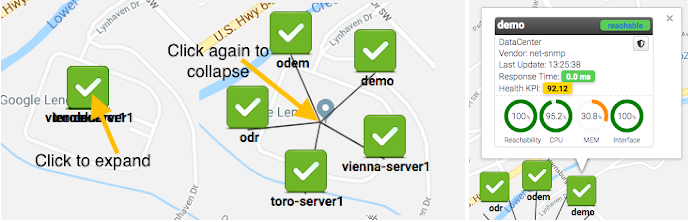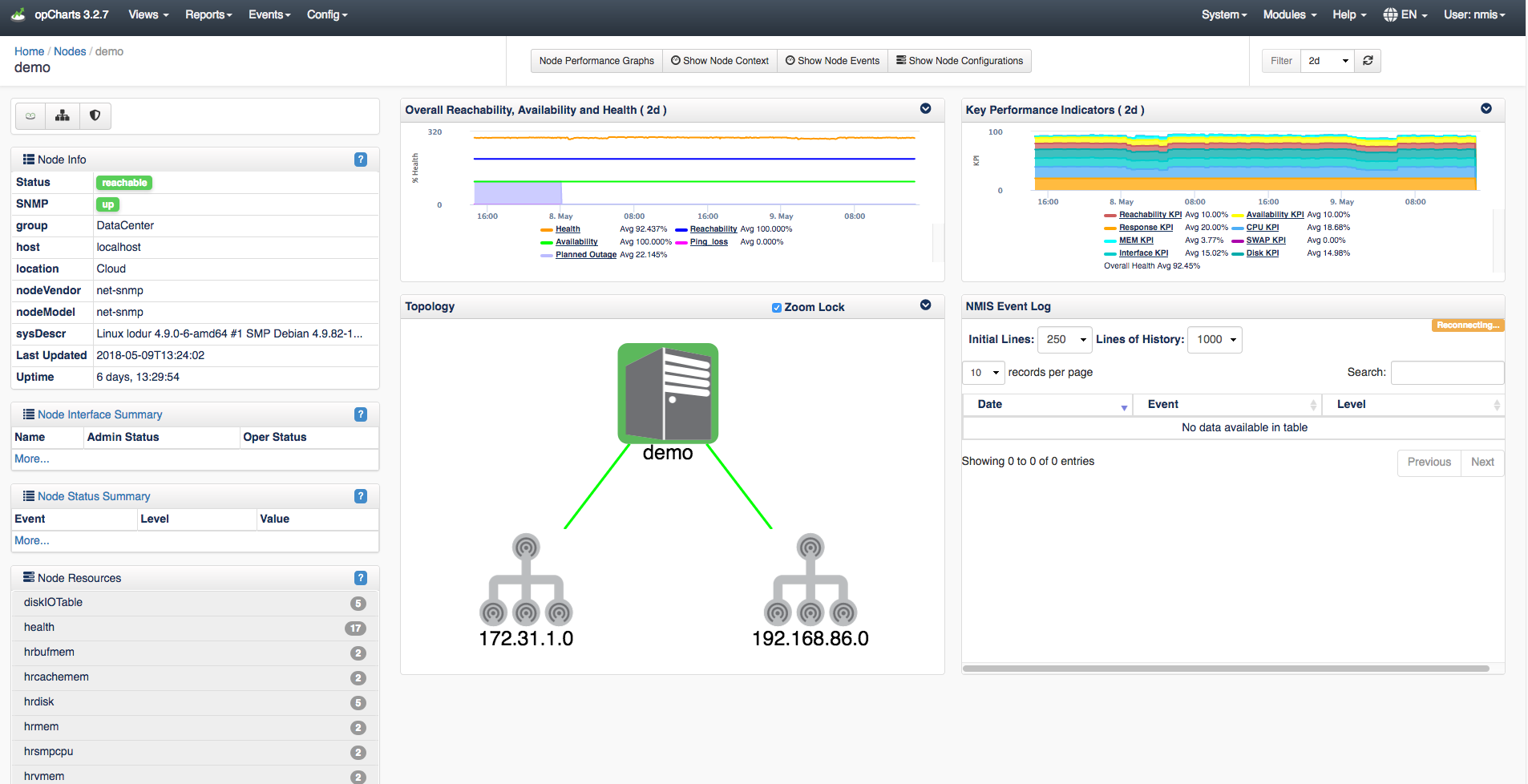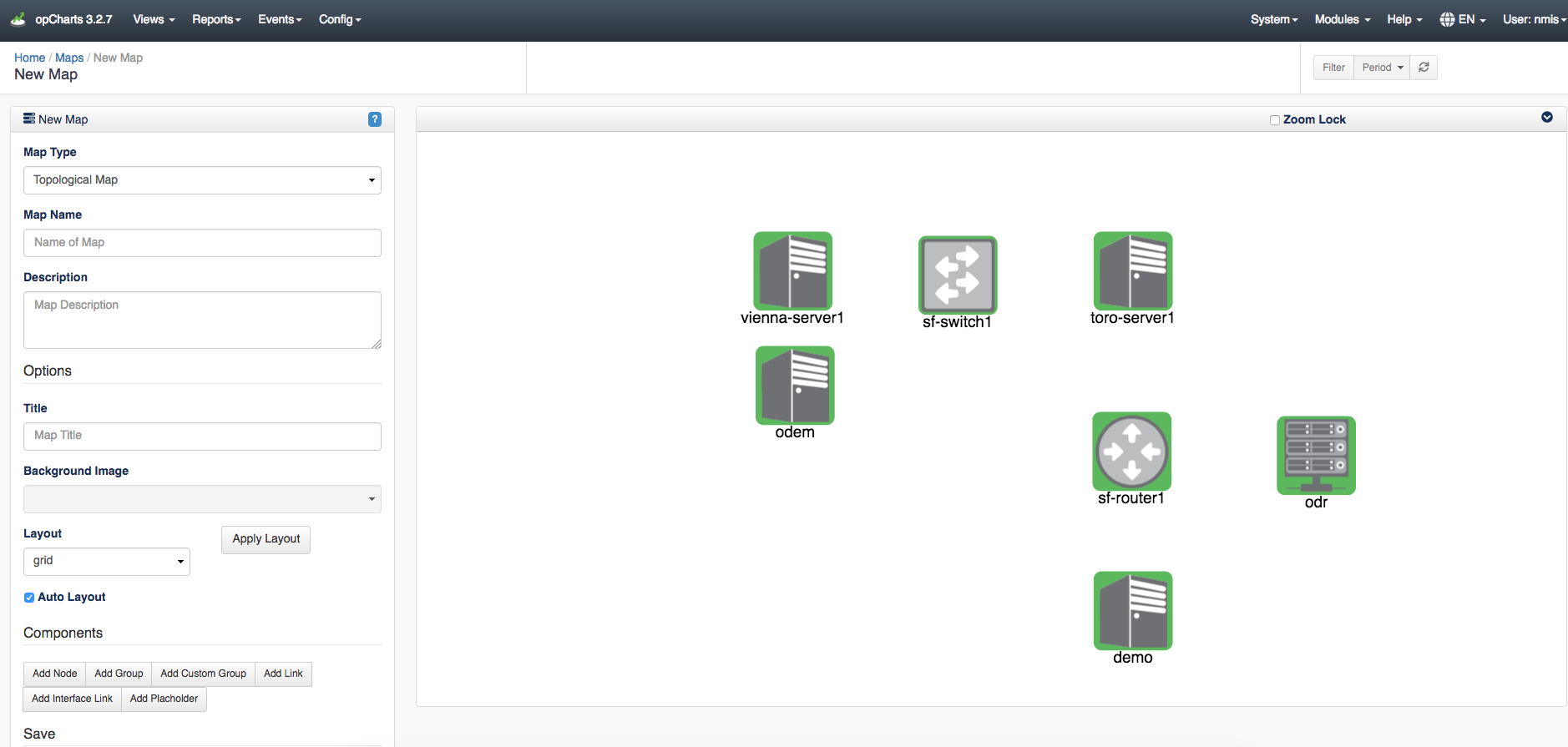Page Deprecated and Archived, see replacement Dynamic Geographical Maps
Overview
As of opCharts version 3.2.7 a new feature "Dynamic Maps" has been implemented. Dynamic Maps allows you to quickly generate and save maps based off of filters designated by you.
Creating a Dynamic Map
Join Paul McClendon, an Opmantek Support Engineer, as he demonstrates how to set up a dynamic map, using weather information, for example, to display data using opCharts.
| Widget Connector | ||||||
|---|---|---|---|---|---|---|
|
To begin creating your Dynamic Map navigate to the Nodes view - Menu -> Views -> Nodes. From the nodes list you adjust the nodes you're seeing by setting some filters using the Node Filter box (1) on the left and/or the search box (6) above the table on the top right of this screen. Every click of an additional filter will make changes to the URL setting the filter property for example: "filter":{"nodestatus":"unreachable”} would create a filter to display only the nodes which the node status of unreachable. Once the desired filters are in place you can instantly generate either a Network Map or Geographical map with the filtered device information by clicking either "View in Network Map"(4) or "View in Geographical Map"(5).
| View | Description |
|---|---|
| (1) Node Filter | List of filters to be applied to the nodes table. |
| (2) Current Filters | Current filters applied to the nodes table. |
| (3) Nodes Table | Nodes table displaying filtered nodes. |
| (4) View in Network Map | Takes selected nodes to generate a Network Map. (See Topological Map below) |
| (5) View in Geographical Map | Takes selected nodes to generate a Geographical Map. (See Geographical Map below) |
| (6) Search Filter | Search for specific Node Names, Hosts, Groups, or Locations. |
Geographical Map
When choosing to display a Geographical Map using this method - In the node list you adjust the nodes you’re seeing by setting some filters using the node filter box on the left and/or the search box above the grid, every click changes the url, setting the filter property, e.g.: "filter":{"nodestatus":"unreachable”}
- when the user clicks either of the buttons to view the map this filter is passed on to the map and when the map loads it uses the filter to create a list of nodes to put on the map
- this is where things change,
Topo:
- if it’s a topo map opcharts puts the user into the map ‘creator’ because the topo maps aren’t very useful unless the user can right click and select “add subnets” or “add neighbours” etc and those functions aren’t available when just viewing the map.
- when the topo map is saved the dynamic flags are thrown away, the list of nodes that are on the map are saved into the map definition, it’s now ‘static’. There is no way to save a dynamic topo map right now (or ‘network map’ either)
- after saving can be added to dashboard
Geo:
- if it’s a geo map the user is sent to the ‘show’ 'Show' page for the map, not the map creator. This is done because the map generated is useful without any changes made to it. If the user wants you would like to save this map they can click the drop-down in the top right hand corner and select ‘Create 'Create static map’ map' or ‘Create dynamic map’
- if they select create static map the flow is pretty much the same as with topo, 'Create dynamic map'. If you choose to create a static map the list of nodes in the map creator is saved into the map and won’t change again without the user editing the map. If the user sets a specific location and zoom that will also be saved into the map.
NOTE - The list of nodes on a dynamic map only changes when the map is reloaded/the page is refreshed. Dashboards automatically refresh every X minutes, this refresh only updates the node status, it will not update the contents of the node.
Creating a dynamic - if they select create dynamic map the map saves the ‘dynamic’ flag into the map as well as the filter used to create the map. When the map is saved the list of nodes is thrown away, their locations are thrown away, any changes made to the map view are basically thrown away. This is because everything in the map is dynamic, it’s generated from the filter. The user can only change the name, description, and title. In the map creator you’ll notice that all the “Component” buttons are grayed out and some text above them has been added "Components cannot be added to dynamic maps.” That is basically the only GUI cue that shows the user it’s a dynamic map. Things as shown in the image below. Things like positioning and zooming are not saved, when the map is loaded all matching nodes are added and then the map is told to make all nodes fit into the view.
- both geo map types Both types of Geographical maps can be added to a dashboard.
Lastly, the list of nodes on a dynamic map only changes when the map is reloaded/the page is refreshed. Dashboards automatically refresh every X minutes, this refresh only updates the node status, it will not update the contents of the node.
...
the Dashboard.
Viewing multiple devices stacked at one location made easier
Another feature added in opCharts 3.2.7 is Geographic maps that have many nodes in the exact same spot will now fan out when clicked so all nodes from that spot can be easily seen. Notice the image below has groups of clustered devices at or near the same location displaying the devices at each geographical location. Clicking these clusters will drill into this location displaying each device at this location.
When clicking the cluster you are brought to a screen similar to the one shown below in the image to the left. Clicking this group of devices will fan or expand these devices out organizing them making it easier to view specific device information. When the devices are expanded you can click on each one quickly granting you information on that device as well as allowing you to view the device details page by clicking the node name (in this example demo) in the popup window.
...
Topological Map
When creating a Topological Map the user is put into the map 'creator' because topological maps aren't as useful if the user cannot right click and choose to add subnets or neighbors etc. and those functions are not available when just viewing the map. When the topological map is saved the dynamic flags are thrown away and the list of nodes that are on the map are saved into the map definition making it 'static'. At the moment there is no way to save a dynamic topological or network map. After saving the map, it can be added to the dashboard.
...
...