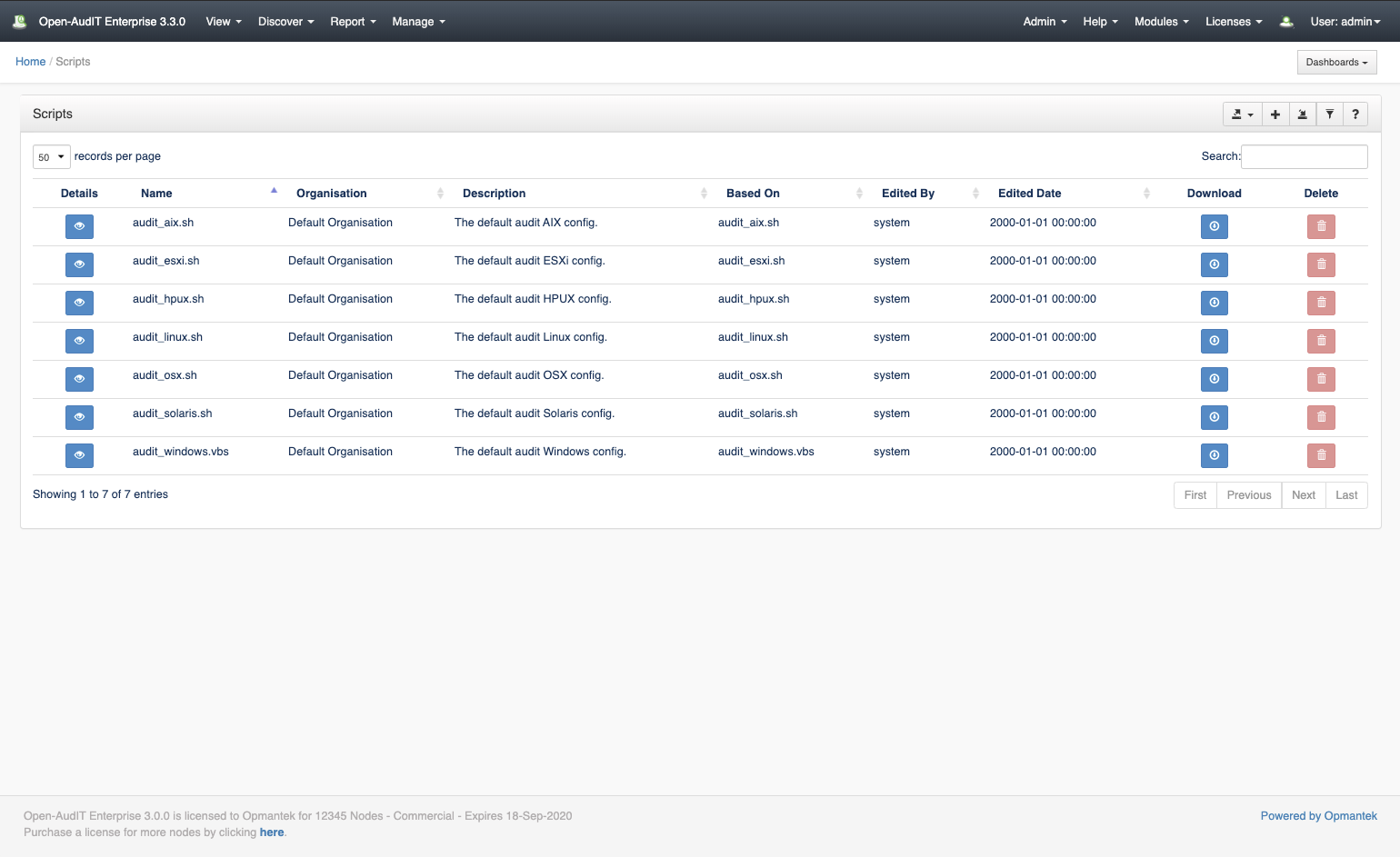...
We initially setup the default list of scripts with the default options. The list of script is viewable at /scripts. These default scripts cannot be deleted. You can create additional scripts for use by you as required. Your script will be based on one of the existing scripts and have custom options applied. The scripts can then be downloaded from the list page at menu: Discover -> Audit Scripts -> List Audit Scripts.
Modifying an Existing Script
You are always free to modify the audit scripts themselves to suit your specific requirements. You will need to (re)incorporate those changes whenever you upgrade as they will be overwritten by the default scripts. I would suggest saving a master copy of your modified script, upgrading Open-AudIT, then running a diff between the new default script and your modified script and applying the differences. The audit scripts are native scripts (Windows is VBScript, all others are Bash). Simple and easy to modify - just make sure to have a copy of your changes before you upgrade.
Debugging a Script
So a script isn't working on a recalcitrant device. Grrr. The scripts for Windows, Linux, and MacOS all accept the debugging argument. This can be set in the script itself, or provided on the command line. Run the script using that option set to 5 and you should see in which section of the script the failure occurs. For example -
| Code Block |
|---|
./audit_linux.sh debugging=5 submit_online=n create_file=y |
Or
| Code Block |
|---|
cscript audit_windows.vbs debugging=5 submit_online=n create_file=y |
And if you can't determine why it's failing, log a support ticket - we'll help
Creating a Script
To make another script use the menu and go to menu: Discover -> Audit Scripts -> Create Audit Scripts. Provide a name and optionally a description. Choose a type of script to base your custom script upon. Once you do this, the Options section will populate with the available configurable options. At present Windows and Linux scripts will have the "files" details injected. See details about files here - Files.
...
Database Schema
The database schema
...
can
...
be found in the application
...
is the user has database::read permission by going to menu: Admin -> Database -> List Tables, then clicking on the
...
| Code Block | ||||
|---|---|---|---|---|
| ||||
CREATE TABLE `scripts` (
`id` int(10) unsigned NOT NULL AUTO_INCREMENT,
`name` varchar(200) NOT NULL DEFAULT '',
`org_id` int(10) unsigned NOT NULL DEFAULT '1',
`options` text NOT NULL,
`description` text NOT NULL,
`based_on` varchar(200) NOT NULL DEFAULT '',
`hash` varchar(250) NOT NULL DEFAULT '',
`edited_by` varchar(200) NOT NULL DEFAULT '',
`edited_date` datetime NOT NULL DEFAULT '2000-01-01 00:00:00',
PRIMARY KEY (`id`)
) ENGINE=InnoDB AUTO_INCREMENT=8 DEFAULT CHARSET=utf8; |
Example Database Entry
Scripts are stored in the database in the "scripts" table. A typical entry will look as below.
...
| language | text |
|---|---|
| theme | Eclipse |
...
details button for the table.
API / Web Access
...
You can access the
...
collection using the normal Open-AudIT JSON based API. Just like any other collection. Please
...
see The Open-AudIT API documentation for further details.
API Routes
...
Default Items
Shipped are a set of default items. These can be found by going to menu: Help → Defaults → Scripts
...
Web Application Routes
...
.