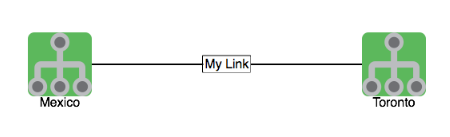...
The Add Link button adds a physical connecting line between 2 Nodes or 2 Groups. You can assign the Link a Link Name, which will be displayed within a bordered box at the center point of the line between the 2 Nodes. These liks links are a convenient was way to show relationships between components, without linking those relationships to specific interfaces or data patternssources.
Add Interface Link
The Add Interface Link button allows you to add an interactive Link representing a interface's flow traffic between 2 Node or Group icons. Select your Link Source, the Node providing the Interface, the specific Interface that handles the link, and the Link Destination.
...
The resulting link will be anchored to the 2 Nodes/Groups and display both the inbound and outbound link speeds as a percentage of the available interface speed. The link is also hinged in the middle, allowing some modicum of adjustment for background artwork and readability.
Note: Link sources and Node/Interface are not required to be the same, the GUI fills out the node name as a suggestion as it's the most likely scenario. If required, the link source and/or link destination can be left blank and the endpoint will remain open for moving to a convenient location.
Add Placeholder
The Add Placeholder button allows you to add an icon to the Network Map that is not linked to a specific Node or Group. Similar to both Nodes and Groups you can assign a Display Name, select a Display Icon, and Link the icon to another Dashboard.
...