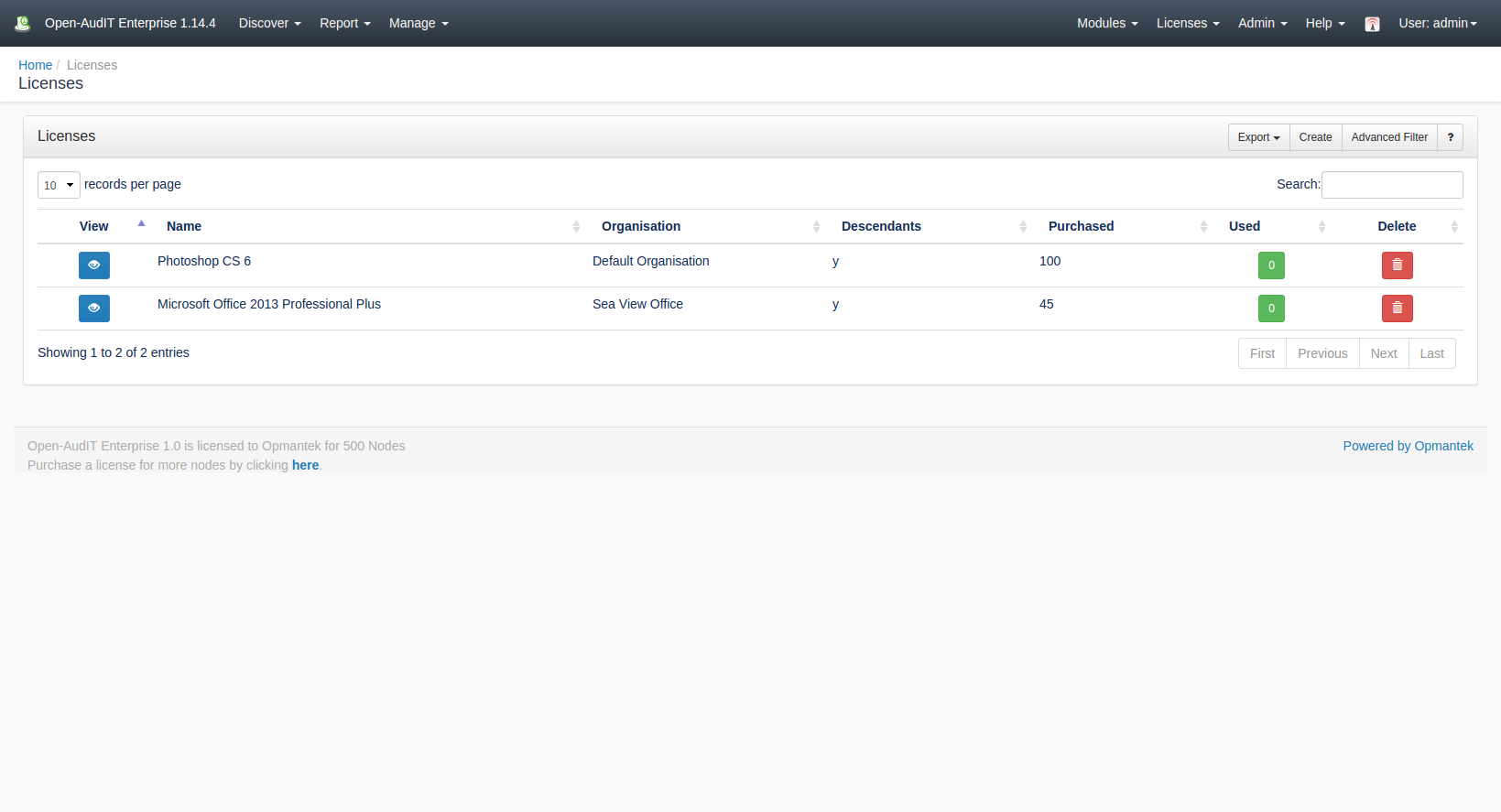...
*(Under Review for V2)
Introduction
Summaries are designed to group items by a particular matching column and then to provide a link to individual devices. In the previous versions of Open-AudIT, this would have been two different items - a report and subreport. We have now bundled these into what we call a Summary.The license endpoint allows you to track the number of licenses found on your devices.
How Does it Work?
Summaries are a single query against the database with a 'group by' command. Using this simple method we can easily create a summary for virtually any attribute.
We no longer require a separate report for each 'type' of a device. We now simply have a summary that groups by 'system.type' and shows the result. You can then click on a given type from the list and see the matching devices. In this case, one Summary replaces (potentially) 78 reports (there are 78 device types).
A summary is different to a query in that a summary is designed to group items by a given attribute then provide a 'click through' link to the actual devices. A query is simply a list of items with no further links. As above - this of a Summary as a combined "report + subreport", whereas a query is simply a single Report.
Summaries have a different 'collection' template to the other resources within Open-AudIT. This template shows the Summary as you would expect and also shows buttons with counts of other resources. This page is designed to be the HomePage of Open-AudIT.
Creating a Licenses Entry
A summary License entry can be created using the web interface if a the current user logged in has a role that contains the summarieslicenses::create permission. Go to menu: Manage Manage -> Summaries Licenses -> Create Summaries. There is also a create button on the collection page.
When viewing a summary, a default set of columns are provided - name, count, and view. The Name column is the name of the column you are grouping devices by. IE - In the Manufacturer Summary, the name column would be the system.manufacturer column from the database. The count is the number of devices with this attribute and the view is a button to view those particular devices.
Licenses. Also can be created from the Licenses View, using the "Create" button.
To create an entry to track your licenses you have to provide a name, an organization, the number of licenses acquired and the name of the software. On the field "Match String" you have to provide the name of the software that you want to track, you can use the percent sign (%) as a wildcard in the match_stringThere is also an option to provide additional columns for viewing. In the case of the Software Summary, you can see we also provide the software name and version. These are not shown on the initial summary page but rather added to the list of attributes shown when viewing the next page. IE - Show me the actual devices with MS Office installed. This page will also show the are name and version in addition to the default columns.
View License Details
Go to menu: Manage -> Summaries Licenses -> List SummariesLicenses.
You will see a list of summariesLicenses. You can view a summary by License by clicking on the blue view icon..
You can execute the summary and see the results by clicking the Execute icon in blue on the right side of the screen.You can also edit or delete the summarylicenses.
Database Schema
The schema for the database is below. It can also be found in the application if the user has database::read permission by going to menu: Manage -> Database -> List Database, then clicking on the summaries table"licenses" table.
| Code Block | ||||
|---|---|---|---|---|
| ||||
CREATE TABLE `summaries` ( `id` int(10) unsigned NOT NULL AUTO_INCREMENT, `name` varchar(100) NOT NULL DEFAULT '', `org_id` int(10) unsigned NOT NULL DEFAULT '1', `table` varchar(100) NOT NULL DEFAULT '', `column` varchar(100) NOT NULL DEFAULT '', `extra_columns` text NOT NULL, `edited_by` varchar(200) NOT NULL DEFAULT '', `edited_date` datetime NOT NULL DEFAULT '2000-01-01 00:00:00', PRIMARY KEY (`id`) ) ENGINE=InnoDB AUTO_INCREMENT=13 DEFAULT CHARSET=utf8; |
...