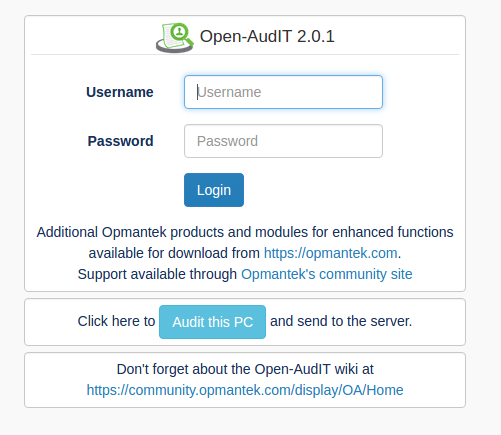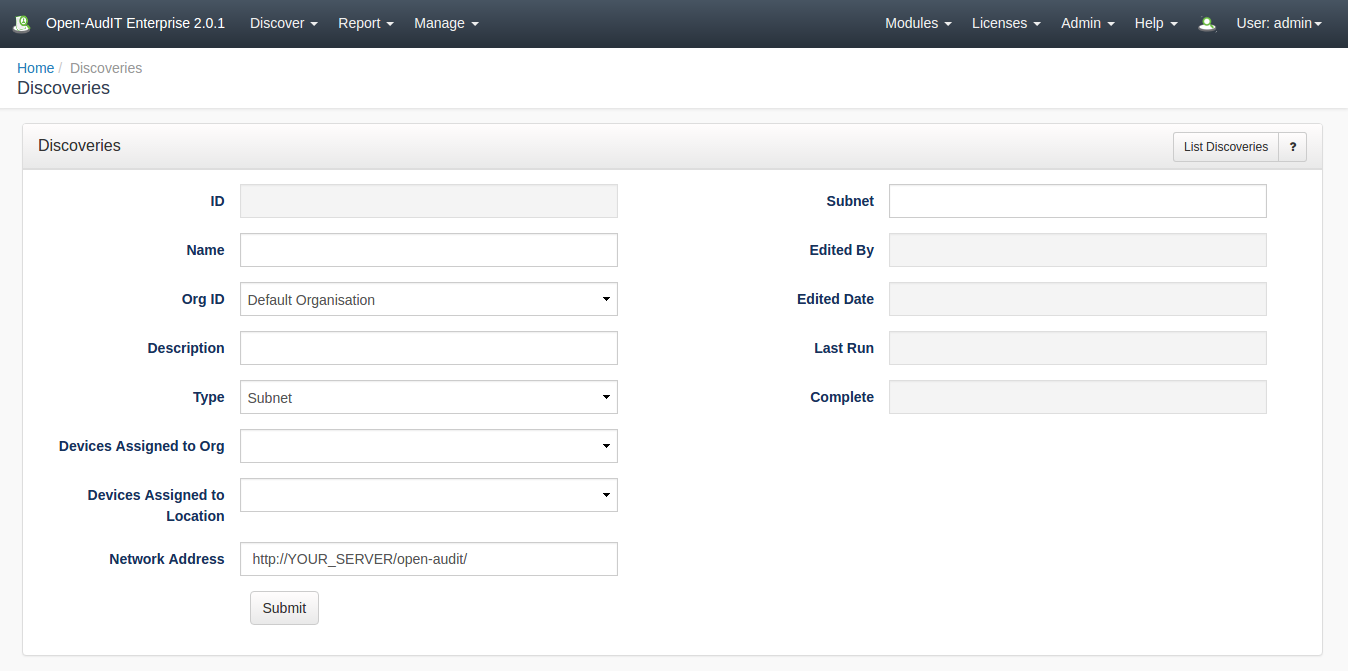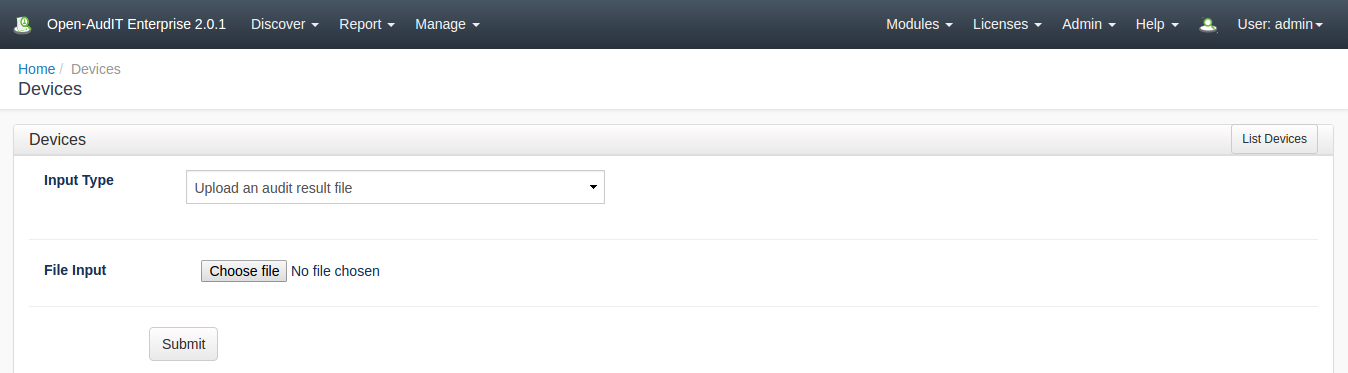...
To do this, go to the Open-AudIT logon page at httpat http://YOUR-SERVER/omk/oae open-audit (but do not log in) using Internet Explorer on a Windows PC. You should see a page as below. Click the "Audit My PC" button and run the script. You should see your computer being audited and the data should be posted to the Open-AudIT server.
You should now be able to log in and see the details from your Windows PC.
Auditing using a GUI #2
First, ensure you have added the credentials for this device in menu -> Discover -> Credentials -> Create Credentials.
Then In Open-AudIT, go to Menu -> Admin Discover -> Discovery Discoveries -> Discover a DeviceCreate Discoveries. You will see the below form.
If you have set the "Local Network Address" in the config (Menu -> Admin -> Community -> Config) it Discovery Configuration) the Network Address will be pre-populated. This should be the ip address URL of your Open-Audit server. You can use HTTPS if preferred (and you have installed a SSL certificate).
Add the ip address of the target computer, along with credentials (again, if you have set these in the config, they will be pre-populated).In general you should NOT use the "Debug" option. This is for troubleshooting.
Click the "Submit" button and you will be directed to the Log pageDiscovery details. You can refresh this page to see the status log output of the audit being performed.
Auditing using a script
...
It should run and post the result to the database. Go back to your web browser and load Open-AudIT. You should have a group or two created. Go into one of them and click the machine name. You should see the machine details.
NOTE - To prevent any output to the command window you can set debugging = "0" and run the script with cscript //nologo audit_windows.vbs .
...
An XML file named COMPUTERNAME_DATE.xml should be created. Close the terminal window. Remove the USB drive and go to a computer with Open-AudIT connectivity. Open the XML file and copy the XML and paste into http://YOUR_SERVER/index.php/system or log in to the Open-AudIT web application and go to menu -> Admin Manage -> Devices -> Add a Computer (using an audit result).
Create Devices. You will see options for manually copying and pasting the file contents or uploading the file directly.
Computer not on the domain.
...