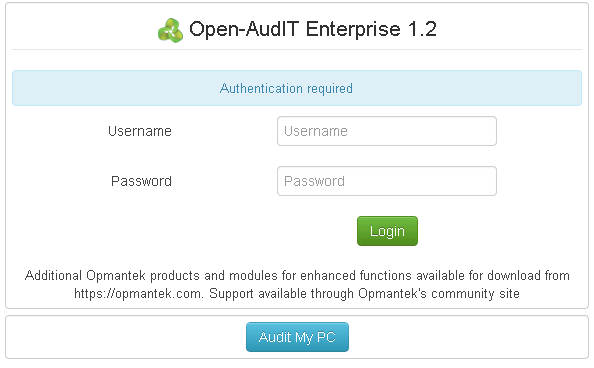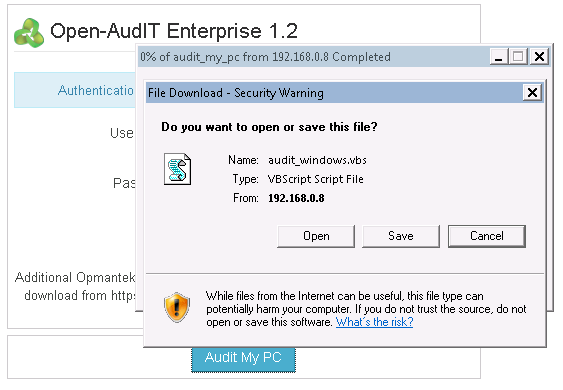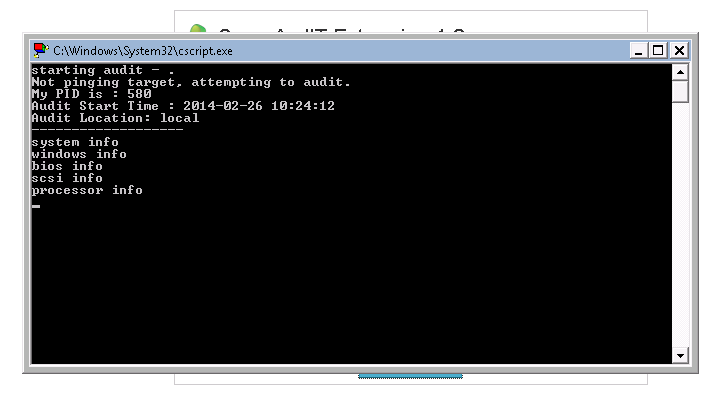...
You should now be able to log in and see the details from your Windows PC.
Auditing using a GUI #2
In Open-AudIT, go to Menu -> Admin -> Discovery -> Discover a Windows ComputerDevice. You will see the below form.
...
Click the "Submit" button and you will be directed to the Log page. You can refresh this page to see the status of the audit being performed.
Auditing using a script
...
It should run and post the result to the database. Go back to your web browser and load Open-AudIT. You should have a group or two created. Go into one of them and click the machine name. You should see the machine details.
NOTE - To prevent any output to the command window you can set debugging = "0" and run the script with cscript //nologo audit_windows.vbs .
...
Copy the audit script to a USB drive, go to the remote computer and insert the USB diskdrive. Open a command prompt and navigate to where you copied the script. Run the script and output to an XML file using the command
...
An XML file named COMPUTERNAME_DATE.xml should be created. Close the terminal window. Remove the USB disk drive and go to a computer with Open-AudIT connectivity. Open the XML file and copy the XML and paste into http://YOUR_SERVER/index.php/system or log in to the Open-AudIT web application and go to menu -> Admin -> Devices -> Add a Computer (using an audit result).
Computer not on the domain.
...