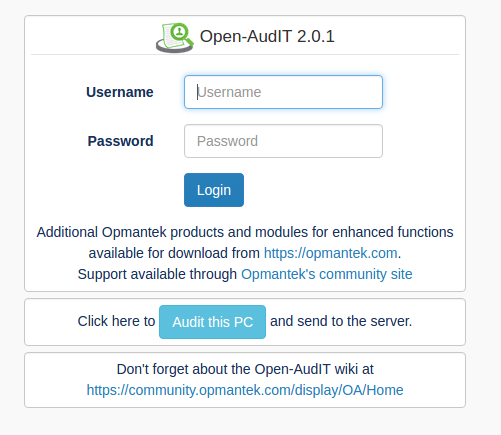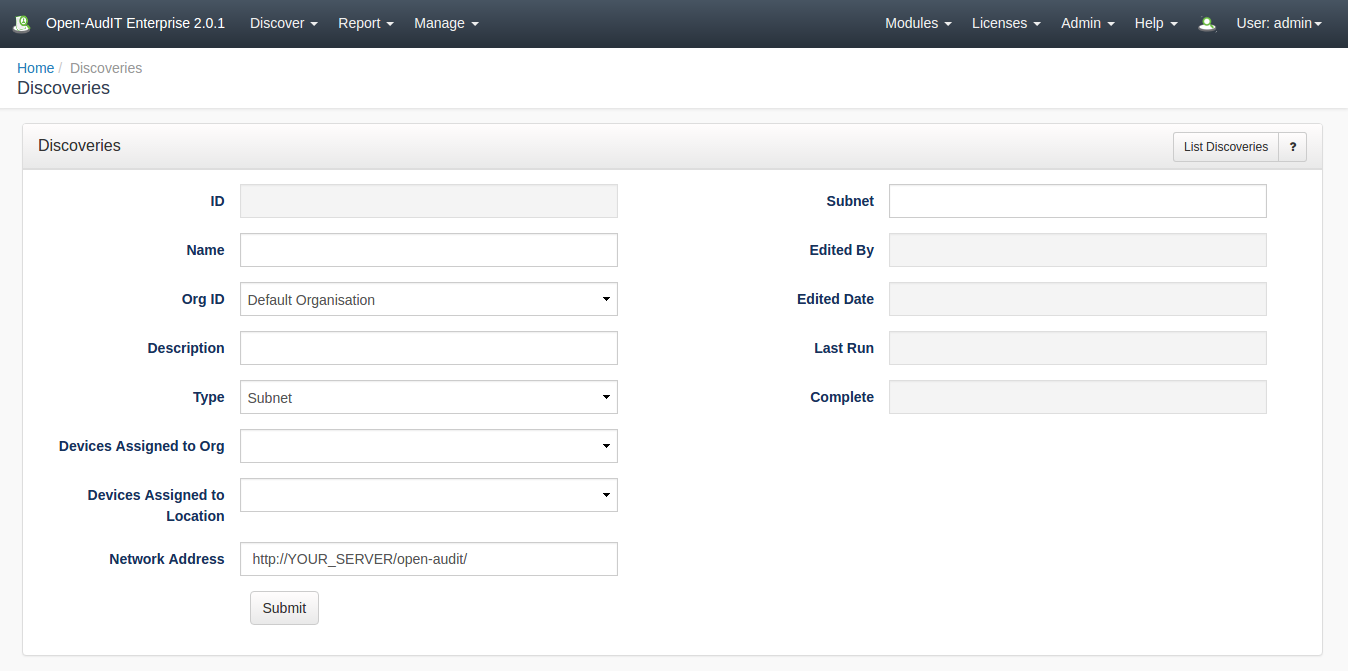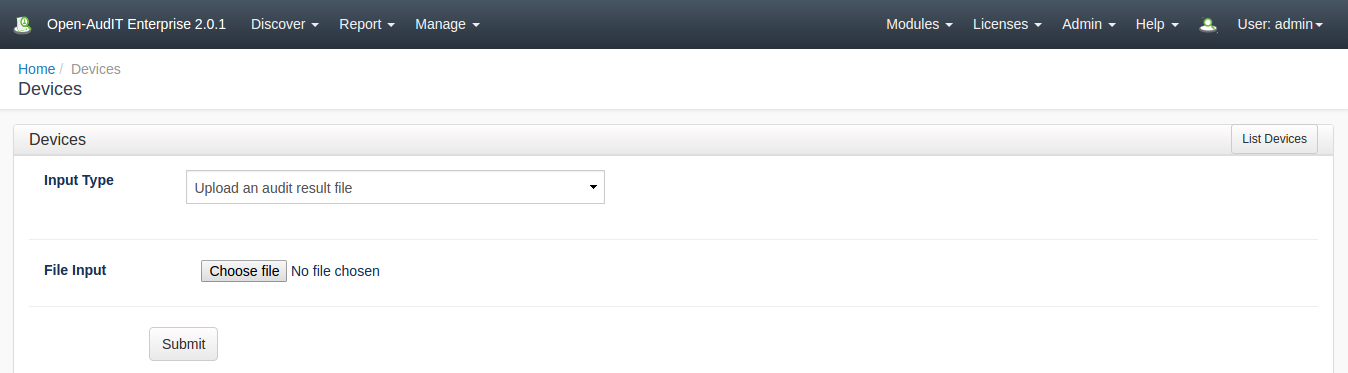| Table of Contents |
|---|
Cannot Audit
If you are having issues auditing a Windows PC, see our page that specifies the client configuration and provides some hints for configuration, here - Target Client Configuration.
Auditing using a GUI
To do this, go to the Open-AudIT logon page at http://YOUR-SERVER/omk/open-audit (but do not log in) using Internet Explorer on a Windows PC. You should see a page as below. Click the "Audit My PC" button and run the script. You should see your computer being audited and the data should be posted to the Open-AudIT server.
You should now be able to log in and see the details from your Windows PC.
Auditing using a GUI #2
First, ensure you have added the credentials for this device in menu -> Discover -> Credentials -> Create Credentials.
...
Click the "Submit" button and you will be directed to the Discovery list page. Click the Execute button and the Discovery will start and you will be directed to the Discovery details page. You can refresh this page to see the log output of the audit being performed.
Auditing using a script (Windows)
Assuming you have an XAMPPLite install of Open-AudIT on a Microsoft Windows machine.
...
NOTE - To prevent any output to the command window you can set debugging = "0" and run the script with cscript //nologo audit_windows.vbs .
Auditing using a script (Linux / SSH)
We have unix based (bash. ksh, etc) scripts for Linux, AIX, OSX, Solaris computers.
...
create_file - Defaults to "y". If set to "y", an XML file will be created and saved as per the audit_windows.vbs script. This file can be manually copied and submitted to the server at a later stage if desired.
Options
...
All variables can be passed via the command line at run time. You don't need to create one audit script for each different (say) set of remote user credentials. A couple of examples -
...
details_to_lower [y] (y|n) = Details like domain, hostname, username, etc are usually set to lower case for consistency. If you would like these kept as retrieved, set to "n".
Unusual Auditing
...
Not every Windows computer will be a simple domain connected machine. Sometimes you may have a server in a DMZ with no network connectivity to the internal network, a machine not on a domain, a standalone machine not networked at all, etc. There are various options to overcome these.
Computer with no network connectivity to the Open-AudIT server.
Copy the audit script to a USB drive, go to the remote computer and insert the USB drive. Open a command prompt and navigate to where you copied the script. Run the script and output to an XML file using the command
...
An XML file named COMPUTERNAME_DATE.xml should be created. Close the terminal window. Remove the USB drive and go to a computer with Open-AudIT connectivity. Open the XML file and copy the XML and log in to the Open-AudIT web application and go to menu -> Manage -> Devices -> Create Devices. You will see options for manually copying and pasting the file contents or uploading the file directly.
Computer not on the domain.
If you can see the computer on the network and it has it's firewall opened to allow remote WMI/VBscript, you can run the audit script using the remote credentials.
...
You may need to substitute the string "workgroup" or the remote computer name for REMOTE_DOMAIN above.
Computer than can see the Open-AudIT server, but the audit host cannot see the computer (unusual).
You can copy the audit script to the target computer and set it to run on a scheduled task and submit the result to the Open-AudIT server.
...