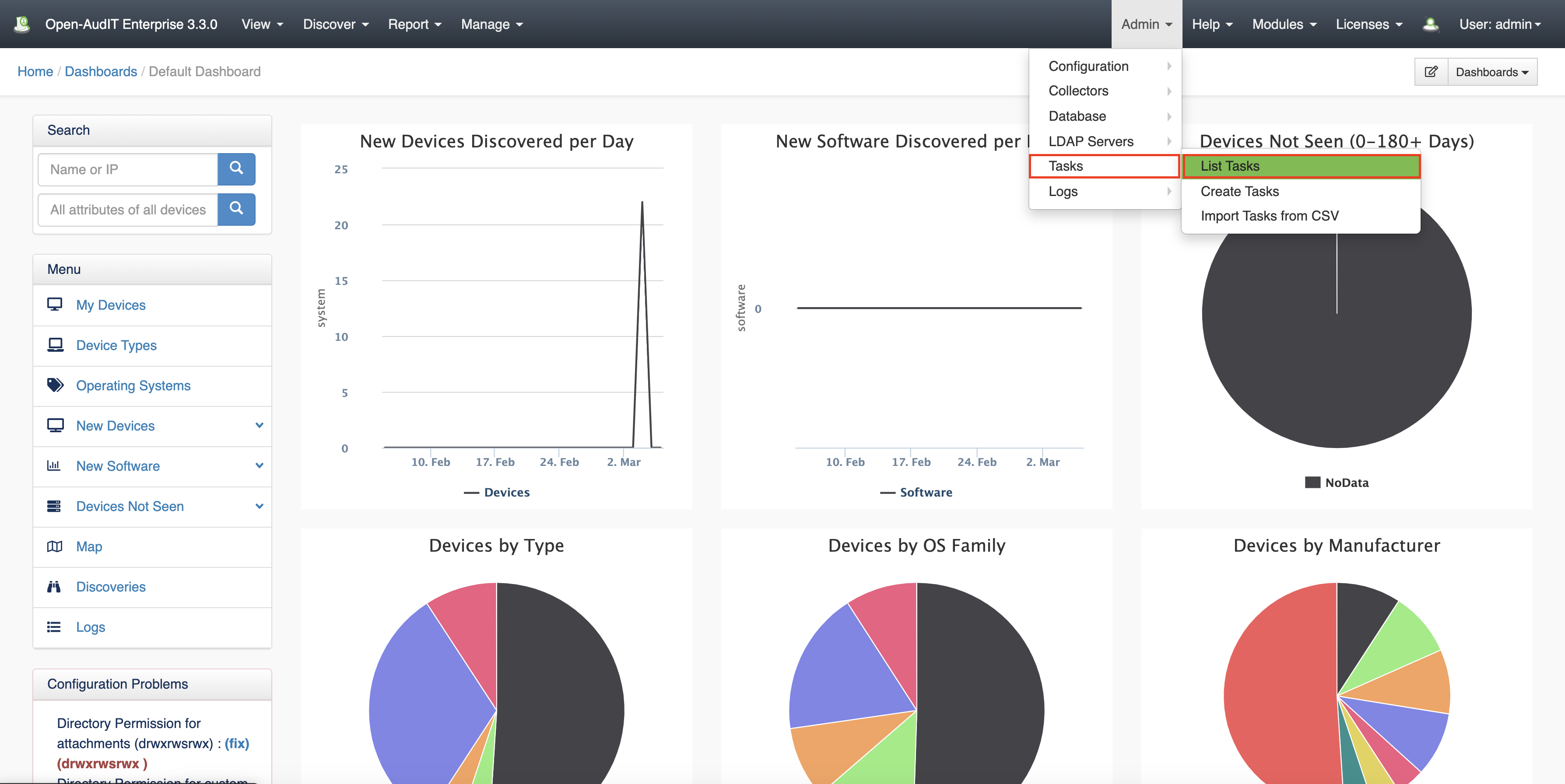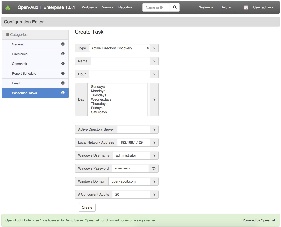...
All scheduled tasks are listed in the configuration section of Open-AudIT Enterprise (menu Admin -> System Tasks -> Setup Scheduled List Tasks). From this screen you can add, remove and edit scheduled tasks.
Scheduling
All tasks can be scheduled the same in Windows and Linux.
...
When you enable a Report to be run on a schedule, the report is emailed to your chosen address. You MUST have set up email (Admin -> Configuration -> Email). We also have a test-email button on the top-right hand side of that same page. Input your details, save it and then test it. You should have a modal box that informs you if it successful or not and obviously a test email should arrive if it is successful. Once you have email configured, your scheduled reports can be configured.
...
Choose the "type" of scheduled task from the first drop down. This will configure the additional fields required depending on the type of task. Obviously, choose Scheduled Report.
Provide an hour (hour only, no minutes as yet)a time, give the task a name (this is not the name of the actual scheduled report itself), select which days you would like the report run, choose which report you would like run, supply an email address and choose a report format and you're done.
...
Setting up Discovery on a subnet is almost identical to running a regular Discovery via the web interface. The only additional items are the schedule hour time and day(s) and a name for the Scheduled Task itself. You can take advantage of this to schedule multiple discoveries using different sets of credentials.
...
As per the Subnet Discovery, the Active Directory Discovery is also simply the same fields as a regular Active Directory Discovery with the addition of a day, hour(s) time and name.
Setting Up Baselines
...