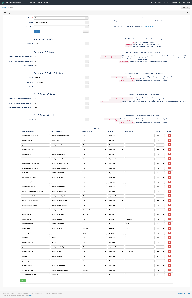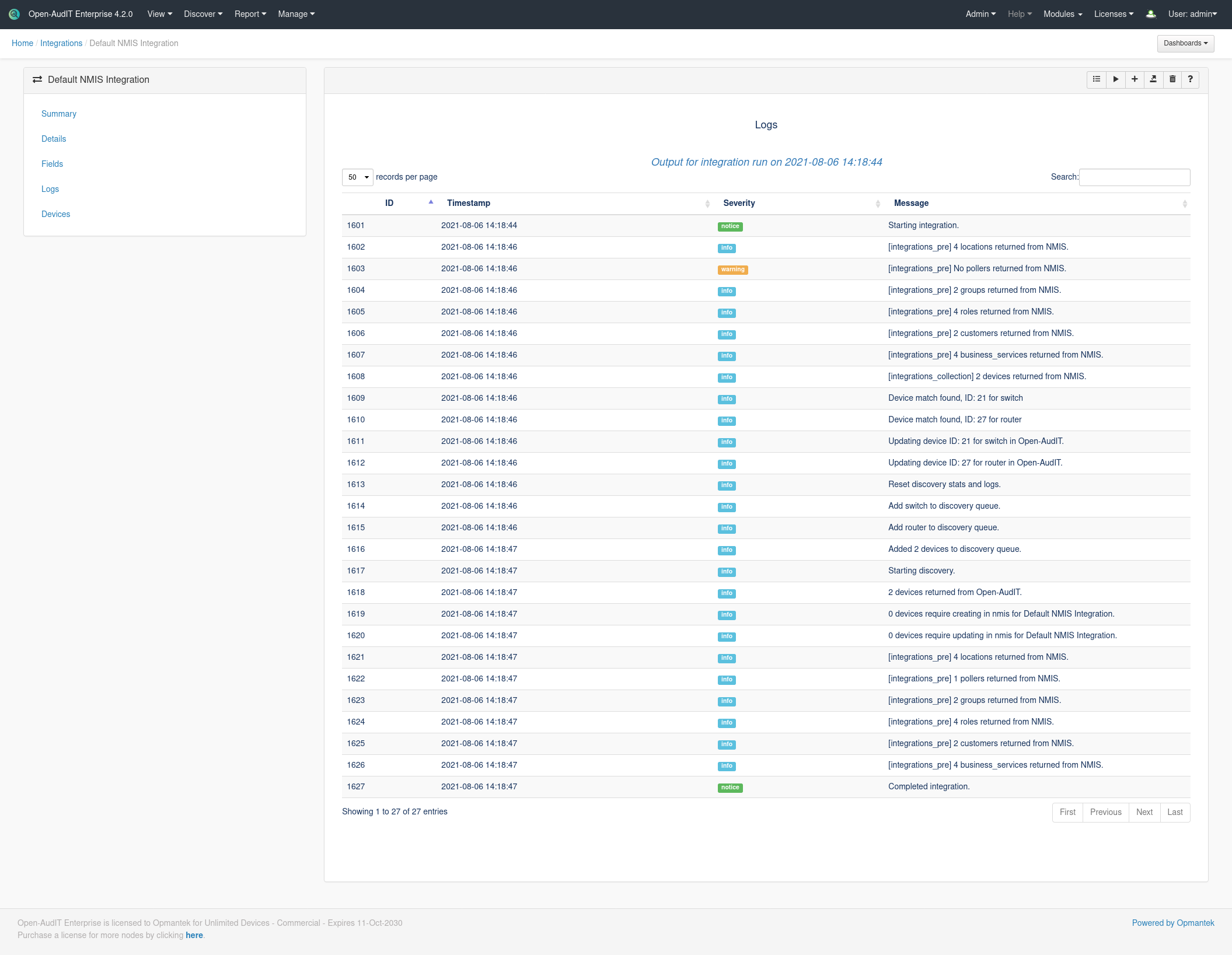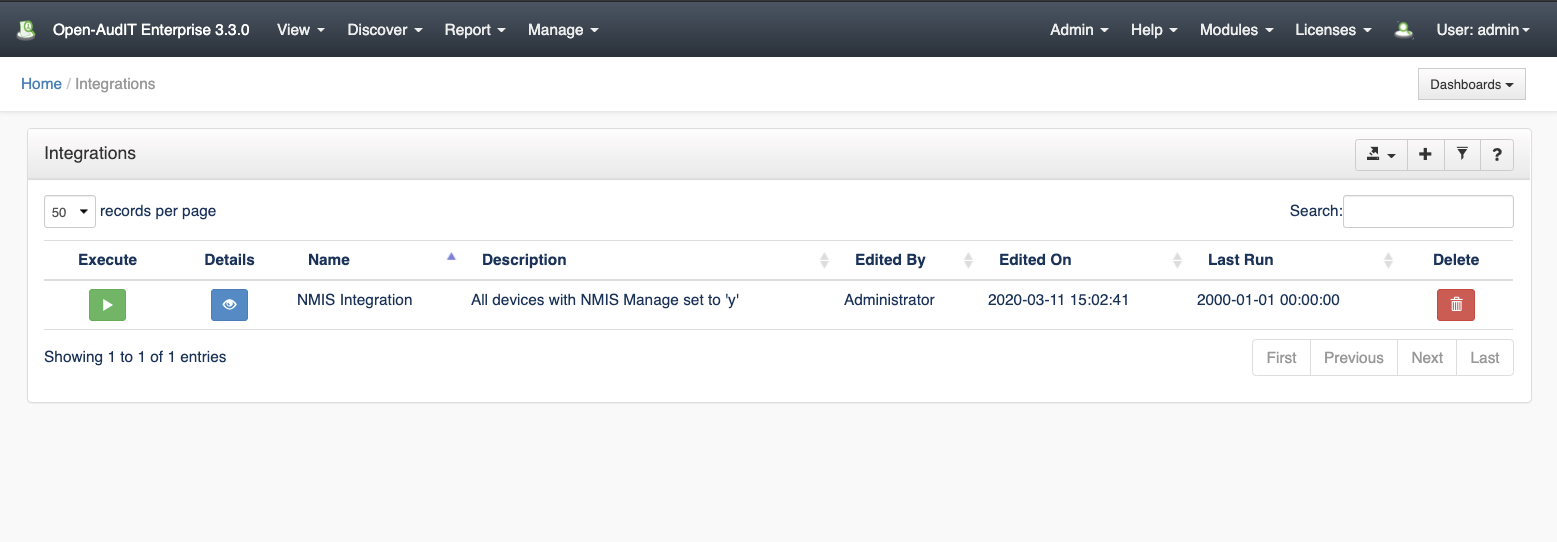...
bool_one_zero: If the local field is true (bool) or y (string) or Y (string) or 1 (integer) then set the extarnal external data to 1.
bool_y_n: If the local field is true (bool) or y (string) or Y (string) or 1 (integer) then set the extarnal external data to y.
capitalize: Set the external text to capitalized version of the internal data.
...
NOTE - For more info on DateTime formats, see https://www.php.net/manual/en/datetime.createfromformat.php
Screenshot Examples
Creating a new Integration (after clicking the Advanced button)
The logs from an Integration run
...
Pre Open-AudIT 4.2.0
Introduction
The Integrations endpoint allows you to define an integration which you can then use to import and export Open-AudIT data to an external system. At present the single supported Integration type is "nmis".
...
Integrations are being introduced in Open-AudIT 3.1.0 with a view to expand on the concept as further development is made.
Prerequisite
To run an Integration, you will need to download the oa-nmis-integration.exe (this is a Linux binary) and place it in /usr/local/omk/bin
...
This file will be included in future releases of Open-AudIT for Linux.
How Does it Work?
You can define an integration and use it to export Open-AudIT devices to NMIS. By default only devices with their nmis_manage attribute set to 'y' will be exported. This is completely customizable.
...
Integrations can be scheduled like other tasks. First define your Integration, then create the task and select integration from the type drop down.
Set Devices to be Managed
By default, only devices with their "nmis_manage" attribute set to y' will be exported to NMIS. You can use the Bulk Edit functionality within Open-AudIT to quickly set the "Manage in NMIS" attribute on only the devices you need. You can also set individual devices to be managed on the device details screen. Select the Opmantek Details menu item from the left side edit the "Manage in NMIS" field.
You can also set the other fields to be sent to NMIS as you desire, either individually or using Bulk Edit.
Check Device List
Once you have set the attribute on your selected devices, you can run the default integration query to ensure the resulting device list is as you expect. Go to menu → Report → Other → Integration Default for NMIS.
...
| Excerpt Include | ||||||
|---|---|---|---|---|---|---|
|
View Integrations Details
Go to menu: Manage-> Integrations -> List Integrations.
You will see a list of integrations. You can view an integration by clicking on the blue view icon. You can also edit or delete Integrations.
Database Schema
The database schema can be found in the application is the user has database::read permission by going to menu: Admin -> Database -> List Tables, then clicking on the details button for the table.
API / Web Access
You can access the collection using the normal Open-AudIT JSON based API. Just like any other collection. Please see The Open-AudIT API documentation for further details.
...