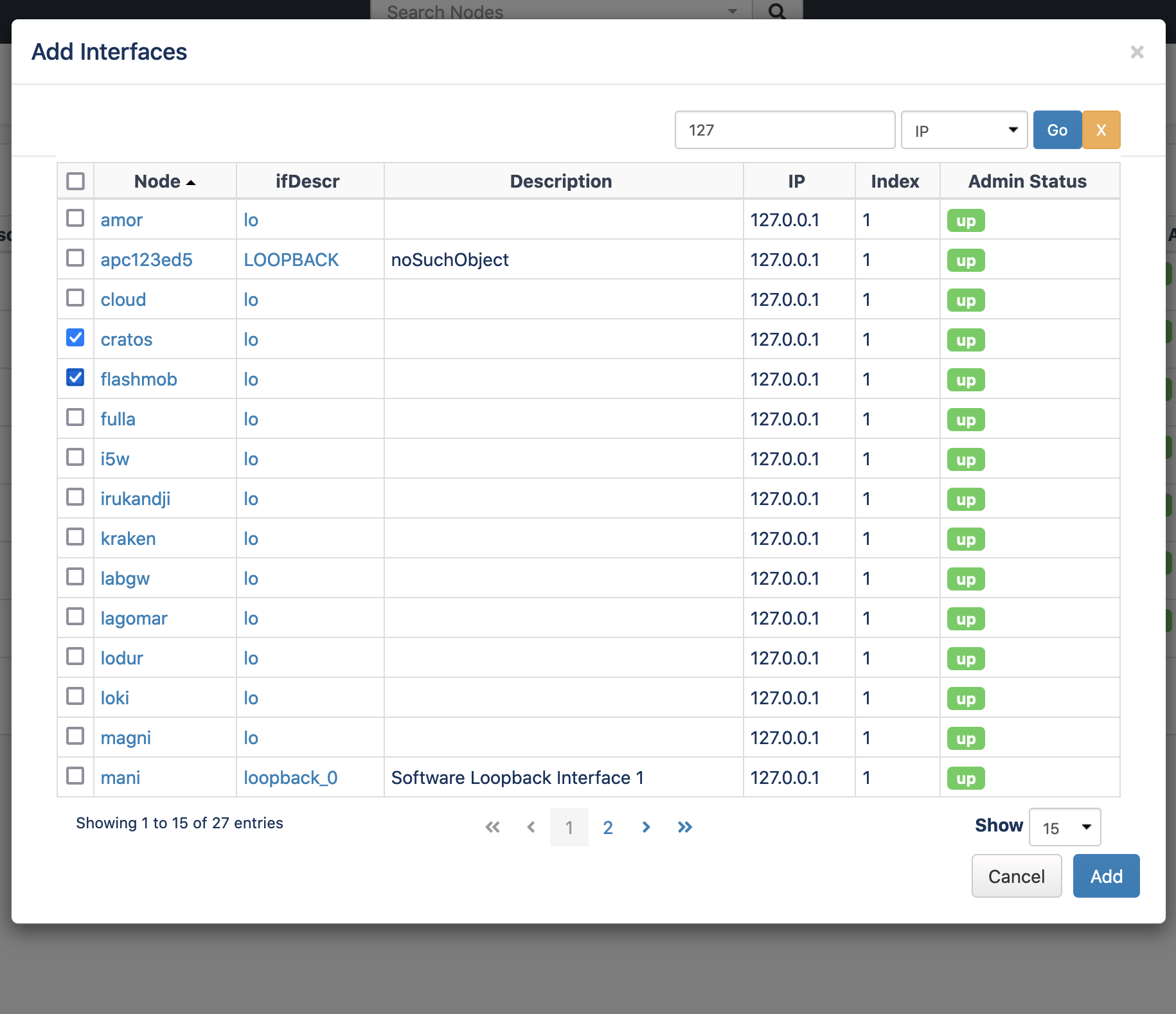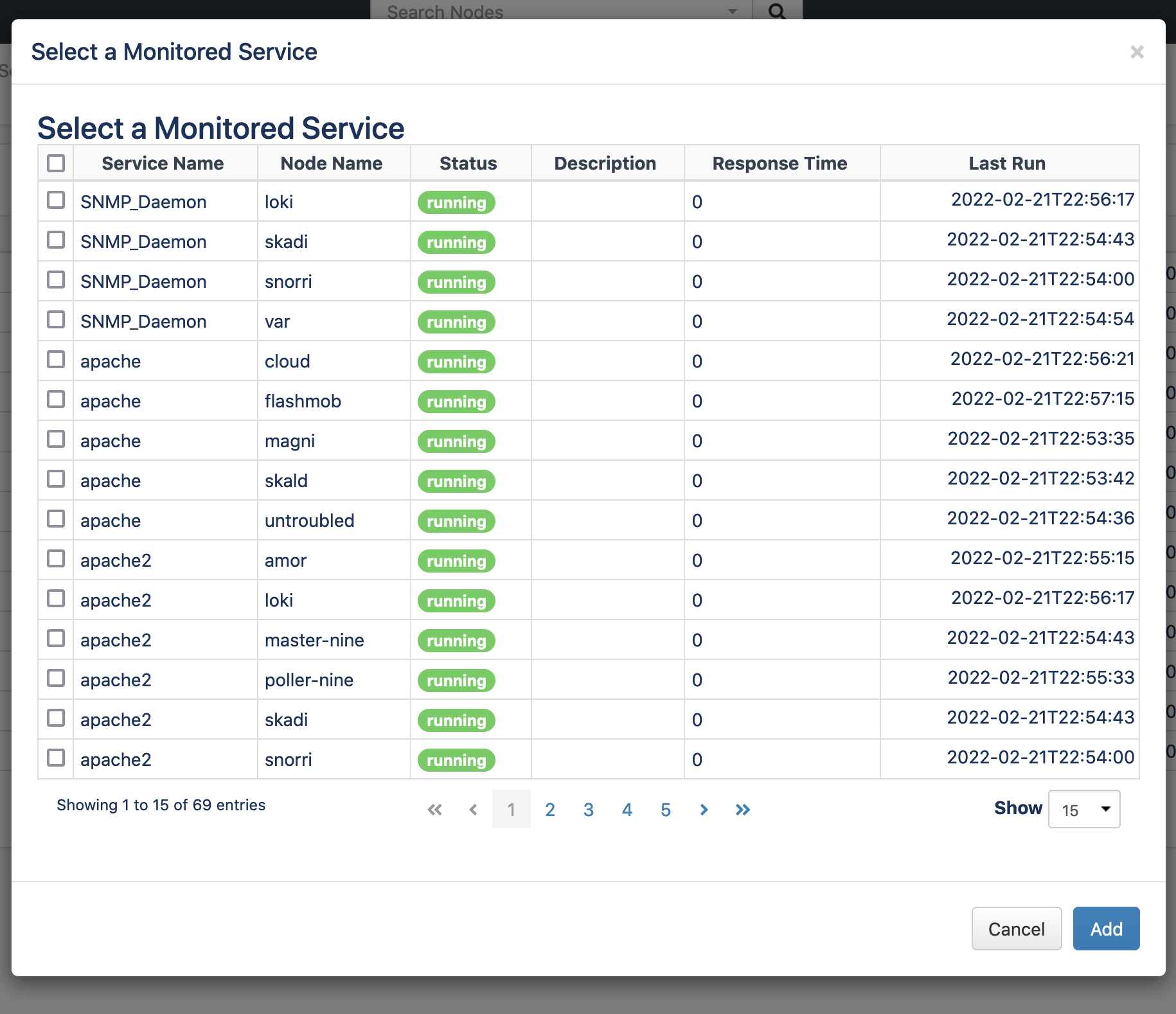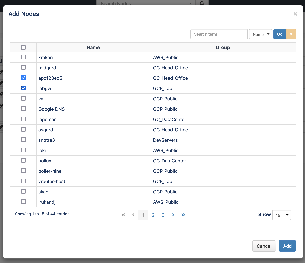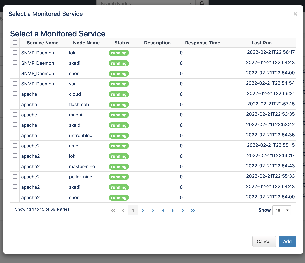...
Enterprise Services are supported under the MSP authorization system , so a user/role can be created to view one or more Enterprise Services if required.
All Interfaces/Nodes added to the Business Service will be visible to any user with access to view that Business Service. The ability to view the service implies they are allowed to see all things inside. It does not imply they are allowed to view those Interfaces/Nodes on their own or in their entirety, they will only have access to this specific view.
Interfaces status panels allow MSP authorized users to click and view Interface usage over time graphs.
Some examples:
when added as a dashboard component, RBAC for enterprise services is still being worked on.
New/Edit
Add an Interface
To add a new interface, press the "+" icon in the Interfaces section as shown in the screen shot above. Enter or select the node name, select the interface index/name and press "Add".
Add a Node
Adding a Node is similar, press the "+" icon in the Nodes section. Enter the node name and press the "Add" button, a node panel for the selected node should now be displayed.
Add a Monitored Service
Remove an Interface, Node or
...
Service
To remove either, press the "x" icon near the top right of the panel and it will be removed from the document. Save the document to accept your changes.
Show
To view a Business Service simply click on the name when viewing the list of Enterprise Services and it will be loaded. As stated above, everything will be visible to any user with access to view that Business Service.