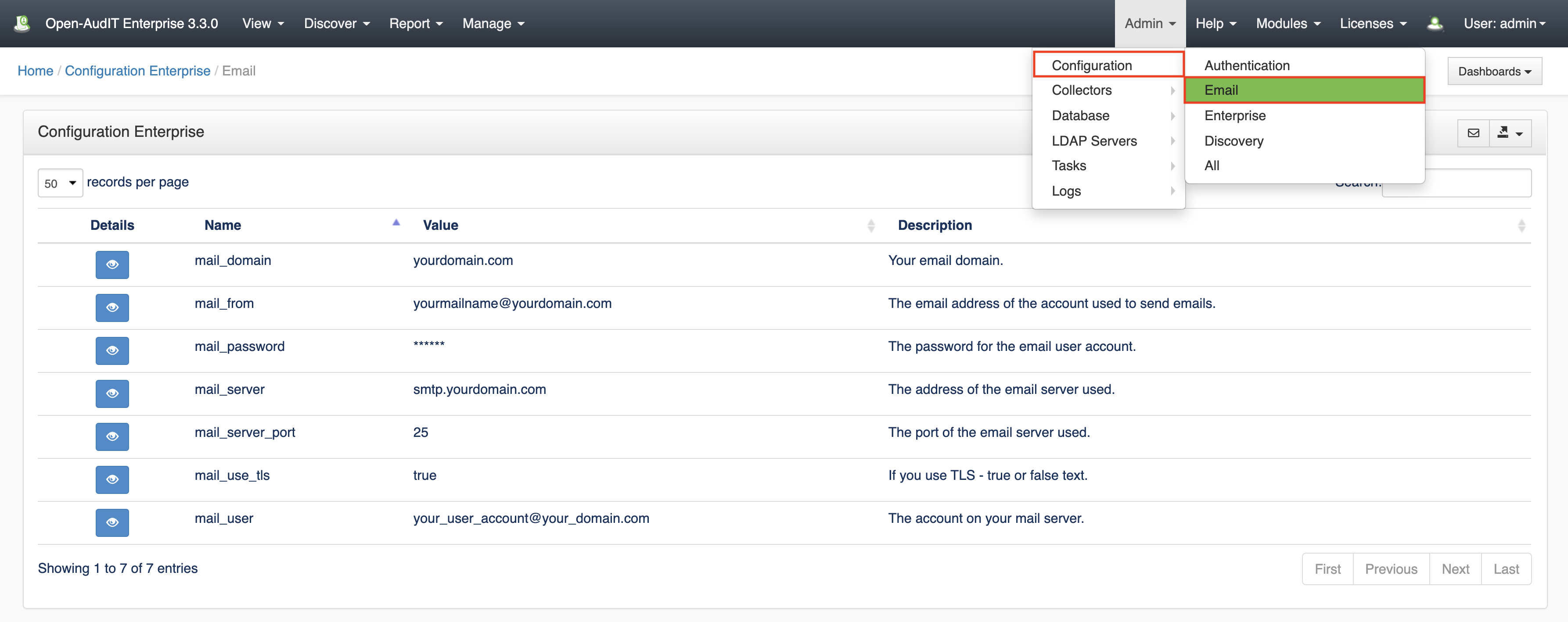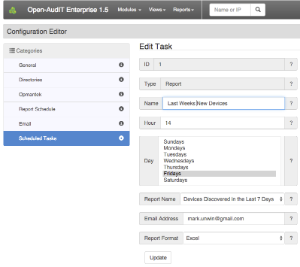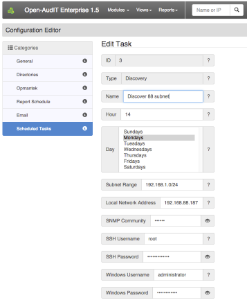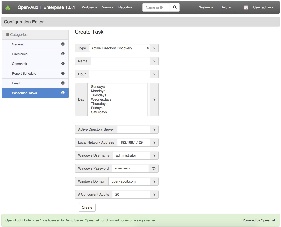...
When you enable a Report to be run on a schedule, the report is emailed to your chosen address. You MUST have set up email (Admin -> Configuration -> Email). We also have a test-email button on the top-right hand side of that same page. Input your details, save it and then test it. You should have a modal box that informs you if it successful or not and obviously a test email should arrive if it is successful. Once you have email configured, your scheduled reports can be configured.
On the Task Schedule List Tasks page, click the "Add New+" button to configure a task.
Choose the "type" of scheduled task from the first drop down. This will configure the additional fields required depending on the type of task. ObviouslyFor this instance, choose Scheduled Report.
Provide a time, give the task a name (this is not the name of the actual scheduled report itself), select which days at what time, days and months you would like the report run, choose which report you would like run, supply an email address and choose a report format and you're done.
Reports will be sent with an email body of the report (in html format) and the report attached in the requested format.
Setting up Subnet Discovery
Setting up Discovery on a subnet is almost identical to running a regular Discovery via the web interface. The only additional items are the schedule time and day(s) and a name for the Scheduled Task itself. You can take advantage of this to schedule multiple discoveries using different sets of credentials.
Setting up Active Directory Discovery
As per the Subnet Discovery, the Active Directory Discovery is also simply the same fields as a regular Active Directory Discovery with the addition of a day, time and name.
Setting Up Baselines
...