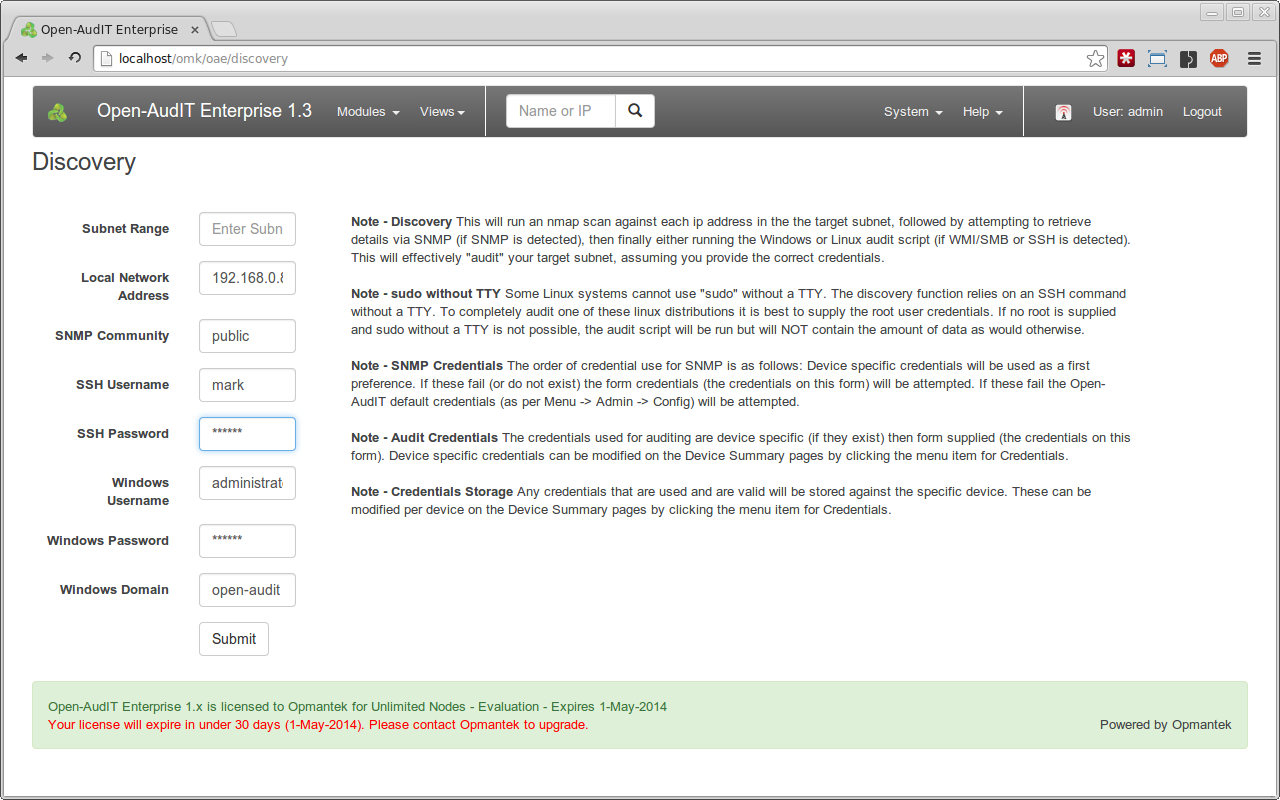...
As an Open-AudIT admin level user, go to Open-AudIT -> Menu -> Admin -> Config.
The single most important attribute to set the the "default_network_address" attribute. This is used for Discovery so that when we send an audit script to a remote machine we can also provide the URL of the Open-AudIT server for the remote machine to send it's data back to. We set this manually because your Open-AudIT server may have multiple network addresses. Rather than try and work out the correct address, we ask you to complete this step manually so there can be no mistakes.
...
Once these have been completed you can go to Open-AudIT Enterprise -> Menu -> Views -> Discovery.
Discovery Form
This form will pre-populate with your defaults (which you have just configured), but you can also over ride them with specific attributes for any given Discovery run.
If you provide a subnet in the form 192.168.0.0/24 - (note the slash - ) a network Group will be created if one does not exist.
Fill the form details (it is advised NOT to use the Debug option) and click the Discover Submit button.
Results
You will be redirected to the Logging page. You can refresh this page and see the progress of the Discovery run. Note that the first log may take a short while if the script has to determine if a number of target devices are active on a large subnet range.
...
NOTE - The logging is quite verbose so there is now a feature to purge the log file at Menu at Open-AudIT -> Menu -> Admin -> Logs -> Purge Log.
...