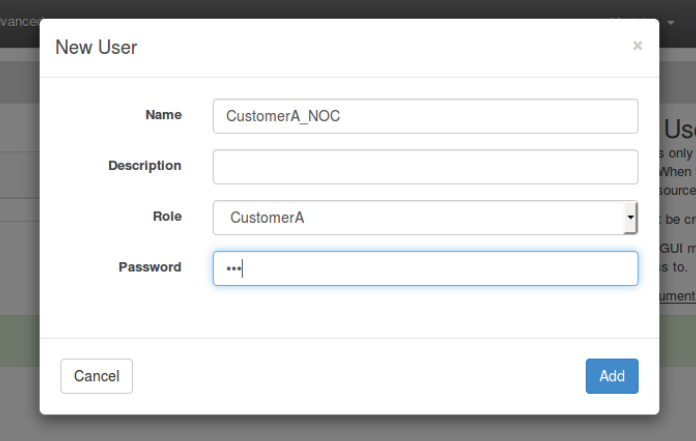Purpose
Describe the how to use the opFlowSP Role Based Access Control (RBAC) feature.
Feature Description
Service providers may want to allow customers to view flow statistics related to their interfaces, yet not allow them to view other customer interfaces. This feature facilitates this functionality.
Order of Operation
- Create a role (GUI)
- Create a user and assign a role (GUI)
- Create an object with a privilege tag (CLI)
- Associate the privilege tag with a role (CLI)
Configuration
Create a Role
From the opFlowSP main page, top menu bar, select System -> Portal Roles. This should render the following page.
Click the blue '+' button to add a role. At a minimum enter a name and click 'Add'.
Create a User
From the opFlowSP top menu bar, select System -> Portal Users. This should render the following page.
Click the blue '+' button to an a user.
At a minimum do the following.
- Add a username
- From the Role drop down menu, choose a previously provisioned Role.
- Enter a password
Create an Object with a Privilege Tag