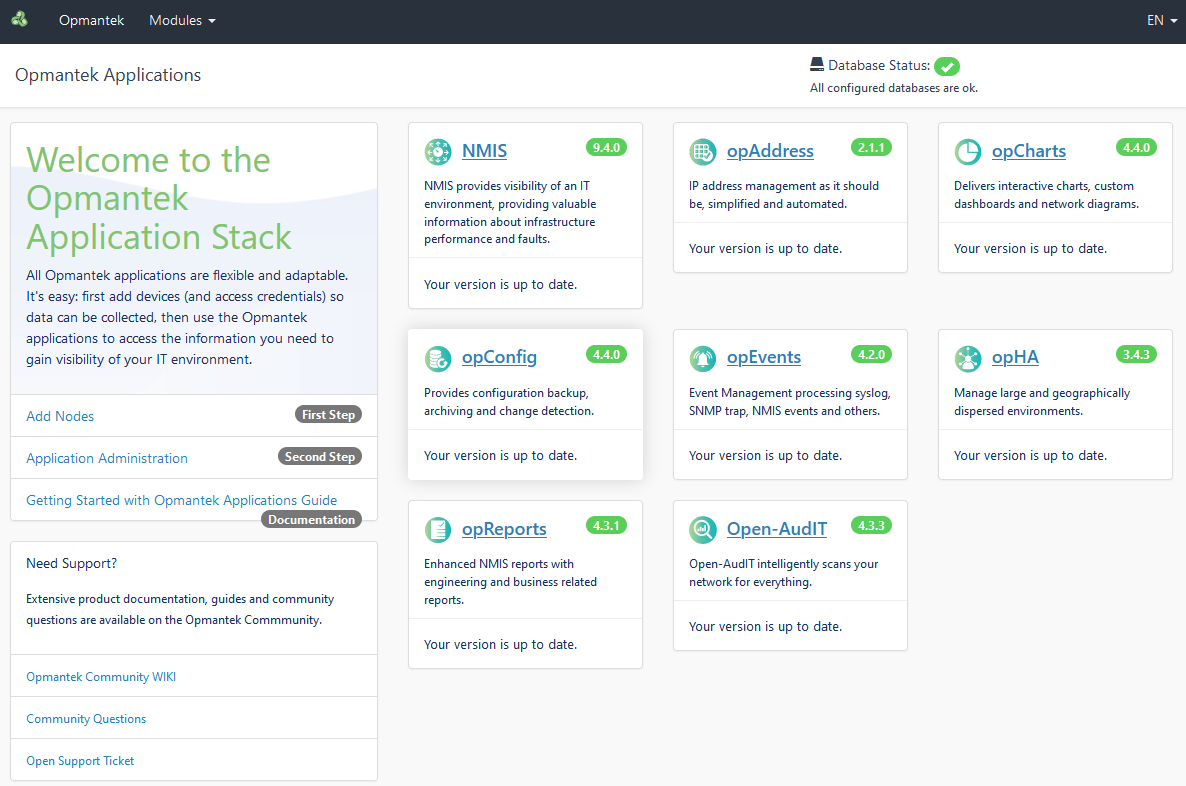Following the release notes for MongoDB you must upgrade to each version of MongoDB along the way.
NOTE: All Linux Commands in this document are run at root level: you need access to root via su or sudo -i
This document will follow the MongoDB upgrade path from 3.4 → 3.6 → 4.0 → 4.2, with the document structured as follows:
- Prerequisites
- Upgrade Preparation
- Upgrade from MongoDB 3.4 to MongoDB 3.6
- Upgrade from MongoDB 3.6 to MongoDB 4.0
- Upgrade from MongoDB 4.0 to MongoDB 4.2
- Services Restart
- Clean-up
TOC
Pre-requisites for Upgrading MongoDB 3.4 to MongoDB 4.2
As MongoDB 3.4 is out of support customers are wanting to upgrade their NMIS installation to newer in support releases. This document outlines the process to bring MongoDB up to version 4.2. There are a series of pre-requisites that determine the type of update required. This document outlines the process for MongoDB Standalone.
There are 4 pre-requisites to confirm:
- Operating System
- MongoDB Version
- MongoDB Storage Engine
- NMIS and Modules for Mongo 4.2
Supported Operating Systems
MongoDB 3.4 through 4.2 are officially supported on the following Ubuntu platforms:
- 18.04 LTS (“Bionic”)
- 16.04 LTS (“Xenial”)
We have tested the upgrade process on:
- Ubuntu 20.04 LTS ("focal")
To determine the version of Linux running on your system use the following command in a terminal session:
lsb_release -rc
An example output of this command
Release: 20.04 Codename: focal
MongoDB 3.4 Installed and Running
Verify by running (with your mongodb <username> and <password>)
This command does not do anything however, the output will show us the running shell and server that is running.
mongo -u <username> -p <password> --authenticationDatabase=admin --eval 'quit()' | grep MongoDB
Result will look like below, we are looking for the two version numbers to be 3.4.x
If the versions do not match there may be an issue with your running installation and you should not proceed until this is resolved.
MongoDB shell version v3.4.24 MongoDB server version: 3.4.24
MongoDB Storage Engine
Verify storage engine by running
mongo -u <username> -p <password> --authenticationDatabase=admin --quiet --eval 'db.serverStatus().storageEngine'
The "name" line should have "wiredTiger" in order to proceed.
{
"name" : "wiredTiger",
"supportsCommittedReads" : true,
"readOnly" : false,
"persistent" : true
}
If this mongo cli command does not work you can try the following to determine the storage engine in use
grep -i "active storage" /var/log/mongodb/mongod.log
Example correct log output - notice the log entry declares the storage engine to be using "wiredTiger"
2022-06-28T07:53:33.568+0000 I - [initandlisten] Detected data files in /var/lib/mongodb created by the 'wiredTiger' storage engine, so setting the active storage engine to 'wiredTiger'.
If the system is not using wiredTiger the data migration process should follow a different process. Refer to the following link.
https://www.mongodb.com/docs/v4.2/tutorial/change-standalone-wiredtiger/
NMIS and Modules for Mongo 4.2
NMIS and Modules should be updated to versions that support MongoDB v4.2. These releases are backwards compatible with MongoDB v3.4.
Minimum releases for MongoDB 4.2:
- nmis9 9.4.0
- opCharts 4.4.0
- opConfig 4.4.0
- opEvents 4.2.0
- opHA 3.5.0
You can determine the versions you are running by browsing to:
https://<yourserveraddress>/omk/
You should follow the standard upgrade process for each of these packages.
Preparation
The preparation phase includes 3 sections
- System Snapshot/Backup
- Upgrade to latest stable release packages
- Shutdown all OMK Daemons
This is to be done in this specific sequence.
System Snapshot/Backup
For System Snapshots and Backups you will need to refer to the documentation for your environment.
If the information on your system, or stability of the system is critical to your business it is important to retain a working backup. It is important that you have confirmed that you backups can be restored.
Options:
- Full system backups, including Operating System and Data - Contact your IT dept, Vendor Support, or Integrator
- Virtual Machine Snapshots - Refer to the solution guides for the environment
- Database Dump - MongoDB documentation: https://www.mongodb.com/docs/database-tools/mongodump/
Upgrade Ubuntu Packages
After completing the snapshot/backup follow Ubuntu's instructions for upgrading and checking the sanity of the apt package system.
Here is a link to an Ubuntu apt-get howto for further reference: https://help.ubuntu.com/community/AptGet/Howto
An example of the update/upgrade cycle is as follows:
apt-get update && apt-get upgrade -y
This command will execute all outstanding upgrades. Check for any errors and address as required.
Once this step is completed you may optionally reboot the system. This can clear out any memory leaks and instabilities in the system that occur due to long uptimes.
Shutdown All OMK Daemons
Prior to commencing into the MongoDB upgrade cycles it is required to shutdown all OMK processes.
The following commands are used to complete this task
/usr/local/omk/bin/checkomkdaemons.sh stop systemctl stop nmis9d
These commands offer minimal feedback, confirm that the nmis9d process has halted as follows:
user@servername:~/installers# systemctl status nmis9d
● nmis9d.service - Opmantek NMIS9 Daemon
Loaded: loaded (/etc/systemd/system/nmis9d.service; enabled; vendor preset: enabled)
Active: inactive (dead) since Fri 2022-07-01 00:31:59 UTC; 1min 31s ago
Process: 8852 ExecStart=/usr/local/nmis9/bin/nmisd (code=exited, status=0/SUCCESS)
Main PID: 8856 (code=exited, status=0/SUCCESS)
Tasks: 0 (limit: 9528)
Memory: 26.4M
CGroup: /system.slice/nmis9d.service
Jul 01 00:30:14 ferny systemd[1]: Starting Opmantek NMIS9 Daemon...
Jul 01 00:30:15 ferny systemd[1]: Started Opmantek NMIS9 Daemon.
Jul 01 00:31:58 ferny systemd[1]: Stopping Opmantek NMIS9 Daemon...
Jul 01 00:31:59 ferny systemd[1]: nmis9d.service: Succeeded.
Jul 01 00:31:59 ferny systemd[1]: Stopped Opmantek NMIS9 Daemon.
Upgrade from MongoDB 3.4 to MongoDB 3.6
Prepare the Database for Upgrade
Check the database compatibility mode is set to "3.4"
mongo -u <YOUR USERNAME> -p <YOUR PASSWORD> --authenticationDatabase=admin --quiet --eval 'db.adminCommand( { getParameter: 1, featureCompatibilityVersion: 1 } )'
The result should be as follows ensuring that the value 3.4 is set
{ "featureCompatibilityVersion" : "3.4", "ok" : 1 }
If MongoDB is on version 3.4 and the featureCompatibilityVersion is not "3.4" then set this with the following command
mongo -u <YOUR USERNAME> -p <YOUR PASSWORD> --authenticationDatabase=admin --quiet --eval 'db.adminCommand( { setFeatureCompatibilityVersion: "3.4" } )';
As before, the check the featureCompatibilityVersion again confirming the correct value
mongo -u <YOUR USERNAME> -p <YOUR PASSWORD> --authenticationDatabase=admin --quiet --eval 'db.adminCommand( { getParameter: 1, featureCompatibilityVersion: 1 } )'
{ "featureCompatibilityVersion" : "3.4", "ok" : 1 }
Ubuntu - Install MongoDB 3.6 Repo and Upgrade
Details available here:
https://www.mongodb.com/docs/v3.6/tutorial/install-mongodb-on-ubuntu/
Commands summarised here:
wget -qO - https://www.mongodb.org/static/pgp/server-3.6.asc | sudo apt-key add - echo "deb [ arch=amd64 ] https://repo.mongodb.org/apt/ubuntu bionic/mongodb-org/3.6 multiverse" | sudo tee /etc/apt/sources.list.d/mongodb-org-3.6.list sudo apt-get update sudo apt-get upgrade -y systemctl stop mongod systemctl start mongod systemctl daemon-reload systemctl is-active mongod
Complete the upgrade with the following commands and retest. If you skip the stop/start sequence above the following will set command will fail.
mongo -u <YOUR USERNAME> -p <YOUR PASSWORD> --authenticationDatabase=admin --quiet --eval 'db.adminCommand( { setFeatureCompatibilityVersion: "3.6" } )'
mongo -u <YOUR USERNAME> -p <YOUR PASSWORD> --authenticationDatabase=admin --quiet --eval 'db.adminCommand( { getParameter: 1, featureCompatibilityVersion: 1 } )'
systemctl stop mongod
systemctl start mongod
Upgrade from MongoDB 3.6 to MongoDB 4.0
Prepare the Database for Upgrade
Check the database compatibility mode is set to "3.6"
mongo -u <YOUR USERNAME> -p <YOUR PASSWORD> --authenticationDatabase=admin --quiet --eval 'db.adminCommand( { getParameter: 1, featureCompatibilityVersion: 1 } )'
The result should be as follows ensuring that the value 3.6 is set
{ "featureCompatibilityVersion" : "3.6", "ok" : 1 }
If MongoDB is on version 3.6 and the featureCompatibilityVersion is not "3.6" then set this with the following command
mongo -u <YOUR USERNAME> -p <YOUR PASSWORD> --authenticationDatabase=admin --quiet --eval 'db.adminCommand( { setFeatureCompatibilityVersion: "3.6" } )';
As before, the check the featureCompatibilityVersion again confirming the correct value
mongo -u <YOUR USERNAME> -p <YOUR PASSWORD> --authenticationDatabase=admin --quiet --eval 'db.adminCommand( { getParameter: 1, featureCompatibilityVersion: 1 } )'
{ "featureCompatibilityVersion" : "3.6", "ok" : 1 }
Ubuntu - Install MongoDB 4.0 Repo and Upgrade
Details available here:
https://www.mongodb.com/docs/v4.0/tutorial/install-mongodb-on-ubuntu/
Commands summarised here:
wget -qO - https://www.mongodb.org/static/pgp/server-4.0.asc | sudo apt-key add - echo "deb [ arch=amd64 ] https://repo.mongodb.org/apt/ubuntu bionic/mongodb-org/4.0 multiverse" | sudo tee /etc/apt/sources.list.d/mongodb-org-4.0.list sudo apt-get update sudo apt-get upgrade -y systemctl stop mongod systemctl start mongod systemctl daemon-reload systemctl is-active mongod
Complete the upgrade with the following commands and retest. If you skip the stop/start sequence above the following will set command will fail.
mongo -u <YOUR USERNAME> -p <YOUR PASSWORD> --authenticationDatabase=admin --quiet --eval 'db.adminCommand( { setFeatureCompatibilityVersion: "4.0" } )'
mongo -u <YOUR USERNAME> -p <YOUR PASSWORD> --authenticationDatabase=admin --quiet --eval 'db.adminCommand( { getParameter: 1, featureCompatibilityVersion: 1 } )'
systemctl stop mongod
systemctl start mongod
As before, check the featureCompatibilityVersion output from above is "4.0"
{ "featureCompatibilityVersion" : "4.0", "ok" : 1 }
Upgrade from MongoDB 4.0 to MongoDB 4.2
Prepare the Database for Upgrade
Check the database compatibility mode is set to "4.0"
mongo -u <YOUR USERNAME> -p <YOUR PASSWORD> --authenticationDatabase=admin --quiet --eval 'db.adminCommand( { getParameter: 1, featureCompatibilityVersion: 1 } )'
The result should be as follows ensuring that the value 3.6 is set
{ "featureCompatibilityVersion" : "4.0", "ok" : 1 }
If MongoDB is on version 4.0 and the featureCompatibilityVersion is not "4.0" then set this with the following command
mongo -u <YOUR USERNAME> -p <YOUR PASSWORD> --authenticationDatabase=admin --quiet --eval 'db.adminCommand( { setFeatureCompatibilityVersion: "4.0" } )';
As before, the check the featureCompatibilityVersion again confirming the correct value
mongo -u <YOUR USERNAME> -p <YOUR PASSWORD> --authenticationDatabase=admin --quiet --eval 'db.adminCommand( { getParameter: 1, featureCompatibilityVersion: 1 } )'
{ "featureCompatibilityVersion" : "4.0", "ok" : 1 }
Ubuntu - Install MongoDB 4.2 Repo and Upgrade
Details available here:
https://www.mongodb.com/docs/v4.2/tutorial/install-mongodb-on-ubuntu/
Commands summarised here:
wget -qO - https://www.mongodb.org/static/pgp/server-4.2.asc | sudo apt-key add - echo "deb [ arch=amd64 ] https://repo.mongodb.org/apt/ubuntu bionic/mongodb-org/4.0 multiverse" | sudo tee /etc/apt/sources.list.d/mongodb-org-4.2.list sudo apt-get update sudo apt-get upgrade -y systemctl stop mongod systemctl start mongod systemctl daemon-reload systemctl is-active mongod
Complete the upgrade with the following commands and retest. If you skip the stop/start sequence above the following will set command will fail.
mongo -u <YOUR USERNAME> -p <YOUR PASSWORD> --authenticationDatabase=admin --quiet --eval 'db.adminCommand( { setFeatureCompatibilityVersion: "4.2" } )'
mongo -u <YOUR USERNAME> -p <YOUR PASSWORD> --authenticationDatabase=admin --quiet --eval 'db.adminCommand( { getParameter: 1, featureCompatibilityVersion: 1 } )'
systemctl stop mongod
systemctl start mongod
As before, check the featureCompatibilityVersion output from above is "4.2"
{ "featureCompatibilityVersion" : "4.2", "ok" : 1 }
This completes the in-situ upgrade of MongoDB 3.4 to 4.2 Standalone
Restart All OMK Daemons
Prior to commencing into the MongoDB upgrade cycles it is required to shutdown all OMK processes.
The following commands are used to complete this task
/usr/local/omk/bin/checkomkdaemons.sh start systemctl start nmis9d
You can now browse to your instance of NMIS:
https://<yourserver>/omk
You will get a screen similar to the following which will give you a status on all installed services: