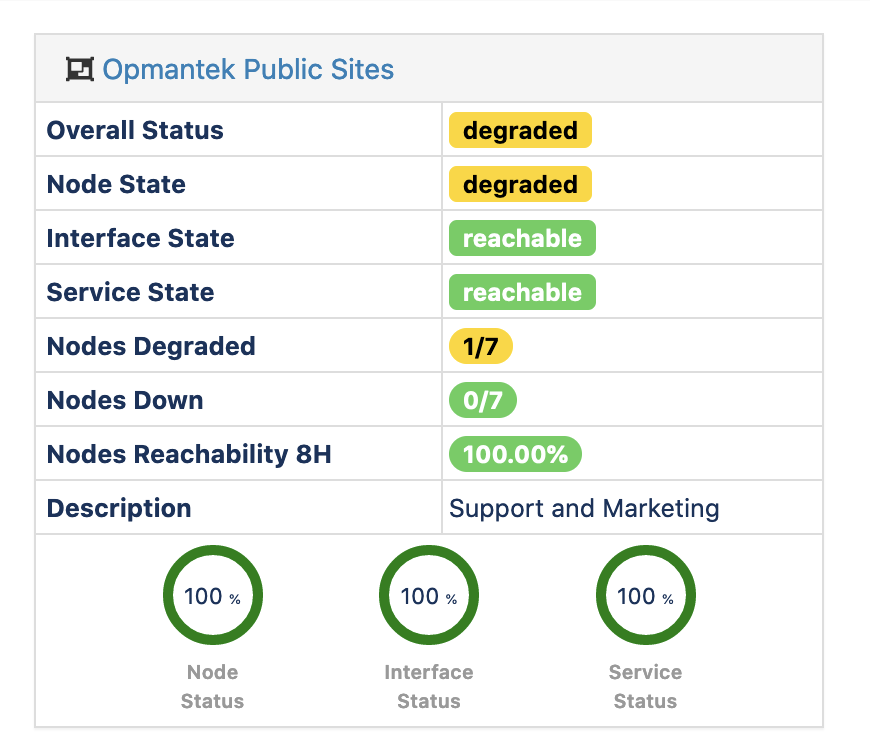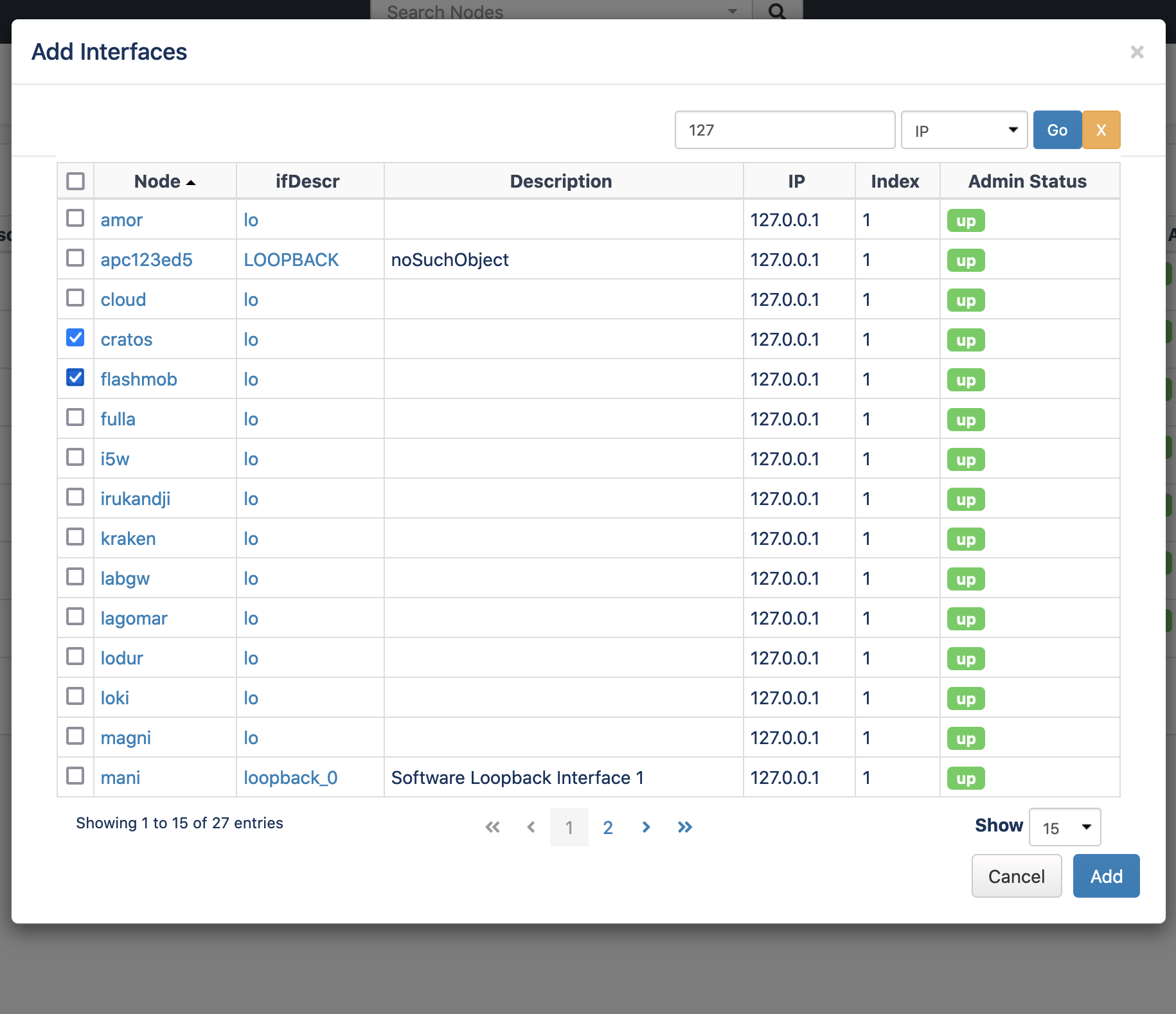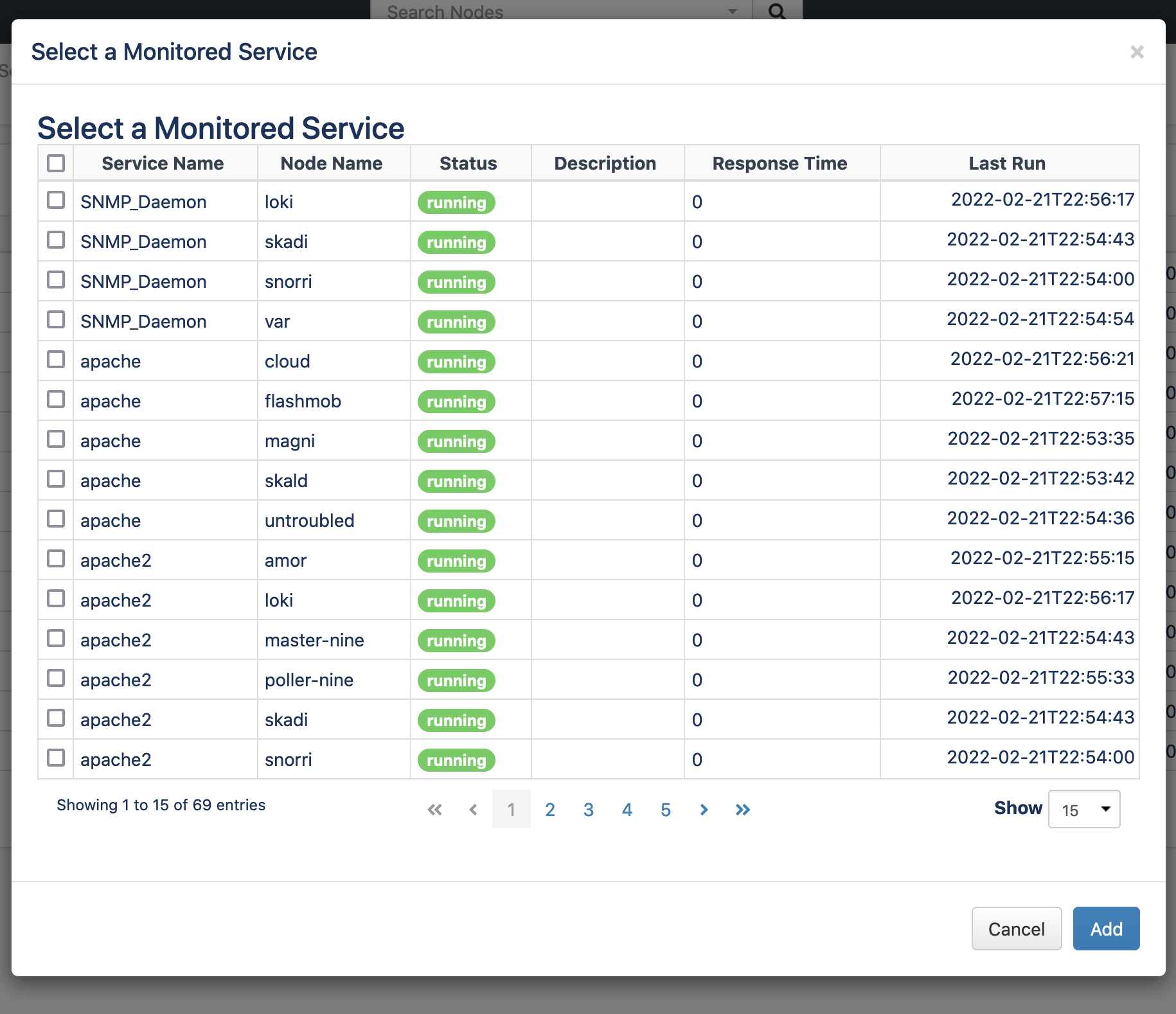Overview
opCharts enables you to build dynamic interactive charts and targeted custom dashboards for single-pane-of-glass views into your NMIS data. It increases your network visibility and accelerates root cause discovery by combining multiple data sets on its adaptable graphical interface.
You can create one such dashboard to monitor Enterprise Services too, which allows you to view Interface and Node status panels on a single page. You can also group any related Interfaces/Nodes together to view them all at one location. Further, the MSP authorization system supports the Enterprise Services when added as a dashboard component.
Service Metrics
- Node Status: The Node Status is calculated from the status events for the Node. It aggregates the status event levels and presents an average of 0% to 100%.
- Node State: If any Node is unreachable, the Node State is marked Unreachable. If a Node is Reachable, but it is not at its optimal level/health, the Node State is marked Degraded.
- Interface Status: The Interface status is calculated by aggregating all the Interface-related status event levels and averaging them out 0% to 100%.
- Interface State: If any Interface is marked Interface Down, the Interface State is marked Unreachable.
- Monitored Service Status: The Service Status shows the average status event level of all Monitored Services for the Enterprise Service 0% to 100%.
- Monitored Service State: If any Monitored Service is marked Down, then the Service State is marked Unreachable.
Overall Status: The Overall Status can be UP , DEGRADED , or DOWN
The Overall Status of the Enterprise Service is calculated from the worst of the Node State, Interface State and Service State.Node State Interface State Service State Overall Status Unreachable Down Down Down Degraded Degraded Degraded Normal Normal Normal Up
Enterprise Service Rules
Enterprise Service rules calculate how each group of entities control the status of the Enterprise Service.
The rules set out levels on how each component should be degraded, based on the status level. It is set as an array of Level Type and Level.
For example, Normal - 100, Degraded – 90 would mean, a status of 99 would be Reachable but a status of 89 would be Degraded.
You can use this to tune the alerts. For example, you can configure a proactive enterprise alert for any service if any Level Type is not Normal.
Adding Status Panels/Tables
After creating a new Enterprise Service on the opCharts, you can add Interfaces, Nodes and Monitored Services status panels/tables to it.
Add an Interface
To add a new interface, press the "+" icon in the Interfaces section as shown in the screen shot above. Enter or select the node name, select the interface index/name and press "Add".
Add a Node
Adding a Node is similar, press the "+" icon in the Nodes section. Enter the node name and press the "Add" button, a node panel for the selected node should now be displayed.
Add a Monitored Service
Remove an Interface, Node or Service
To remove either, press the "x" icon near the top right of the panel and it will be removed from the document. Save the document to accept your changes.
Repair RBAC for an Enterprise Service
We changed how an Enterprise Service is referenced in the database with opCharts-4.5.0 and this causes issues with RBAC (portal users) for Enterprise Services created before 4.5.0.
Easy method, delete the Enterprise Service and recreate with the same name, the nodes, interfaces andservices will still be attached to the Enterprise Service.
You will need to add the roles you had before.