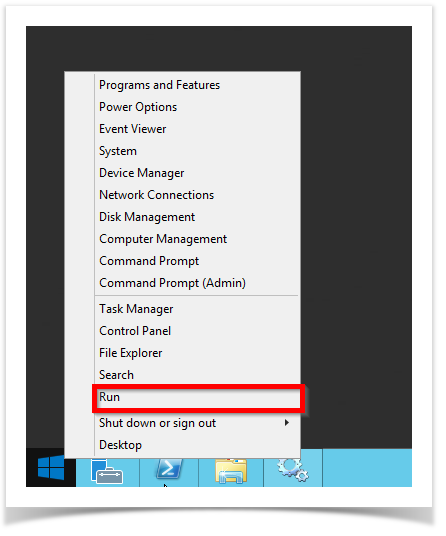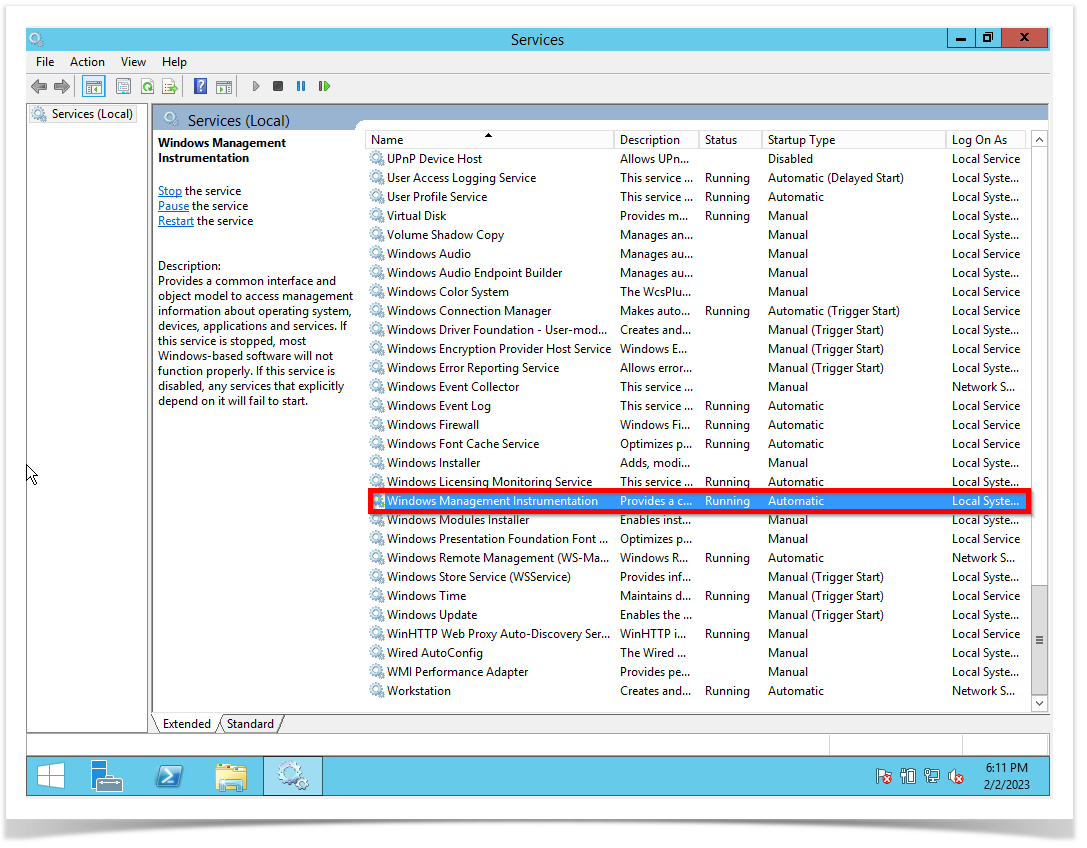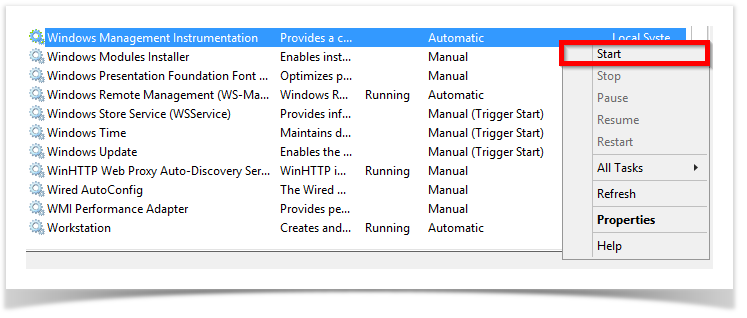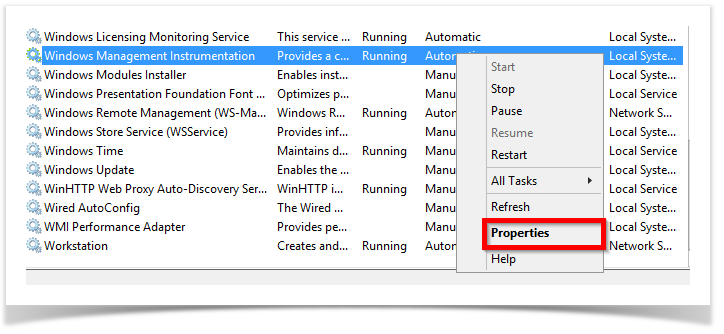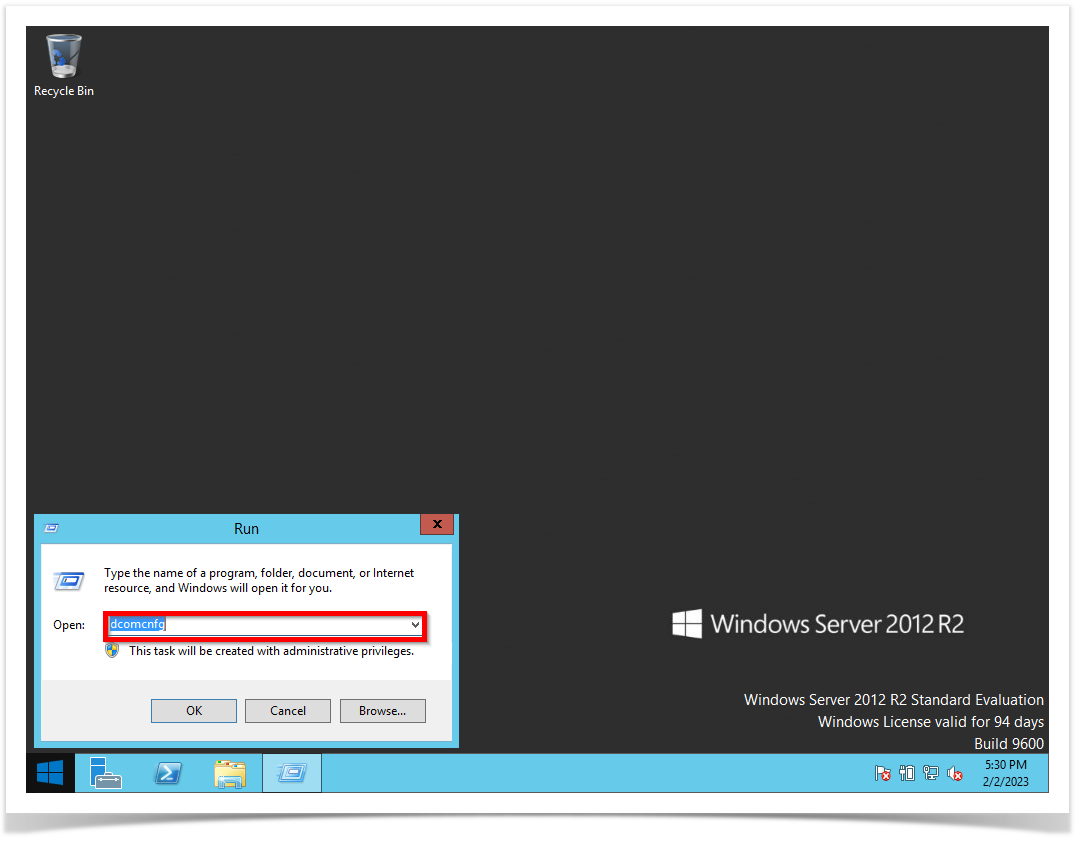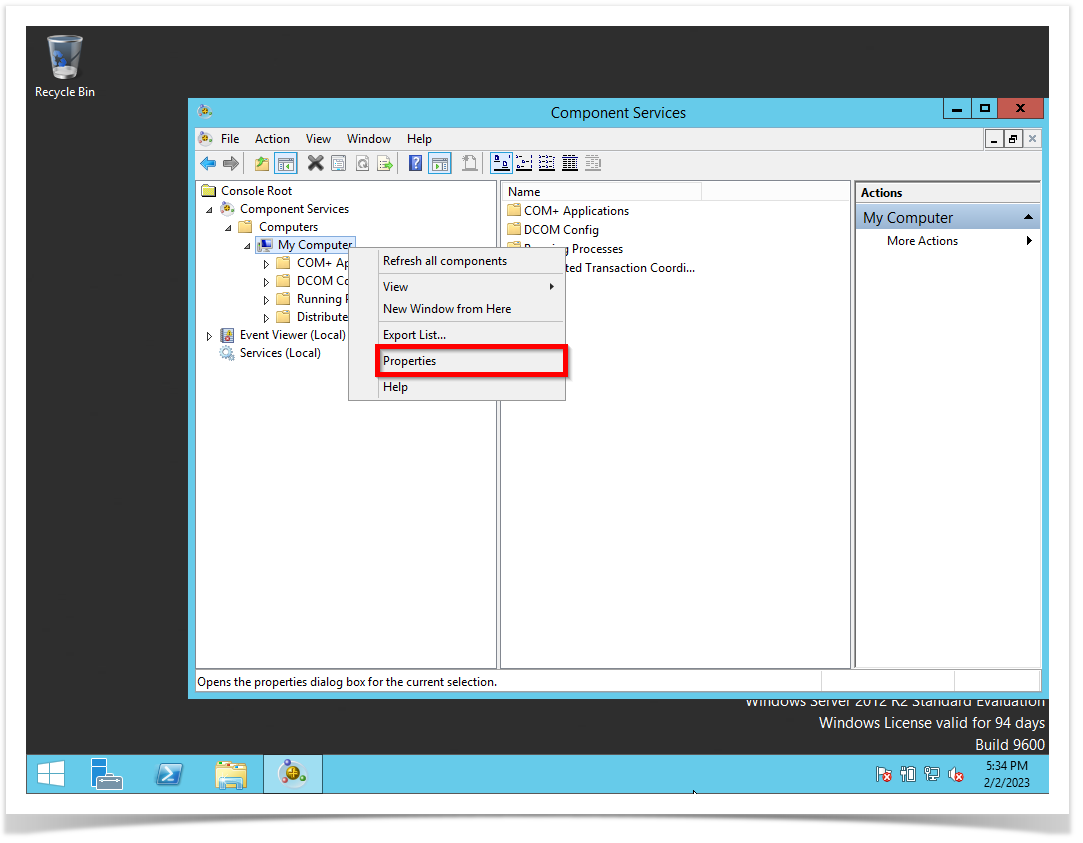STEP 1 - Enabled these services to start automatically on services.msc (server, remote registry, and Windows Management Instrumentation).
Right-click on the Windows symbol then click on the run option.
The run windows will pop-up then type service.msc.
Check if the Server service is status running and the startup type is automatic.
Check if the Remote Registry service is status running and the startup type is automatic.
Check if the Windows Management Instrumentation service is status running and the startup type is automatic.
OBSERVATION: If these services are not running. You need to right-click on the service and then click on Start.
If the Startup type is not selected Automatic you can right-click and then Properties.
On the Startup Type, this is a drop-down. Select Automatic.
After you click Start it will Load the service.
STEP 2 - Enabled Distributed COM - DCOM
Right-click on the Windows symbol then click on the run option. The run windows will pop-up then type dcomcnfg.
Go to My Computer then right-click select Properties.
On My Computer Properties go to the Default Properties tab, Check the box Enable Distributed COM on this computer, on the Default Authentication Level: Connect, and
on Default Impersonation Level: Identity. After your selected, all theses options, click on the OK button for the changes to take effect.