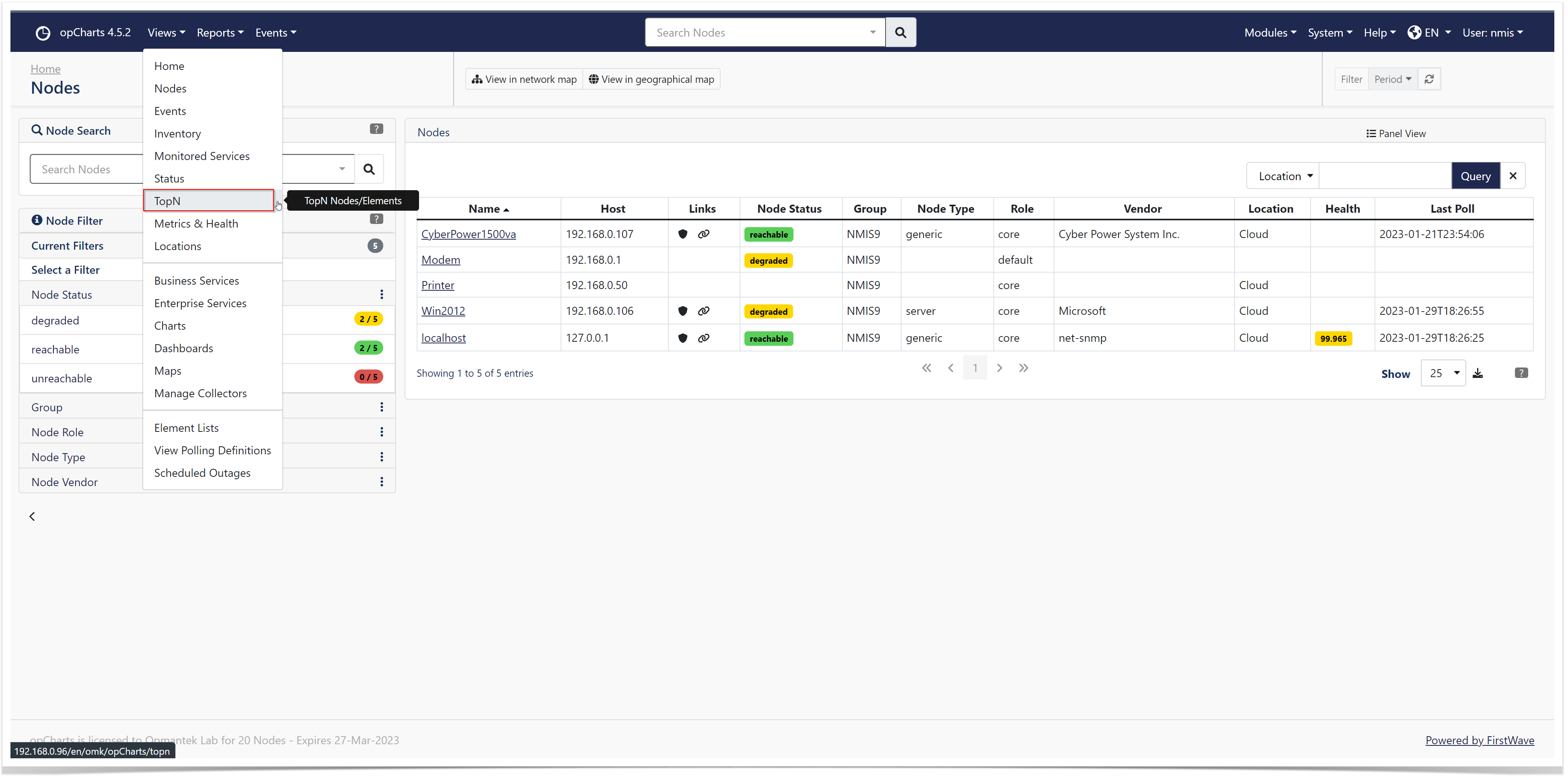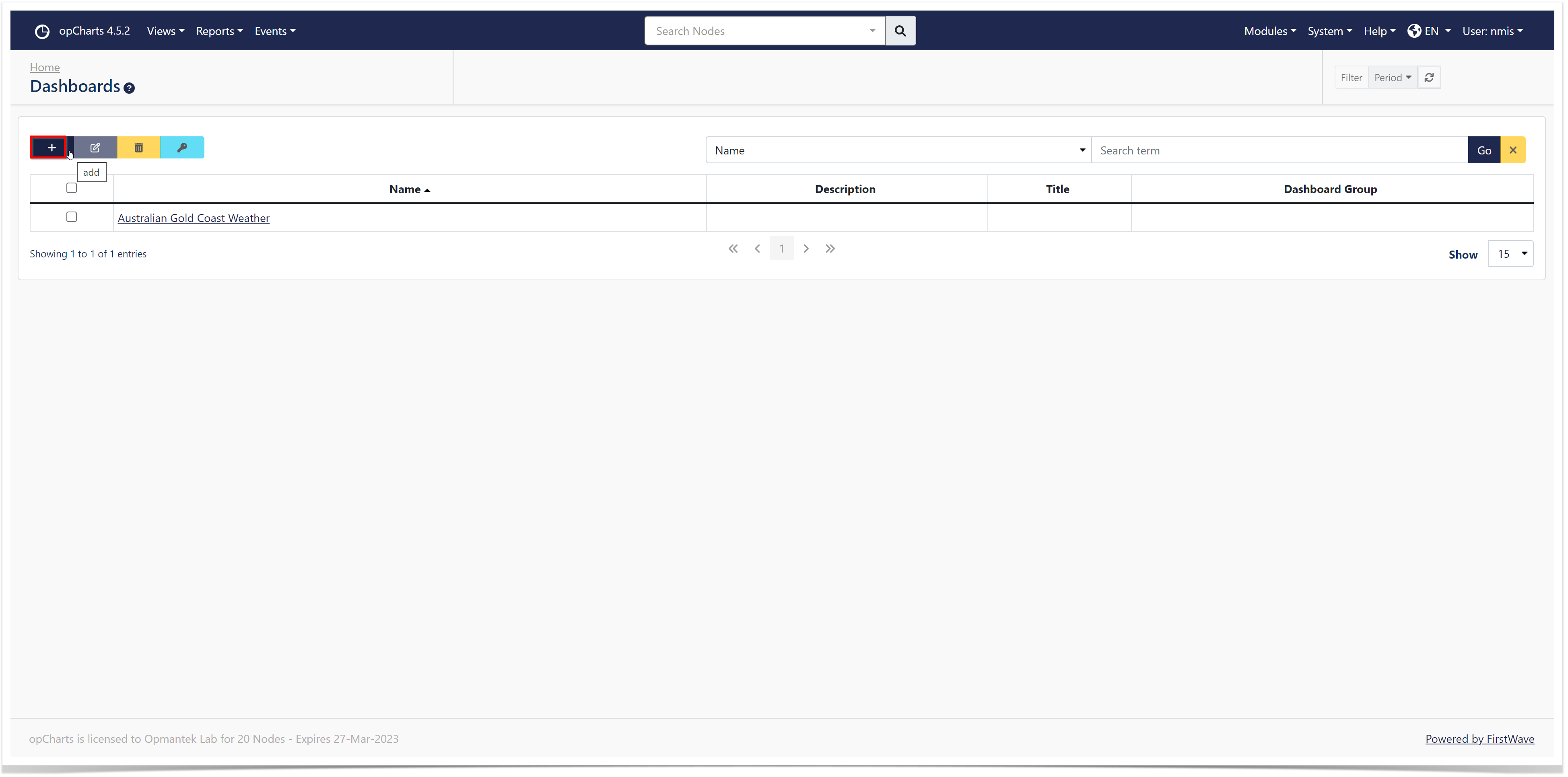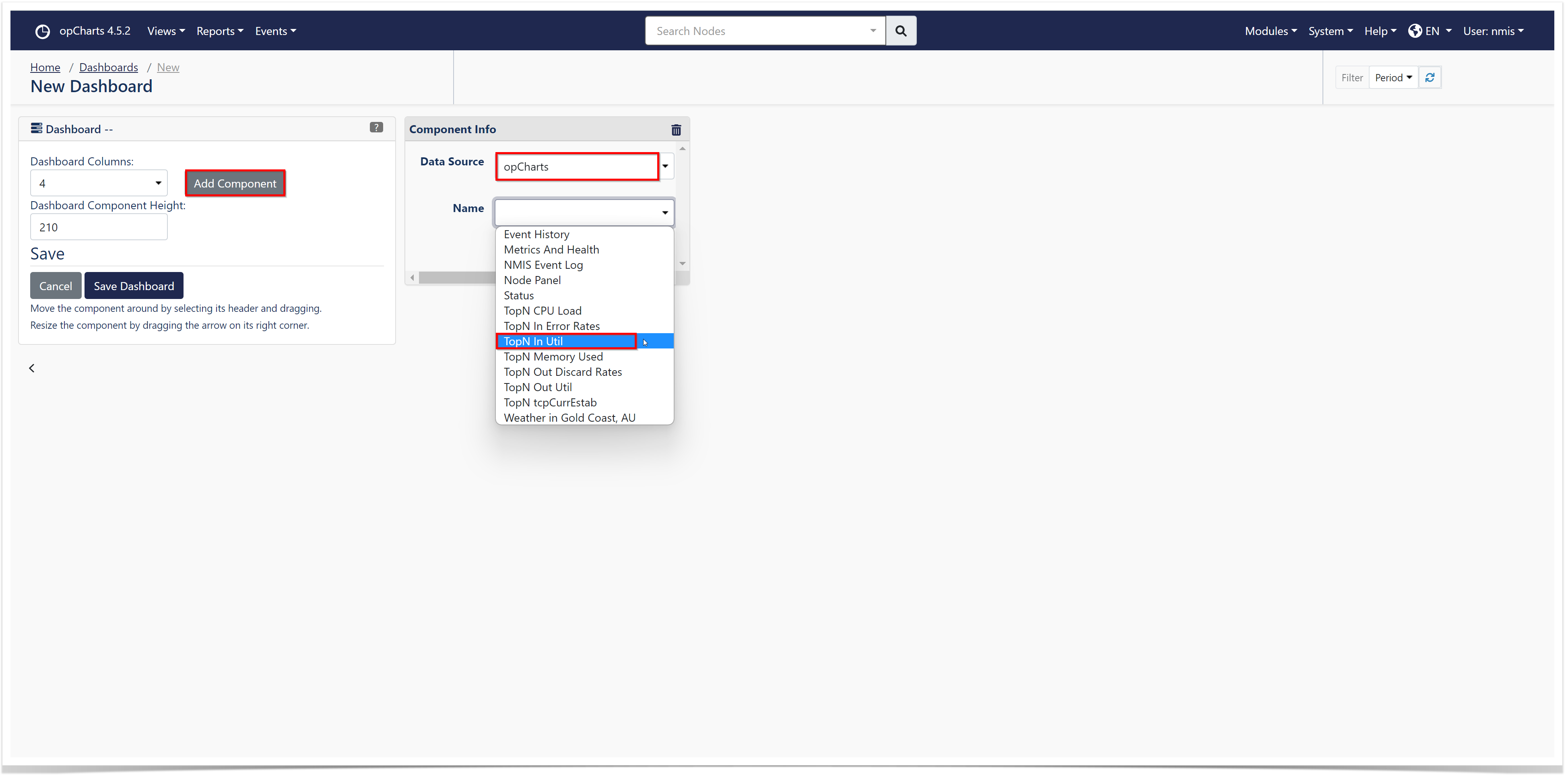Introduction
Join Paul McClendon, an Opmantek Support Engineer, as he demonstrates how to create custom charts using opCharts.
In addition to building charts from NMIS' device data, opCharts includes a series of predefined charts specifically focused on providing detailed insight into system performance and metrics. Six of these charts are included on the TopN View (Select Views -> TopN from the opCharts menu bar) page. The NMIS Event log is also included on each device's detail screen.
Available Charts
TopN CPU Load
TopN Memory Used
TopN in Util
TopN Out Util
TopN Error Rates
TopN Out Discard Rates
NMIS Event Log