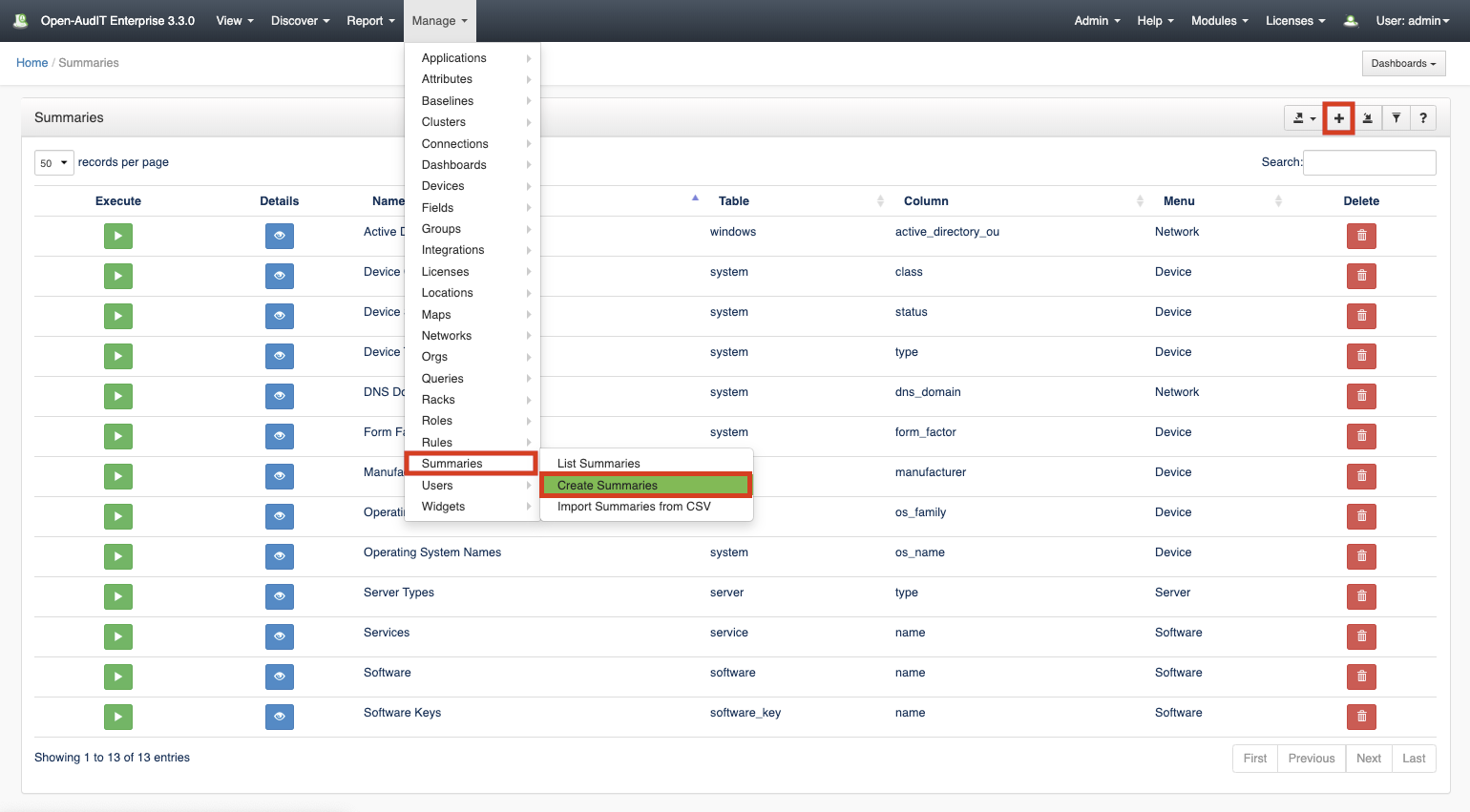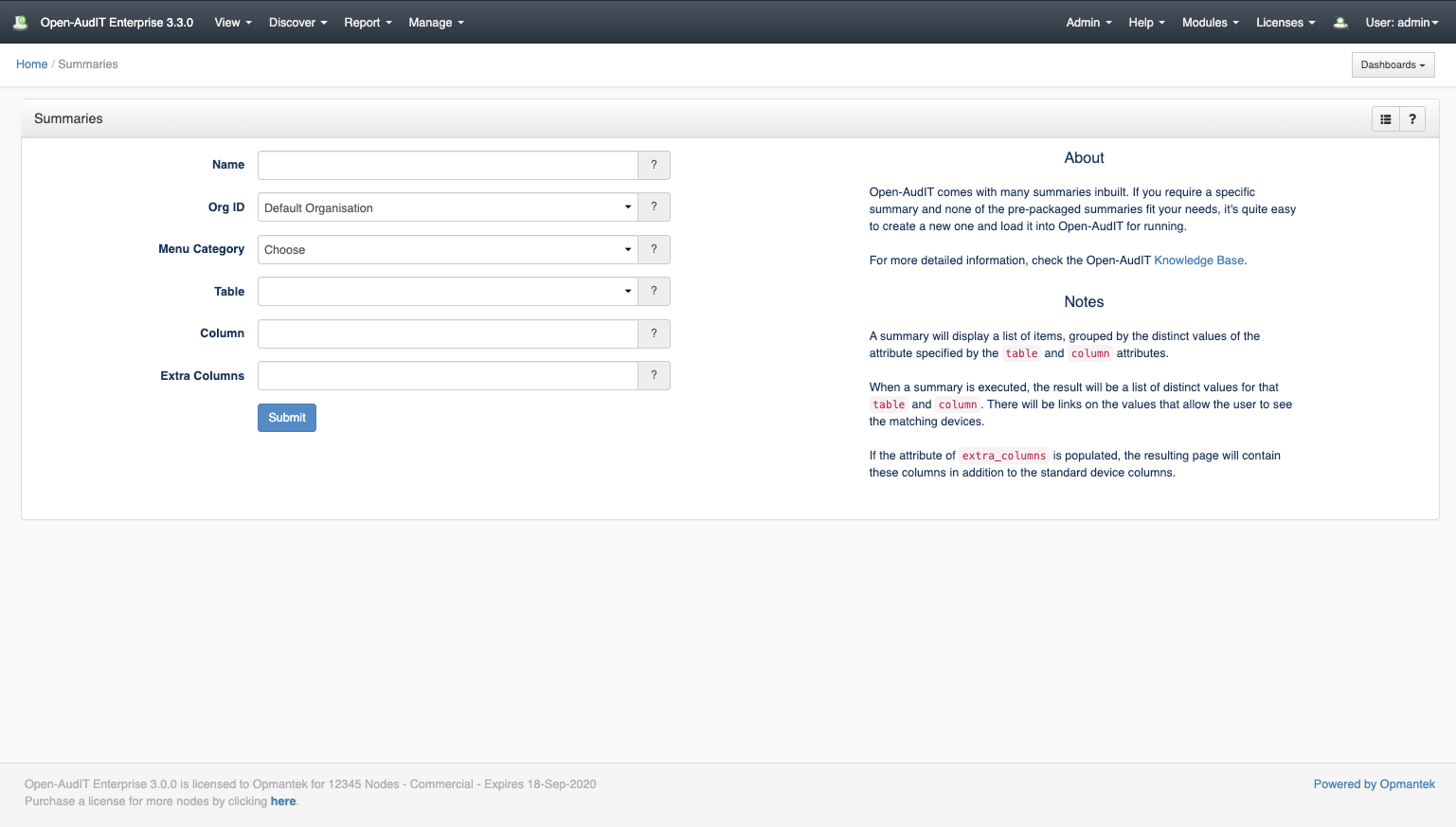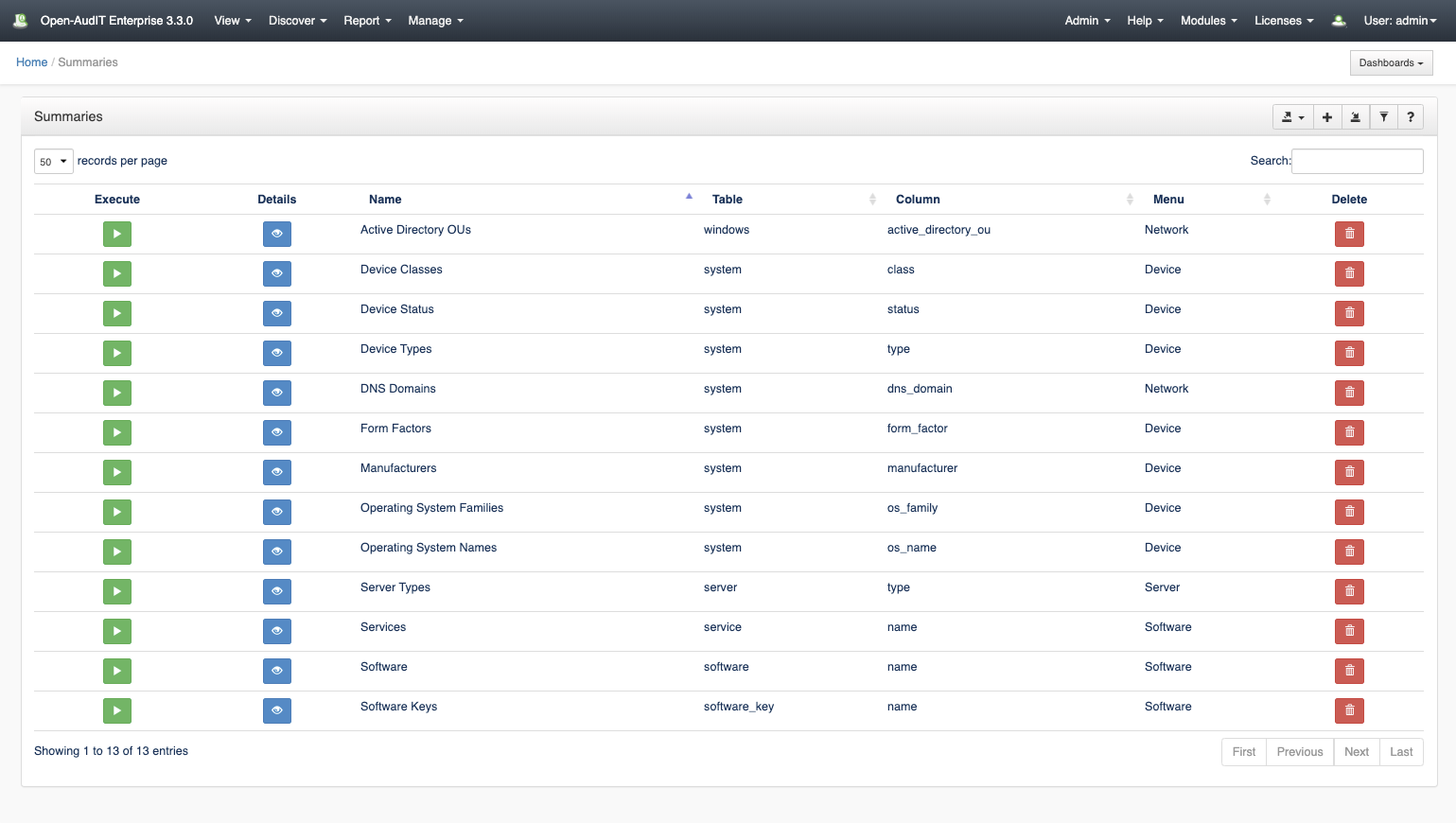Introduction
Summaries are designed to group items by a particular matching column and then to provide a link to individual devices. In the previous versions of Open-AudIT, this would have been two different items - a report and subreport. We have now bundled these into what we call a Summary.
How Does it Work?
Summaries are a single query against the database with a 'group by' command. Using this simple method we can easily create a summary for virtually any attribute.
We no longer require a separate report for each 'type' of a device. We now simply have a summary that groups by 'system.type' and shows the result. You can then click on a given type from the list and see the matching devices. In this case, one Summary replaces (potentially) 78 reports (there are 78 device types).
A summary is different to a query in that a summary is designed to group items by a given attribute then provide a 'click through' link to the actual devices. A query is simply a list of items with no further links. As above - this of a Summary as a combined "report + subreport", whereas a query is simply a single Report.
Summaries have a different 'collection' template to the other resources within Open-AudIT. This template shows the Summary as you would expect and also shows buttons with counts of other resources. This page is designed to be the HomePage of Open-AudIT.
Creating a Summaries Entry
A summary can be created using the web interface if a user has a role that contains the summaries::create permission. Go to menu: Manage -> Summaries -> Create Summaries. There is also a "+" button on the collection page.
When viewing a summary, a default set of columns are provided - name, count, and view. The Name column is the name of the column you are grouping devices by. IE - In the Manufacturer Summary, the name column would be the system.manufacturer column from the database. The count is the number of devices with this attribute and the view is a button to view those particular devices.
There is also an option to provide additional columns for viewing. In the case of the Software Summary, you can see we also provide the software name and version. These are not shown on the initial summary page but rather added to the list of attributes shown when viewing the next page. IE - Show me the actual devices with MS Office installed. This page will also show the are name and version in addition to the default columns.
View Summary Details
Go to menu: Manage -> Summaries -> List Summaries.
You will see a list of summaries. You can view a summary by clicking on the blue view icon.
You can execute the summary and see the results by clicking the Execute icon in blue on the right side of the screen.
You can also edit or delete the summary.
Database Schema
The database schema can be found in the application is the user has database::read permission by going to menu: Admin -> Database -> List Tables, then clicking on the details button for the table.
API / Web Access
You can access the collection using the normal Open-AudIT JSON based API. Just like any other collection. Please see The Open-AudIT API documentation for further details.
Default Items
Shipped are a set of default items. These can be found by going to menu: Help → Defaults → Summaries.