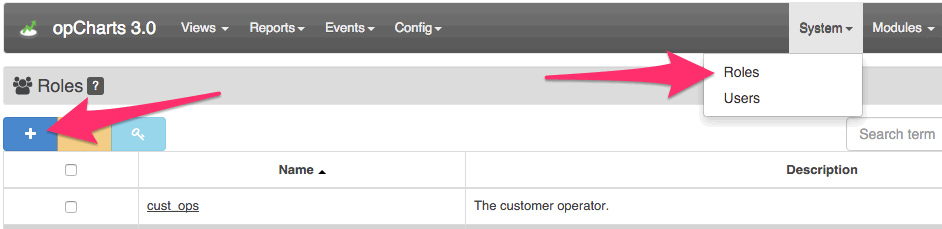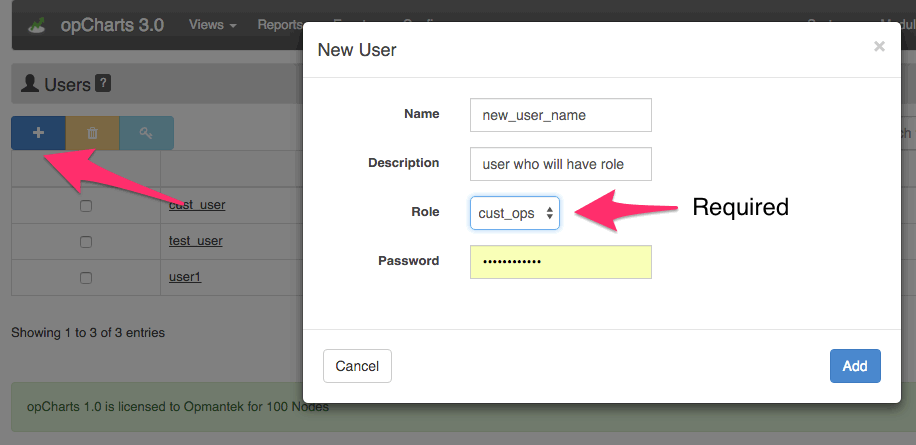...
The first step in configuring a new user is to create a role, then create a new user who has that role. Last, find a resource and give the role privileges to access it.
New User/Role mode
Roles
Each role represents a group of privileges which can have multiple users assigned to it. For example, a role might be named "Customer X View", which is given read permission to Map X, Chart Y and Business Service Z. Now any user assigned to the "Customer X View" role will be allowed to view each of those resources.
...
Roles are created and updated from the GUI by using the "System->Roles" menu option, only administrators can create/update/delete roles.
Assign Privileges
To assign privileges to a role, navigate to a resource list (charts/maps/business services), select a specific resource checkbox from the grid and press the permissions button. A modal will appear listing the current permissions, press "+" in the top left corner, select the desired role and action and save.
Users are assigned to roles via the "System->Users" menu option.
Users
Users are given privileges by being assigned to a role. When the user logs in, they will be directed to a page showing resources they have access to. The Views GUI menu will show links to other resources they also have access to.
...
Users are created and updated from the GUI by using the "System->Users" menu option, only administrators can create/update/delete users. Users must be assigned a role (make sure one exists before adding a new user).
Resources (charts/maps/business services)
...