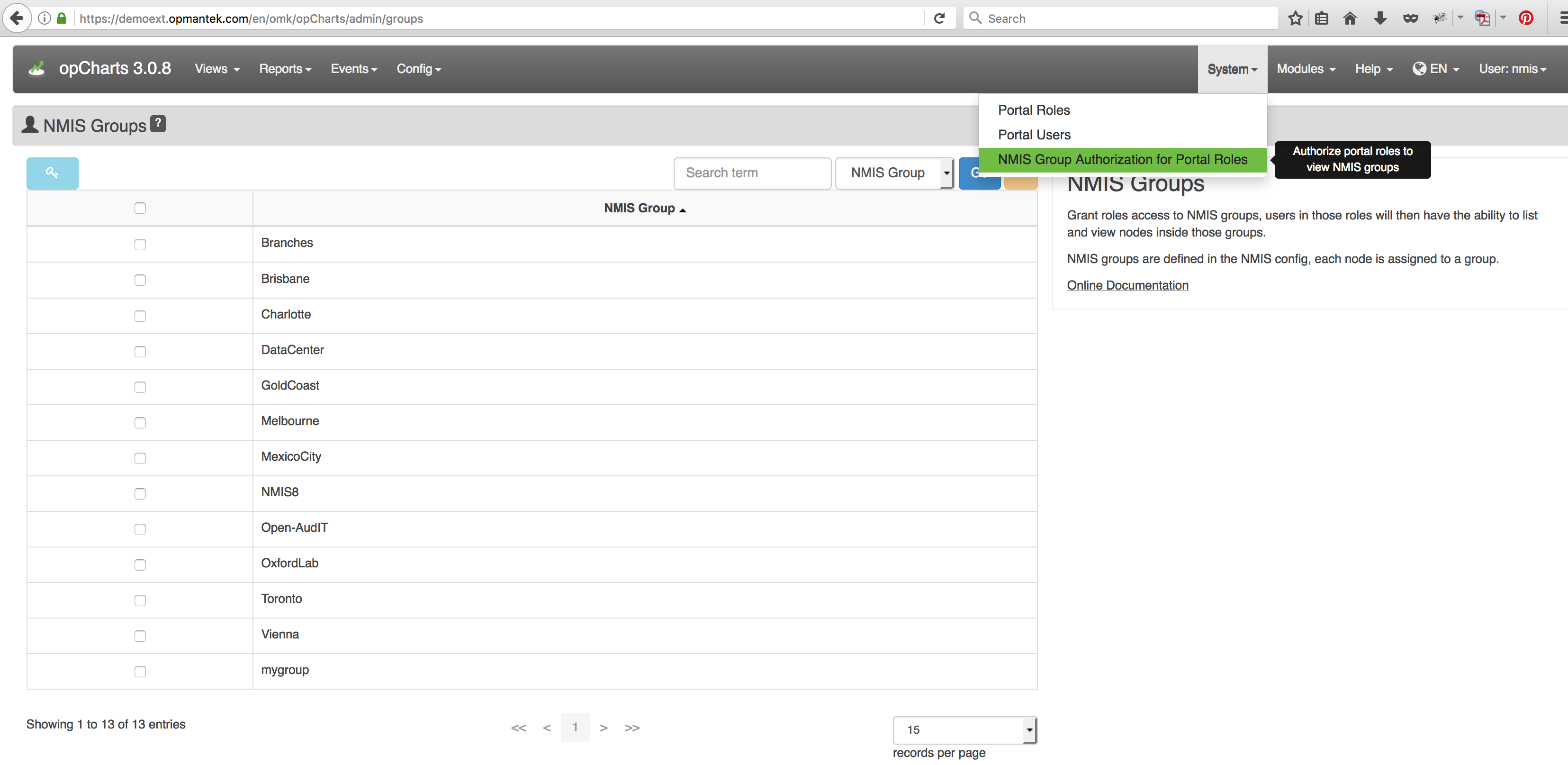...
Once a Role is created you must can assign NMIS Groups to that role. This enables the Nodes view in opCharts and allows the Role to view devices within that group. Once a Group is assigned to a Role the user will see the Nodes view as the default Dashboard when logging into opCharts.
Users
Users are given privileges by being assigned to a role. When the user logs in, they will be directed to a page showing resources they have access to. The Views GUI menu will show links to other resources they also have access to.
...
Export your chart defintion using opcharts-cli.pl to a file
Edit your chart definition, in the SQL you can use the new property name, eg.user.customer_id (all properties from the user that you have set on the role/user are available using 'user.’)
Use opcharts-cli.pl to import the altered chart definition (note, import has a force=1 option so you can overwrite existing definitions making it easier to iterate).
Code Block #export nmis64:bin root$ perl ./opcharts-cli.pl act=export-charts name="SQL Test With Customer" file=/tmp/chart.json # modify the query to use the new property nmis64:bin root$ vi /tmp/chart.json "query" : "select * from test_table WHERE Company = user.customer_id", # re-import nmis64:bin root$ ./opcharts-cli.pl act=import-charts name="SQL Test With Customer" file=/tmp/chart.json force=1 chart SQL Test With Customer deleted #test chart