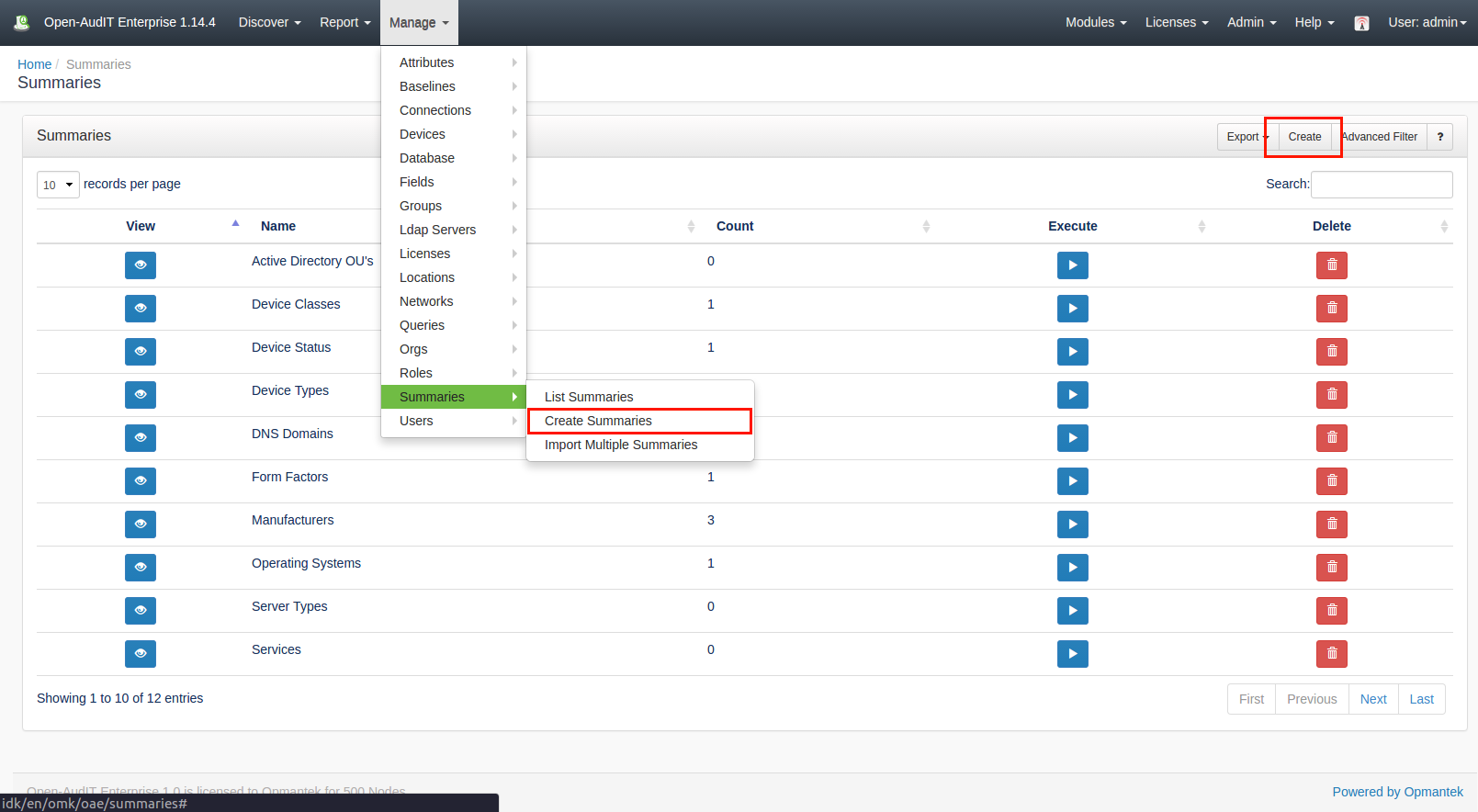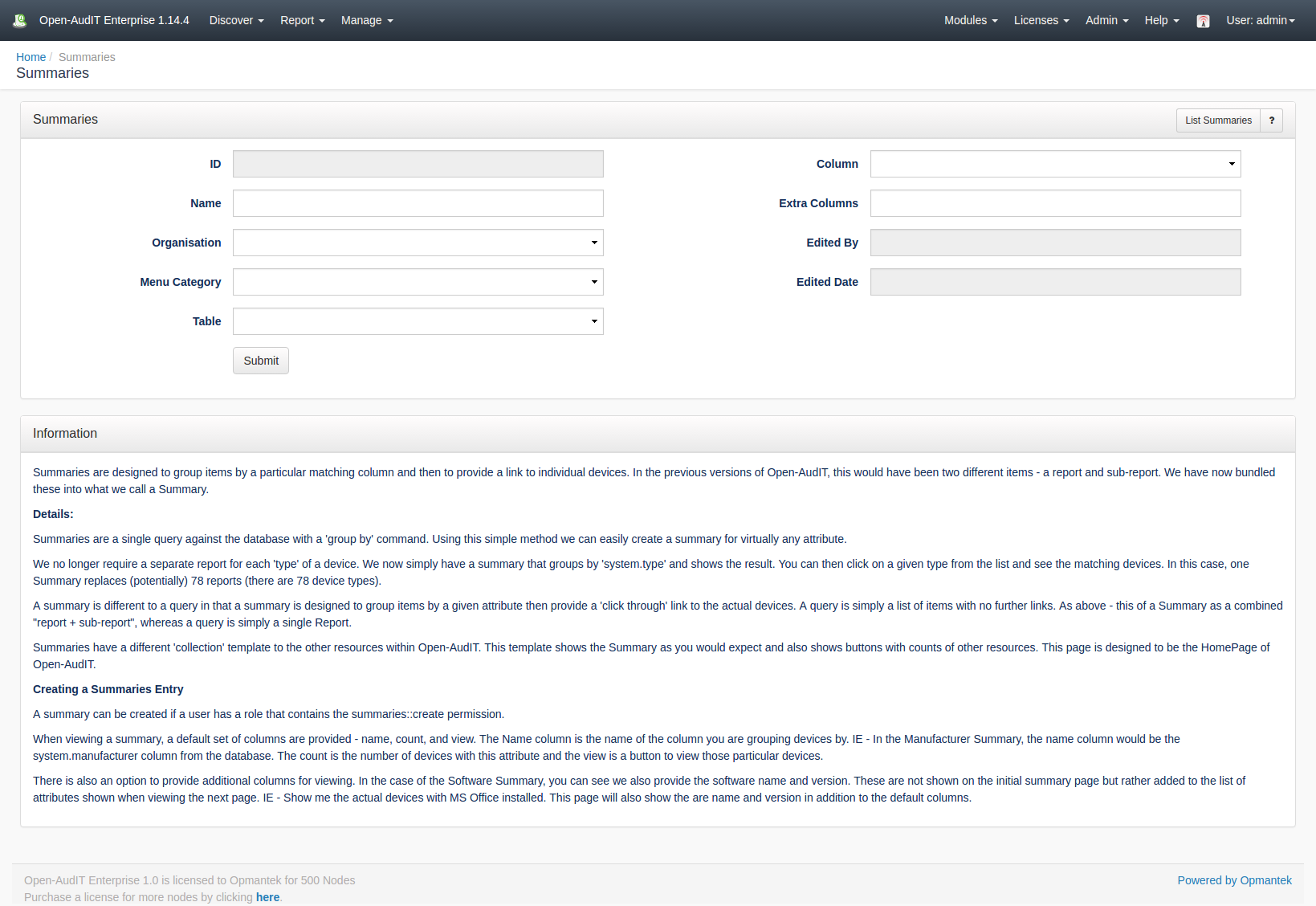| Table of Contents |
|---|
*(Under Review for V2)
Introduction
Introduction
...
Summaries are designed to group items by a particular matching column and then to provide a link to individual devices. In the previous versions of Open-AudIT, this would have been two different items - a report and subreport. We have now bundled these into what we call a Summary.
...
A summary can be created using the web interface if a user has a role that contains the summaries::create permission. Go to menu: Manage-> Resources -> Summaries -> Create Summaries. There is also a create button on the collection page.
...
There is also an option to provide additional columns for viewing. In the case of the Software Summary, you can see we also provide the software name and version. These are not shown on the initial summary page but rather added to the list of attributes shown when viewing the next page. IE - Show me the actual devices with MS Office installed. This page will also show the are name and version in addition to the default columns.
View Summary Details
Go to menu: Manage -> Resources -> Summaries -> List Summaries.
You will see a list of summaries. You can view a summary by clicking on the ID (in green)blue view icon..
You can execute the summary and see the results by clicking the Execute icon in blue on the right side of the screen.
You can also edit or delete the summary.
Database Schema
The schema for the database is below. It can also be found in the application is if the user has database::read permission by going to menu -> Admin : Manage -> Database -> List Database, then clicking on the summaries table.
...