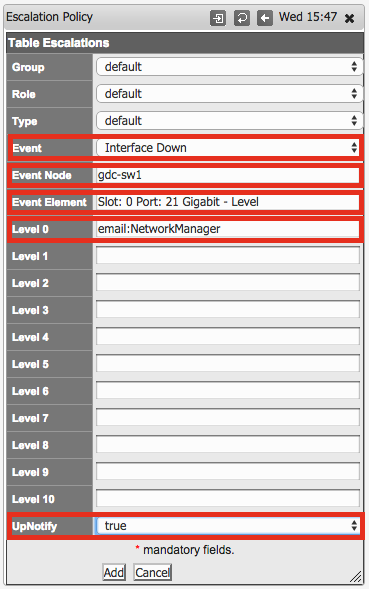...
We need the interface name, in this example from a NetGear 24 port switch, it has an odd and long name, "Slot: 0 Port: 21 Gigabit - Level", will will need this exact text.
Create a Contact for the Escalation
...
Create a new escalation policy access the escalations from the NMIS Menu "System -> System Configuration -> Escalation Policy", click on Add.
Configure:
- the Event by selecting "Interface Down" from the list
...
- .
- Event Node to be the name of the router or switch
...
- . Node name can be a regular expression and will match ignore case sensitive.
- The Event Element to be the name of the interface you saved earlier, in this example "Slot: 0 Port: 21 Gigabit - Level"
...
- . Event Element can be a regular expression and will match ignore case sensitive. There is a known bug in NMIS 8.6.8, where elements with "/" are not processed correctly. In this case, a regular expression should be used. This bug will be fixed in the next release.
- Set the escalation Level you require, in this case it is set to Level 0, which means send the notification straight away, setting it to Level 1 would wait for by default 300 seconds (5 minutes) before sending the email, if the interface was to come up within 300 seconds, the event would close and no notification would be sent.
- Lastly the UpNotify has been configured to true which means an email will be sent when the interface comes up again.
Receiving Less Specific Events
...
When all this is configured, and the interface goes down, easily tested on my switch here, you will see an event for the Interface Down in the NMIS event log as well as a log entry letting you know an email was sent and who it was sent to.