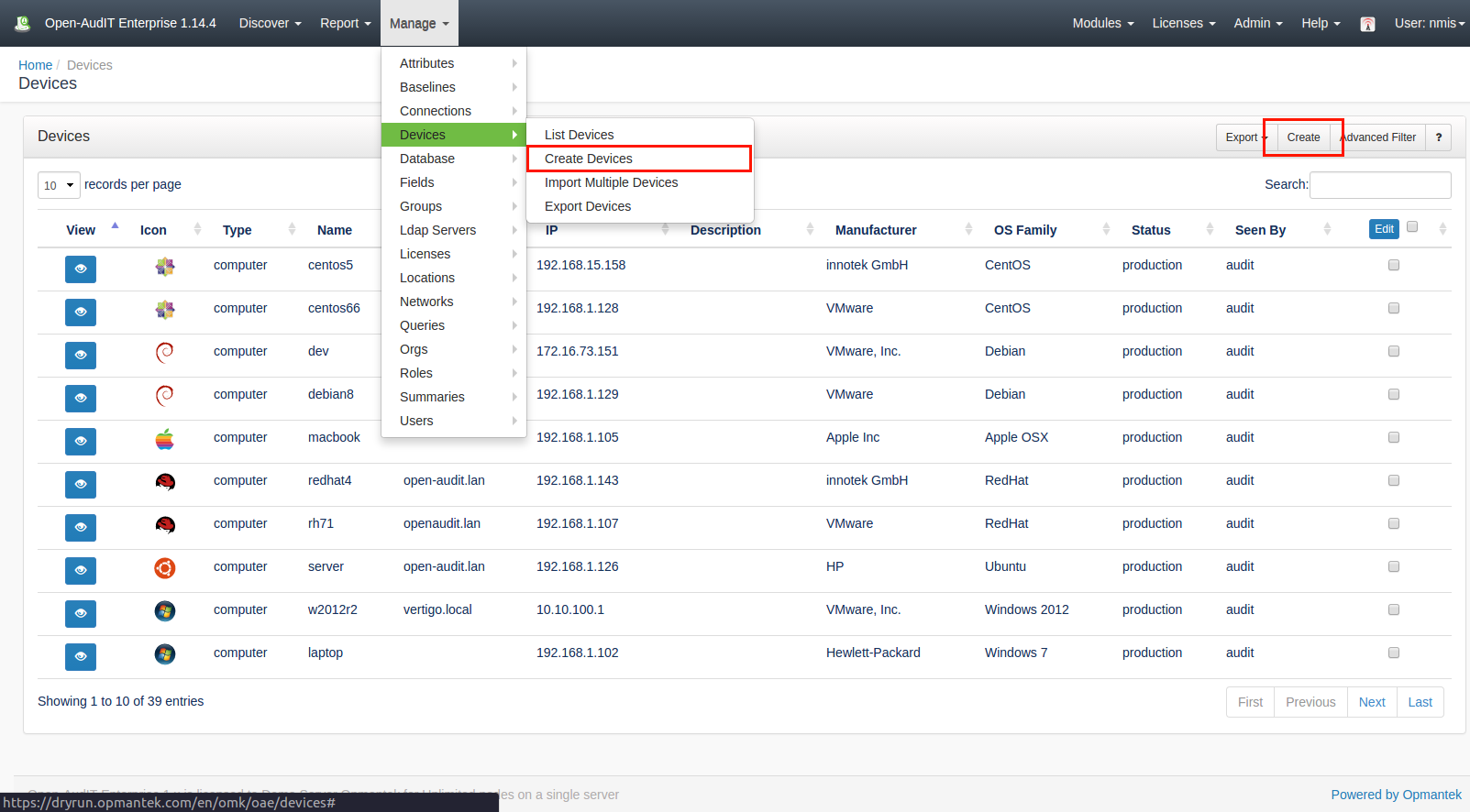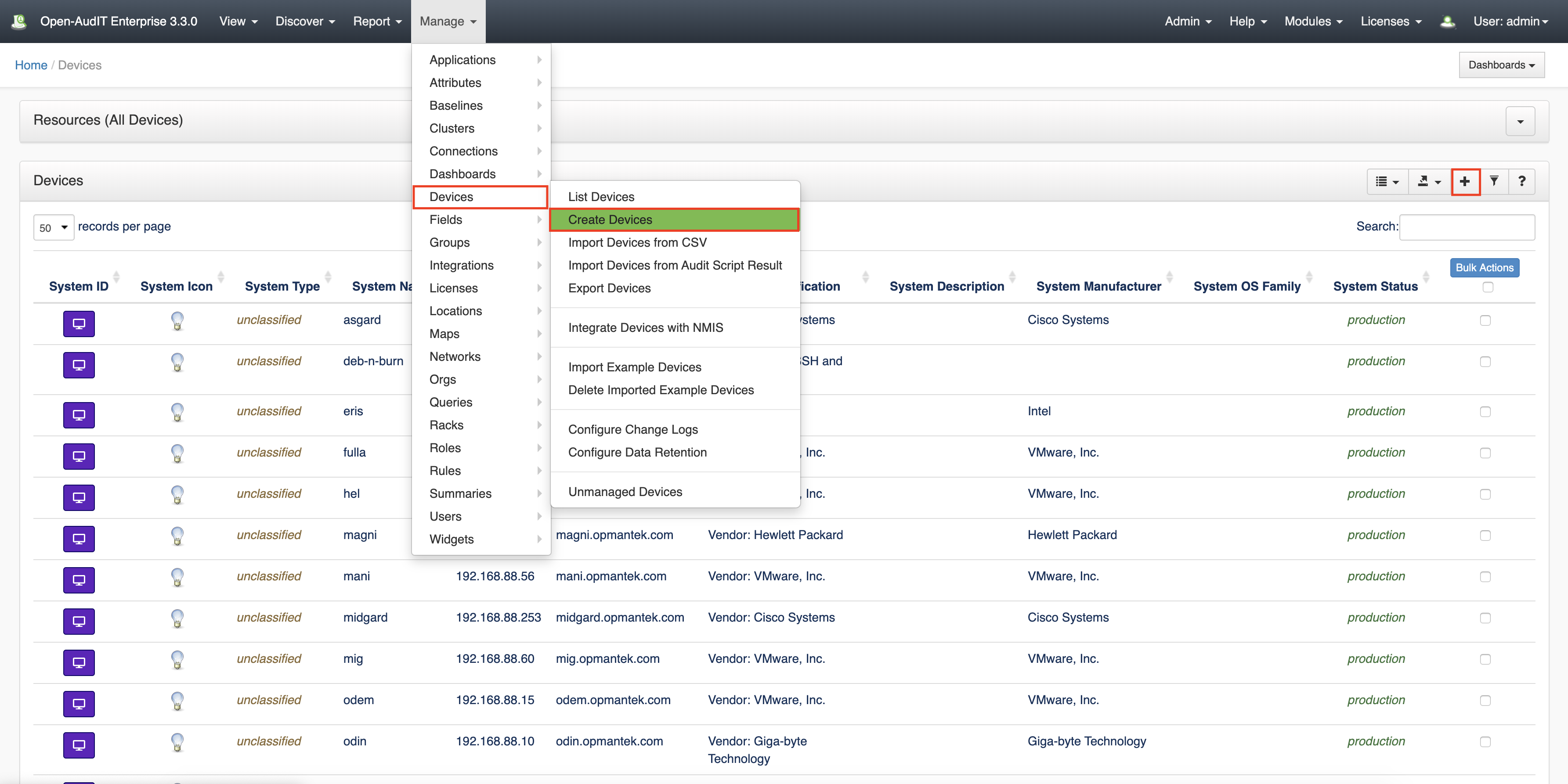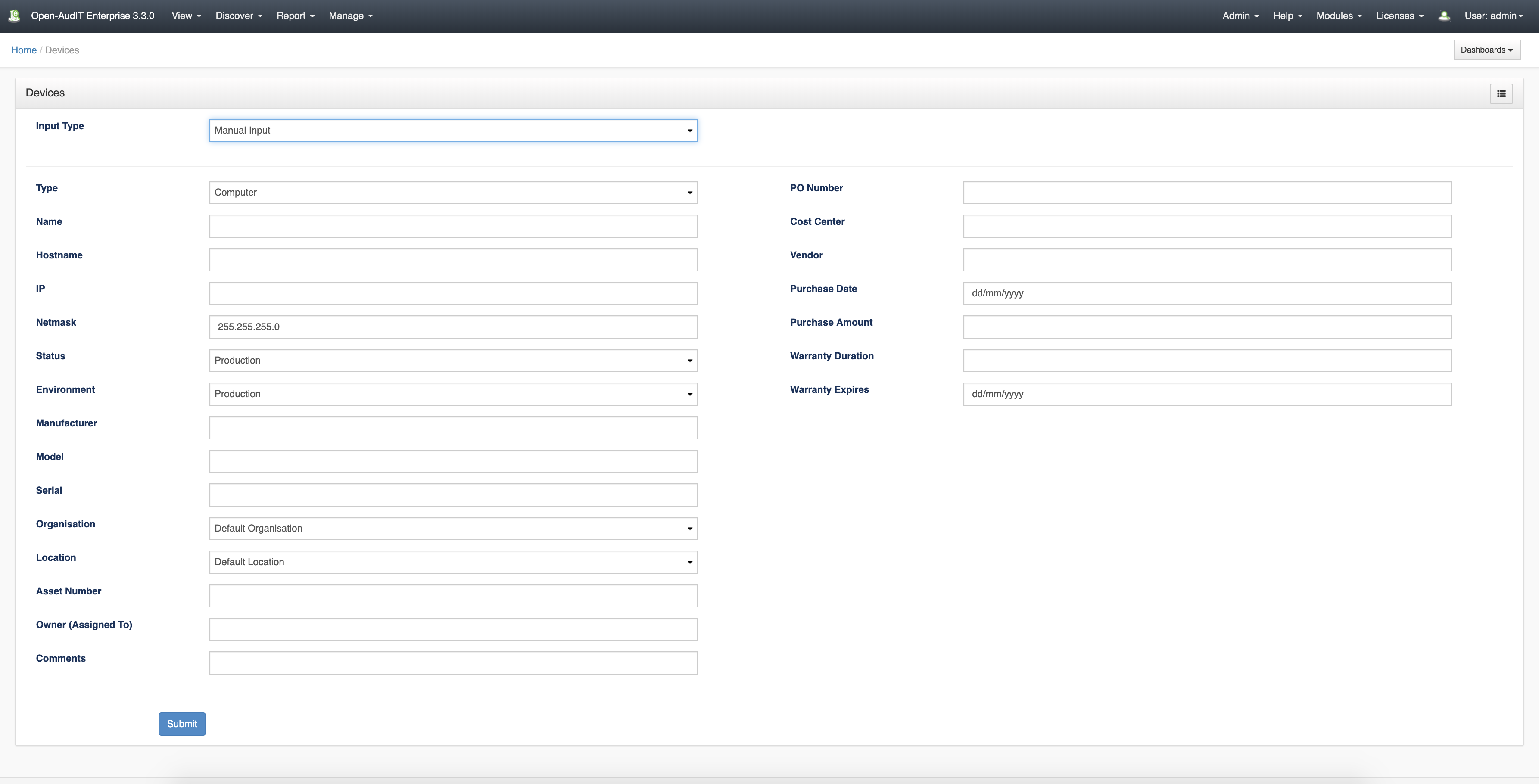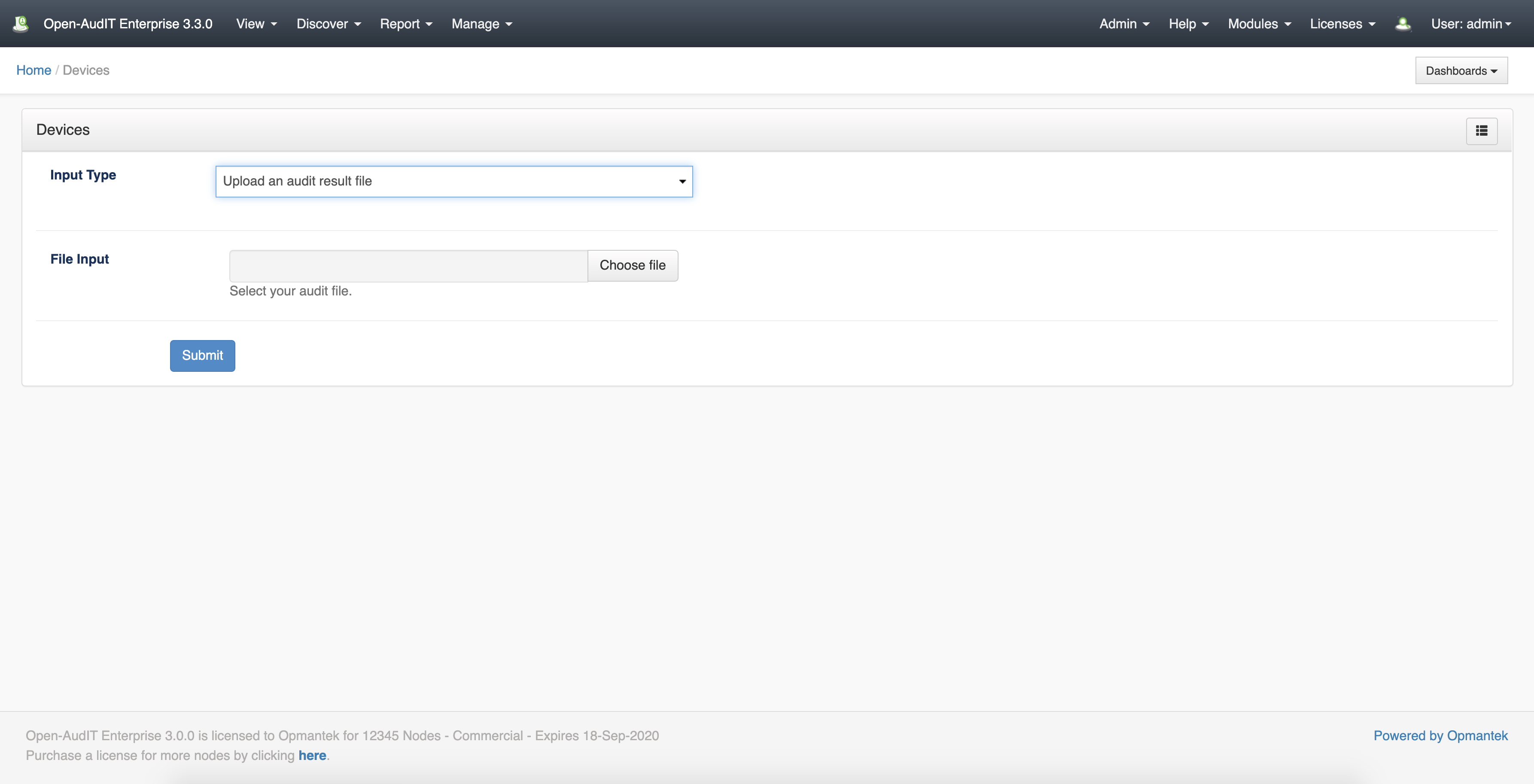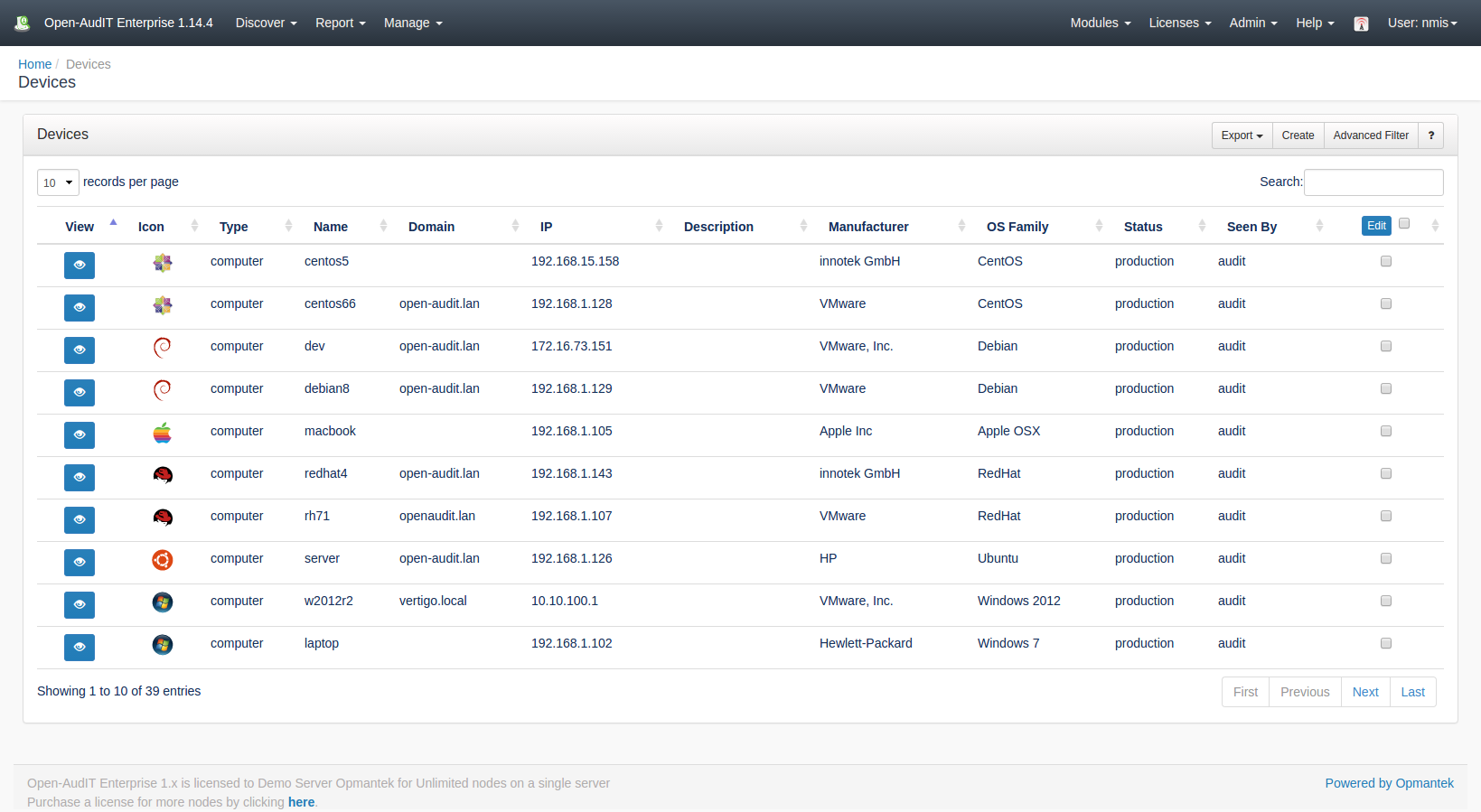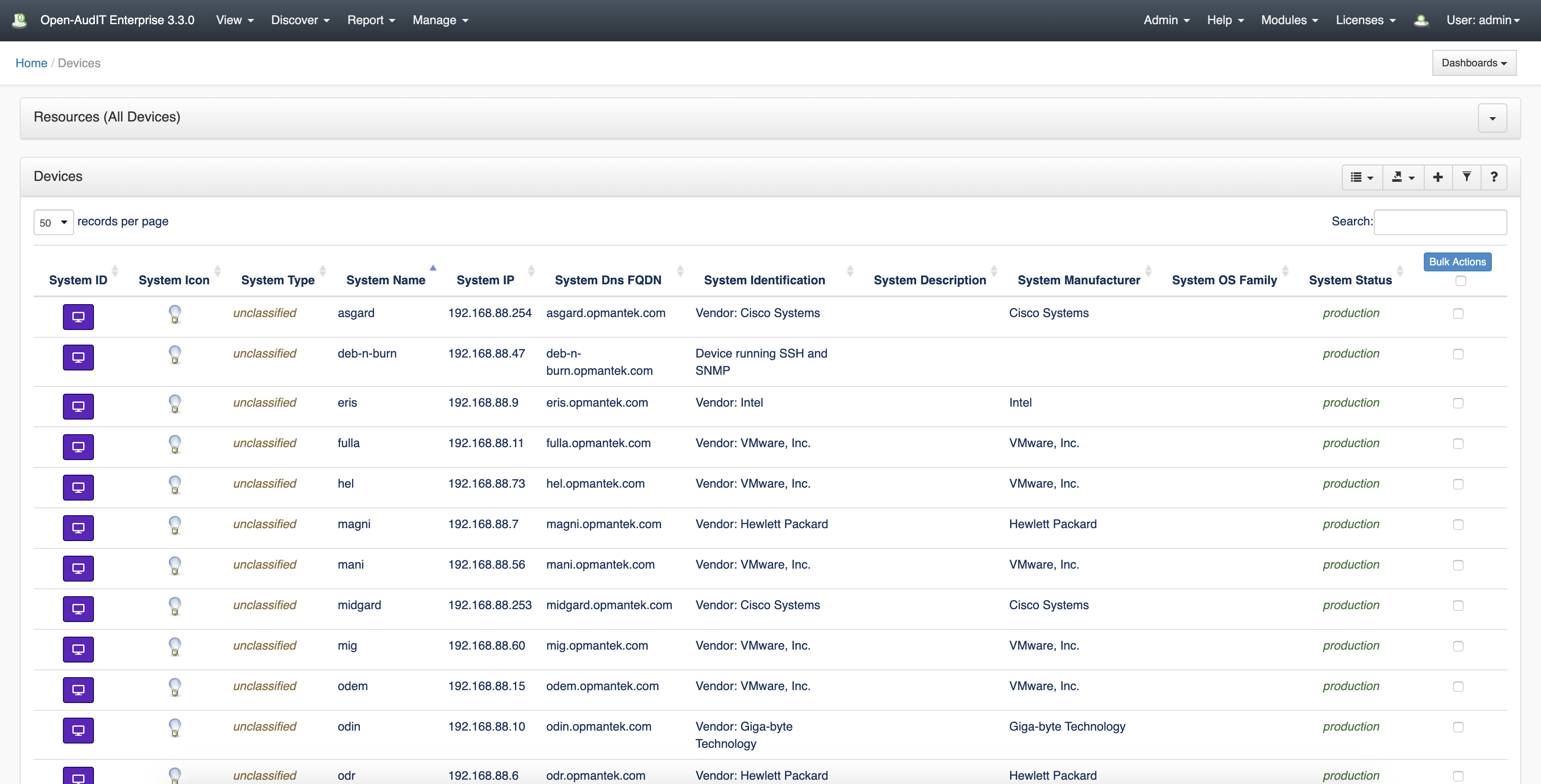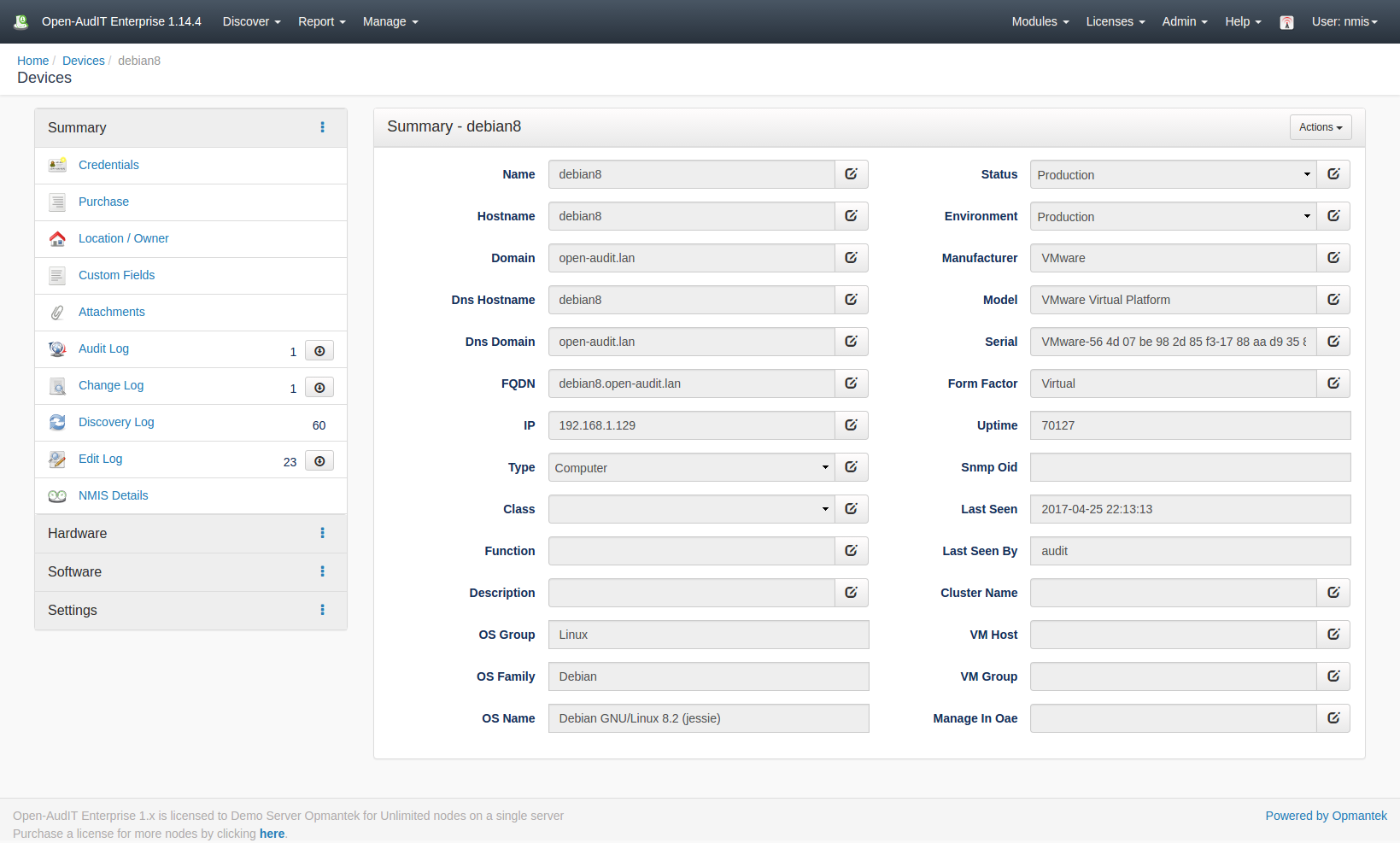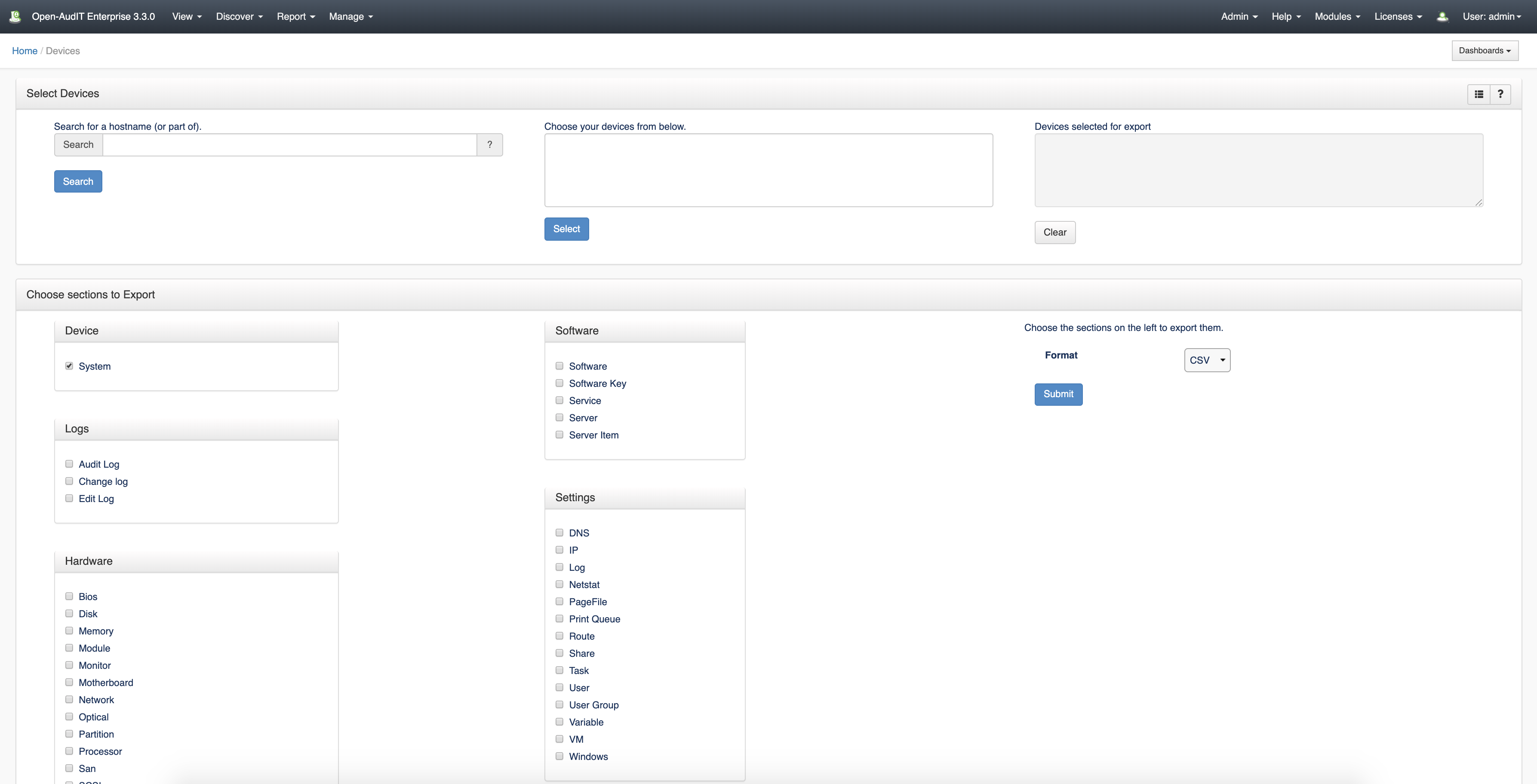| Table of Contents |
|---|
*(Under Review for V2)
Introduction
Summaries are designed to group items by a particular matching column and then to provide a link to individual devices. In the previous versions of Open-AudIT, this would have been two different items - a report and subreport. We have now bundled these into what we call a SummaryDevices are the core item of interest to Open-AudIT.
How Does it Work?
Summaries are a single query against the database with a 'group by' command. Using this simple method we can easily create a summary for virtually any attribute.
We no longer require a separate report for each 'type' of a device. We now simply have a summary that groups by 'system.type' and shows the result. You can then click on a given type from the list and see the matching devices. In this case, one Summary replaces (potentially) 78 reports (there are 78 device types).
A summary is different to a query in that a summary is designed to group items by a given attribute then provide a 'click through' link to the actual devices. A query is simply a list of items with no further links. As above - this of a Summary as a combined "report + subreport", whereas a query is simply a single Report.
Summaries have a different 'collection' template to the other resources within Open-AudIT. This template shows the Summary as you would expect and also shows buttons with counts of other resources. This page is designed to be the HomePage of Open-AudIT.
Creating a Devices Entry
A device in Open-AudIT has an Open-AudIT specific name. This is distinct from its hostname, dns hostname, sysName or any other retrieved attribute. Open-AudIT will populate the name attribute based on the information it has determined about a device. The name can be overwritten by the user at any time. Where possible, the first option will be chosen and where possible on subsequent audits, will be changed to the first option: hostname, sysName, dns_hostname, IP address.
Creating a Devices Entry
Open-AudIT can have devices created directly from the web interface. This is useful for devices that 1 - Will not respond to a network scan, 2 - are not on the network, 3 - are not network capable (think ID Access Tokens).
A device A summary can be created using the web interface if a user has a role that contains the summariesdevices::create permission. Go to menu: Manage-> Summaries Devices -> Create SummariesDevices. There is also a create button on the collection page.
When viewing a summary, a default set of columns are provided - name, count, and view. The Name column is the name of the column you are grouping devices by. IE - In the Manufacturer Summary, the name column would be the system.manufacturer column from the database. The count is the number of devices with this attribute and the view is a button to view those particular devices.
There is also an option to provide additional columns for viewing. In the case of the Software Summary, you can see we also provide the software name and version. These are not shown on the initial summary page but rather added to the list of attributes shown when viewing the next page. IE - Show me the actual devices with MS Office installed. This page will also show the are name and version in addition to the default columns.
Open-AudIT automatically populates attributes of devices that have been found during the audit process. However, it is possible to add devices manually in 3 different ways:
- Manual input.
Filling in the relevant attributes for the device. - Copy and paste an audit report.
We can add devices by pasting the text found in an audit report. - Upload an audit report file.
Upload a report file containing devices information.
...
View Device Details
Go to menu: Manage -> Devices -> List Devices.
You will see a list of devices. This view allows you export the list of devices in CSV and JSON format.
You can view all the device's details by clicking on the blue purple view icon.
Database Schema
The schema for the database is below. It can also be found in the application if the user has database::read permission by going to menu: Manage -> Database -> List Database, then clicking on the "system" table.
| Code Block | ||||
|---|---|---|---|---|
| ||||
Create Table: CREATE TABLE `system` (
`id` int(10) unsigned NOT NULL AUTO_INCREMENT,
`uuid` varchar(100) NOT NULL DEFAULT '',
`name` varchar(200) NOT NULL DEFAULT '',
`ip` varchar(45) NOT NULL DEFAULT '',
`hostname` varchar(100) NOT NULL DEFAULT '',
`dns_hostname` varchar(100) NOT NULL DEFAULT '',
`domain` varchar(100) NOT NULL DEFAULT '',
`dns_domain` varchar(100) NOT NULL DEFAULT '',
`dbus_identifier` varchar(255) NOT NULL DEFAULT '',
`fqdn` text NOT NULL,
`description` text NOT NULL,
`type` varchar(50) NOT NULL DEFAULT '',
`comments` text NOT NULL,
`icon` varchar(50) NOT NULL DEFAULT '',
`os_group` varchar(50) NOT NULL DEFAULT '',
`os_family` varchar(50) NOT NULL DEFAULT '',
`os_name` varchar(100) NOT NULL DEFAULT '',
`os_version` varchar(50) NOT NULL DEFAULT '',
`attached_system_id` int(10) DEFAULT NULL,
`manufacturer` varchar(100) NOT NULL DEFAULT '',
`model` varchar(200) NOT NULL DEFAULT '',
`serial` varchar(200) NOT NULL DEFAULT '',
`uptime` varchar(50) NOT NULL DEFAULT '',
`form_factor` varchar(50) NOT NULL DEFAULT '',
`os_bit` tinyint(3) unsigned NOT NULL DEFAULT '0',
`memory_count` int(10) unsigned NOT NULL DEFAULT '0',
`processor_count` tinyint(3) unsigned NOT NULL DEFAULT '0',
`os_installation_date` date NOT NULL DEFAULT '2000-01-01',
`printer_port_name` varchar(50) NOT NULL DEFAULT '',
`printer_shared` varchar(50) NOT NULL DEFAULT '',
`printer_shared_name` varchar(50) NOT NULL DEFAULT '',
`printer_color` enum('y','n','') NOT NULL DEFAULT '',
`printer_duplex` enum('y','n','') NOT NULL DEFAULT '',
`status` varchar(100) NOT NULL DEFAULT '',
`environment` enum('production','dev','dr','eval','pre-prod','test','train','uat') NOT NULL DEFAULT 'production',
`class` enum('desktop','laptop','tablet','workstation','server','virtual server','virtual desktop','hypervisor','') NOT NULL DEFAULT '',
`function` varchar(100) NOT NULL DEFAULT '',
`owner` varchar(100) NOT NULL DEFAULT '',
`org_id` int(10) unsigned NOT NULL DEFAULT '1',
`location_id` int(10) unsigned NOT NULL DEFAULT '1',
`location_level` varchar(100) NOT NULL DEFAULT '',
`location_suite` varchar(100) NOT NULL DEFAULT '',
`location_room` varchar(100) NOT NULL DEFAULT '',
`location_rack` varchar(100) NOT NULL DEFAULT '',
`location_rack_position` varchar(100) NOT NULL DEFAULT '',
`location_rack_size` int(10) unsigned NOT NULL DEFAULT '0',
`location_latitude` float(10,6) NOT NULL,
`location_longitude` float(10,6) NOT NULL,
`asset_number` varchar(50) NOT NULL DEFAULT '',
`vm_server_name` varchar(150) NOT NULL DEFAULT '',
`vm_system_id` int(10) unsigned DEFAULT NULL,
`vm_group` varchar(150) NOT NULL DEFAULT '',
`cluster_name` varchar(150) NOT NULL DEFAULT '',
`cluster_type` varchar(150) NOT NULL DEFAULT '',
`invoice_id` int(10) unsigned DEFAULT NULL,
`purchase_invoice` varchar(50) NOT NULL DEFAULT '',
`purchase_order_number` varchar(50) NOT NULL DEFAULT '',
`purchase_cost_center` varchar(50) NOT NULL DEFAULT '',
`purchase_vendor` varchar(100) NOT NULL DEFAULT '',
`purchase_date` date NOT NULL DEFAULT '2000-01-01',
`purchase_service_contract_number` varchar(255) NOT NULL DEFAULT '',
`lease_expiry_date` date NOT NULL DEFAULT '2000-01-01',
`purchase_amount` varchar(50) NOT NULL DEFAULT '',
`warranty_duration` int(5) unsigned NOT NULL DEFAULT '0',
`warranty_expires` date NOT NULL DEFAULT '2000-01-01',
`warranty_type` enum('','24x7x365','9x5x5','Next Business Day') NOT NULL DEFAULT '',
`switch_system_id` int(10) DEFAULT NULL,
`switch_port` int(10) unsigned NOT NULL DEFAULT '0',
`patch_panel` varchar(45) NOT NULL DEFAULT '',
`patch_panel_port` int(10) unsigned NOT NULL DEFAULT '0',
`wall_port` varchar(100) NOT NULL DEFAULT '',
`contact_name` varchar(50) NOT NULL DEFAULT '',
`service_number` varchar(100) NOT NULL DEFAULT '',
`service_provider` varchar(100) NOT NULL DEFAULT '',
`service_type` varchar(100) NOT NULL DEFAULT '',
`service_plan` varchar(100) NOT NULL DEFAULT '',
`service_network` varchar(100) NOT NULL DEFAULT '',
`unlock_pin` varchar(100) NOT NULL DEFAULT '',
`serial_imei` varchar(100) NOT NULL DEFAULT '',
`serial_sim` varchar(100) NOT NULL DEFAULT '',
`nmis_group` varchar(50) NOT NULL DEFAULT '',
`nmis_name` varchar(50) NOT NULL DEFAULT '',
`nmis_role` varchar(50) NOT NULL DEFAULT '',
`nmis_export` enum('y','n') NOT NULL DEFAULT 'n',
`oae_manage` enum('y','n') NOT NULL DEFAULT 'y',
`snmp_oid` text NOT NULL,
`sysDescr` text NOT NULL,
`sysObjectID` varchar(255) NOT NULL DEFAULT '',
`sysUpTime` varchar(255) NOT NULL DEFAULT '',
`sysContact` varchar(255) NOT NULL DEFAULT '',
`sysName` varchar(255) NOT NULL DEFAULT '',
`sysLocation` varchar(255) NOT NULL DEFAULT '',
`first_seen` datetime NOT NULL DEFAULT '2000-01-01 00:00:00',
`last_seen` datetime NOT NULL DEFAULT '2000-01-01 00:00:00',
`last_seen_by` varchar(150) NOT NULL DEFAULT '',
`last_user` varchar(150) NOT NULL DEFAULT '',
`omk_uuid` text NOT NULL,
PRIMARY KEY (`id`),
KEY `ip` (`ip`),
KEY `name` (`name`)
) ENGINE=InnoDB AUTO_INCREMENT=40 DEFAULT CHARSET=utf8; |
A typical entry looks as below.
...
| theme | Eclipse |
|---|---|
| language | text |
...
Import Multiple Devices
It is possible to import one or many devices using a CSV file, Audit Script Result, or a NMIS Nodes file.
Go to menu: Manage -> Devices -> Import Devices from CSV (can also choose Audit Script Result or NMIS Nodes file.)
Below is an example of the required CSV format:
The minimum required attributes for attributes are 'name' and 'org_id'.
You should not include the edited_by and edited_date fields. These will be automatically set.
If you include the "id" field and set it with a number, that item will be updated rather than created.
You should use a header line containing the names of the columns you wish to populate, then your data lines below that.
| Code Block | ||||
|---|---|---|---|---|
| ||||
"name","org_id","type","ip"
"mail","1","computer","192.168.1.110"
"router","1","router","192.168.1.1"
"laser","1","printer","192.168.1.10" |
Export Devices
Go to menu: Manage -> Devices -> Export Devices.
It is possible to export the devices details in generated CSV format files.
Firstly, we have to find the devices that we want to export, this can be done from search box, we can specify the IP address or hostname, the search function accepts partial matching. It can be left blank if you want to list all the devices.
The devices that match with the criteria will be listed in the second box. Select the device or devices (multiple selection is available) that we want to export.
Once we have the list of devices that we want to export, we select the relevant details of the devices from the 4 different sections (Devices, Software, Hardware and Settings).
Finally, we obtain a CSV file with our results by pressing the "Export" button.
Database Schema
The database schema can be found in the application is the user has database::read permission by going to menu: Admin -> Database -> List Tables, then clicking on the details button for the table.
API / Web Access
You can access the
...
collection using the normal Open-AudIT JSON based API. Just like any other collection. Please
...
Access is provided as part of a roles permissions. Summaries is a standard resource and can have create, read, update and delete permissions.
The API routes below are usable from both a JSON Restful API and the web interface. The Web application routes are specifically designed to be called from the web interface (a browser).
API Routes
Request Method | ID | Action | Resulting Function | Permission Required | URL Example | Notes | Example Response |
|---|---|---|---|---|---|---|---|
| POST | n | create | summaries::create | /summaries | Insert a new summaries entry. | ||
| GET | y | read | summaries::read | /summaries/{id} | Returns a summaries details. | ||
| PATCH | y | update | summaries::update | /summaries/{id} | Update an attribute of a summaries entry. | ||
| DELETE | y | delete | summaries::delete | /summaries/{id} | Delete a summaries entry. | ||
| GET | n | collection | summaries::read | /summaries | Returns a list of summaries. | ||
| POST | n | import | import | summaries::create | /summaries/import | Import multiple connections using a CSV. | |
| GET | y | execute | execute | summaries::read | /summaries/2/execute | Execute (run) a summary and show the result. |
Web Application Routes
Request Method | ID | Action | Resulting Function | Permission Required | URL Example | Notes |
|---|---|---|---|---|---|---|
| GET | n | create | create_form | summaries::create | /summaries/create | Displays a standard web form for submission to POST /summaries. |
| GET | y | update | update_form | summaries::update | /summaries/{id}/update | Show the summaries details with the option to update attributes using PATCH to /summaries/{id} |
| GET | n | import | import_form | summaries::create | /summaries/import | Displays a standard web form for submission to POST /summaries/import. |
...
see The Open-AudIT API documentation for further details.