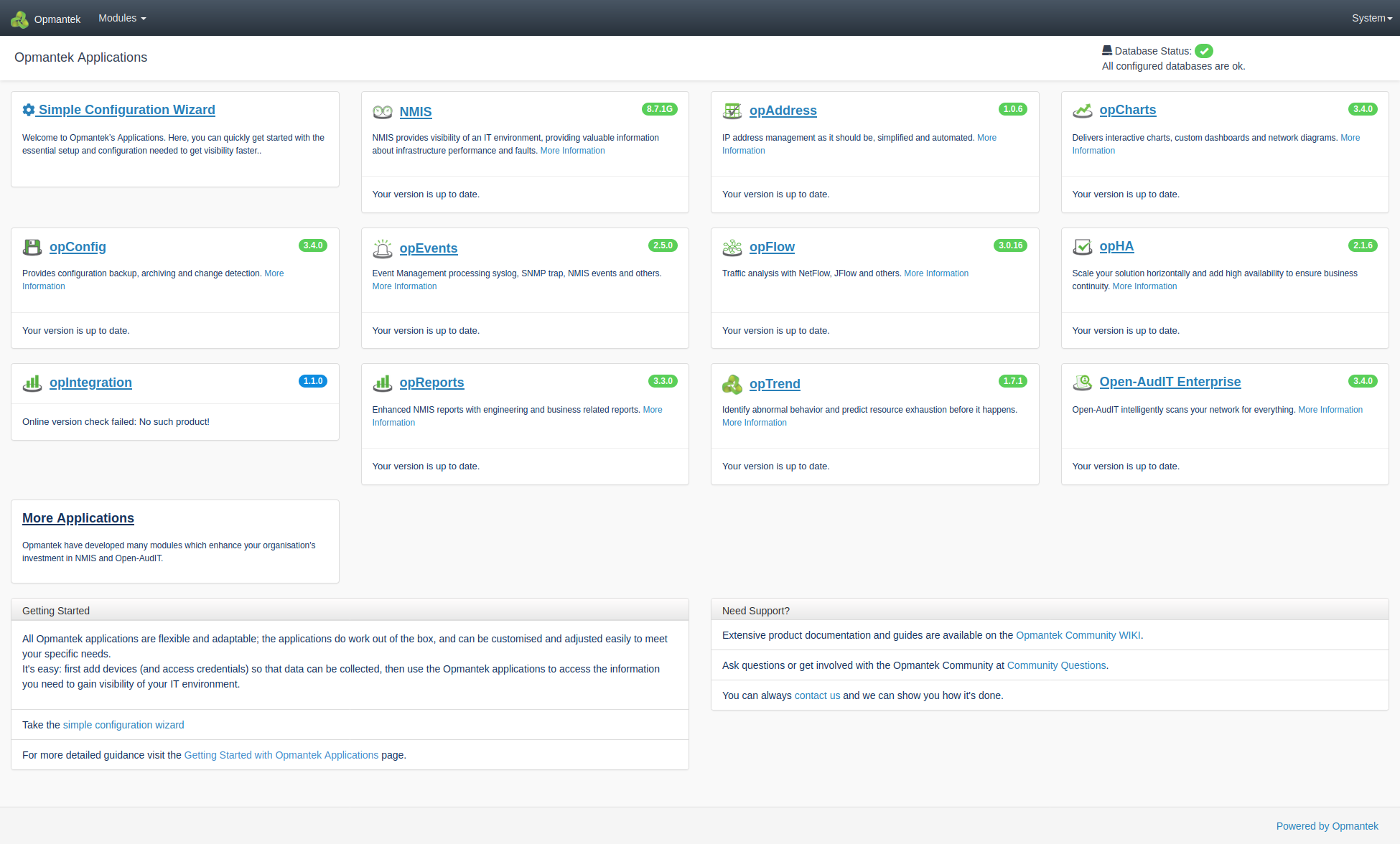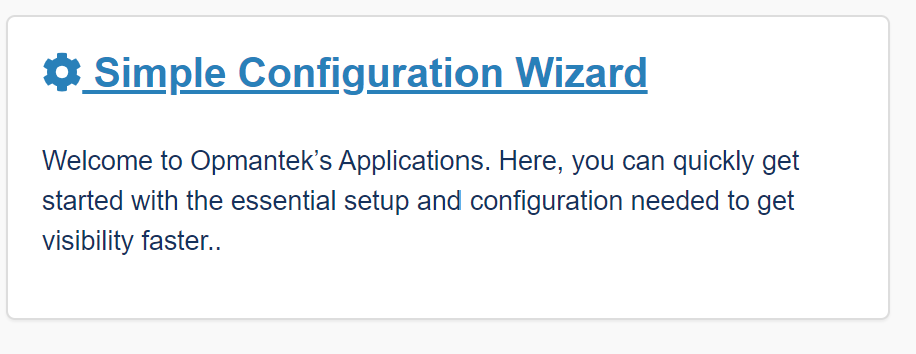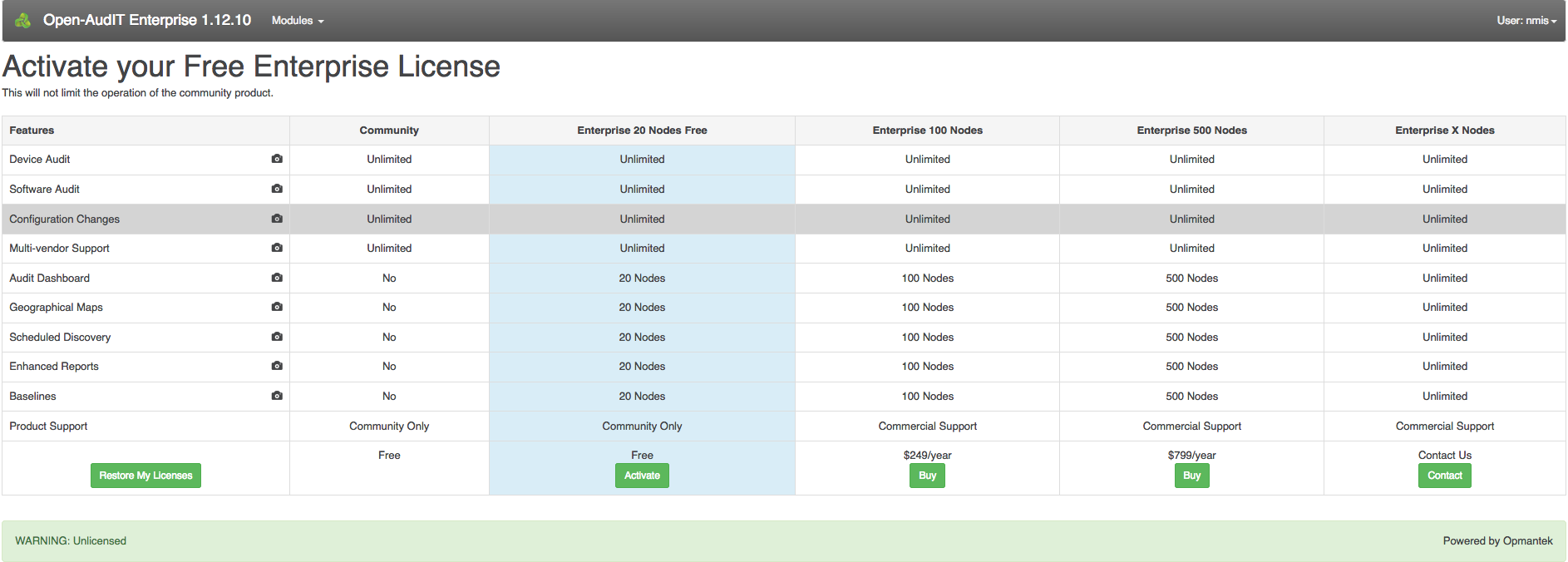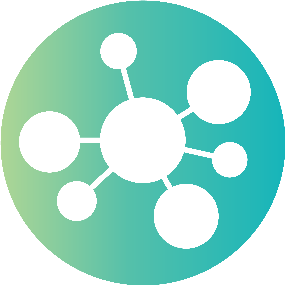...
Getting up and running is as simple as finding the virtual machines machine's IP address and calling pointing your browser to the application page's URL. After that you will want to enter your license (or get a free license) and we would suggest using the Wizard to kick start your journey.
For users of the FirstWave Virtual Machine, for the first time after authenticating you will be presented with the Getting Started Wizard. This will take you through what modules you would like to utilise, as well as activation (either with the free twenty node license, or purchased from FirstWave). After completing this you can begin to add nodes, configure your system and so on.
For users of our modules outside of the virtual machine, click on "Add Nodes" on the left hand side like below and after authenticating (if not done already) will take you through the process of adding nodes.
You can then click on the Guide button at the top which will help you with getting your NMIS system set up and configured.
If you need additional configuration over and above what the our wizard offers, our applications are all extremely configurable. The in depth material is hosted on each applications individual space within our wiki. For links to those, see the bottom of this page.
If you need assistance, feel free to ask on OpmantekFirstWave's Community Questions site at https://community.opmantek.com/questions or contact Opmantek FirstWave Support.
If you have more in-depth or unique requirements Opmantek FirstWave is ready and able to customise our solutions to meet your needs - just ask!
...
The applications can be access by using the URL http://{ip from above}/omk
You will then be presented with the following screen.screen (if you are using the Virtual Appliance for the first time, you will be presented with a login screen)
All the module names are clickable and link to the respective applications; but you can also navigate directly to NMIS, Open-AudIT or any of the other Opmantek FirstWave applications.
Simply open your favorite web browser and navigate to:
...
:
...
- NMIS9 Virtual Appliance:
http://<vm ip address>/nmis9for NMIS,- or
http://<vm ip address>/omkfor the list of all Opmantek FirstWave applications.
The default access application credentials are username "nmis", password "nm1888" (more info regarding credentials can be found on this page).
Once you've got either the NMIS dashboard or one of the Opmantek FirstWave application dashboards open, you can also navigate between modules using the "NMIS Modules" and "Modules" menus, respectively.
Getting Started Wizard
On the default /omk page you will see a section in the top left titled "Simple Configuration Wizard". We highly recommend you use this to easily configure items such as authentication and email (among others).
Application Module Licensing
The first step to using a module is knowing how to open it, the next is to get a license for it. This process is simple and painless: all products on the appliance (except opFlow) now support free licenses (which are not time-limited but limited to 20 nodes).
For these applications the initial dialog offers the generation of such a free license; for opFlow the licensing dialog offers guidance for obtaining a trial or a full license. Example screen shot of activating free Open-AudIT trial below:
More information about activating the free license can be found here.
You can also use the "opLicensing" module (reachable at http://<vm ip address>/omk/opLicense or from the Modules menu) to manage your licenses comfortably (including the ability to download previously purchased licenses from the Opmantek FirstWave website). More info about opLicensing can be found here.
...
All modules on the Virtual Appliance come with their configuration set to very minimal but safe defaults; to explore the full functionality available you will very likely have to make config modifications to suit your environment. These configuration options are all documented on the Opmantek FirstWave Community Wiki, in the per-application section (or "Application Space"); certain common, shared aspects are discussed in the "opCommon" space.
For all recent Opmantek FirstWave applications you'll find links to the respective sections of Wiki in the "Help" menu (usually under "Online Documentation"); there's also an online version check on the welcome/landing page, and on each application's "About" page which helps with keeping your modules up to date.