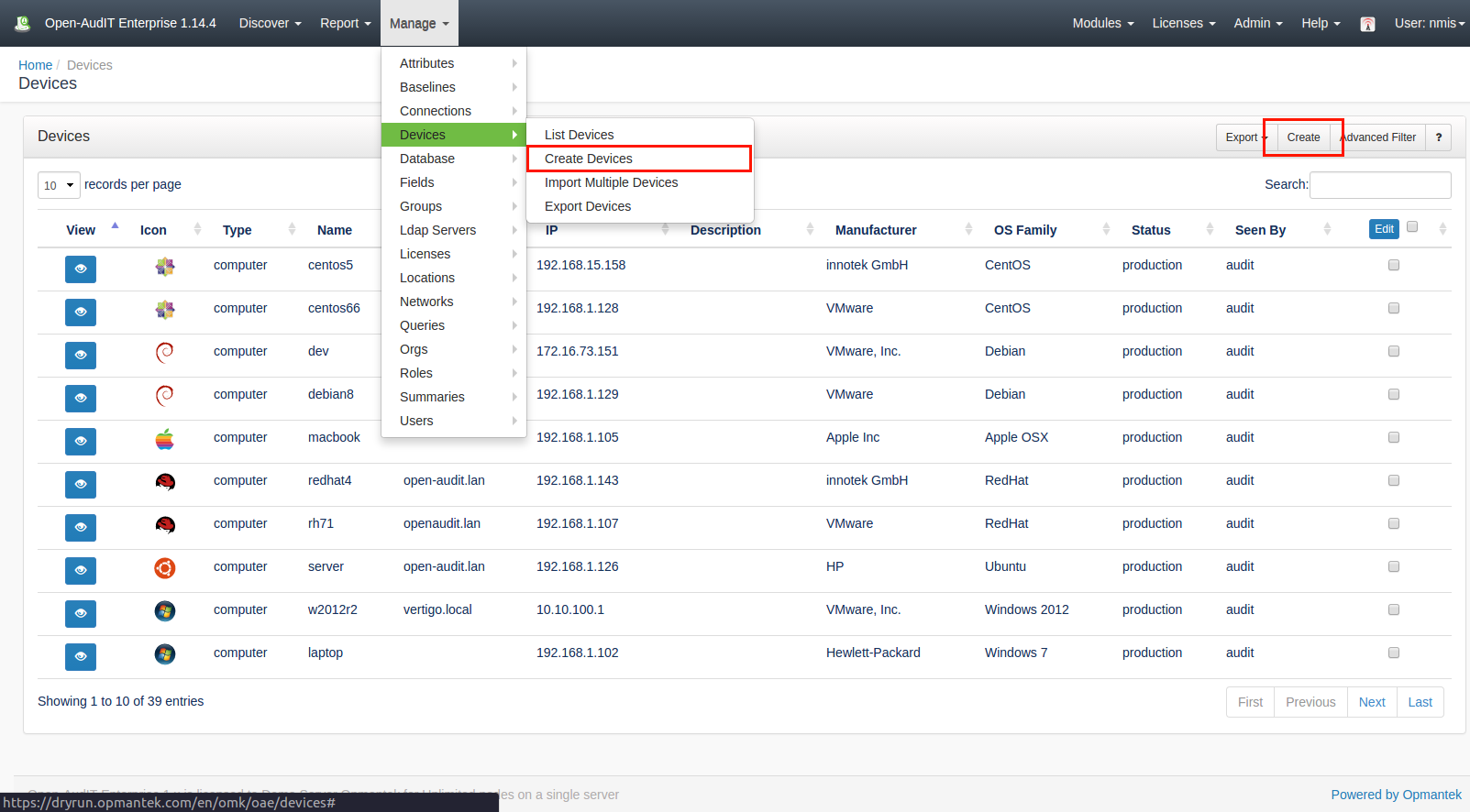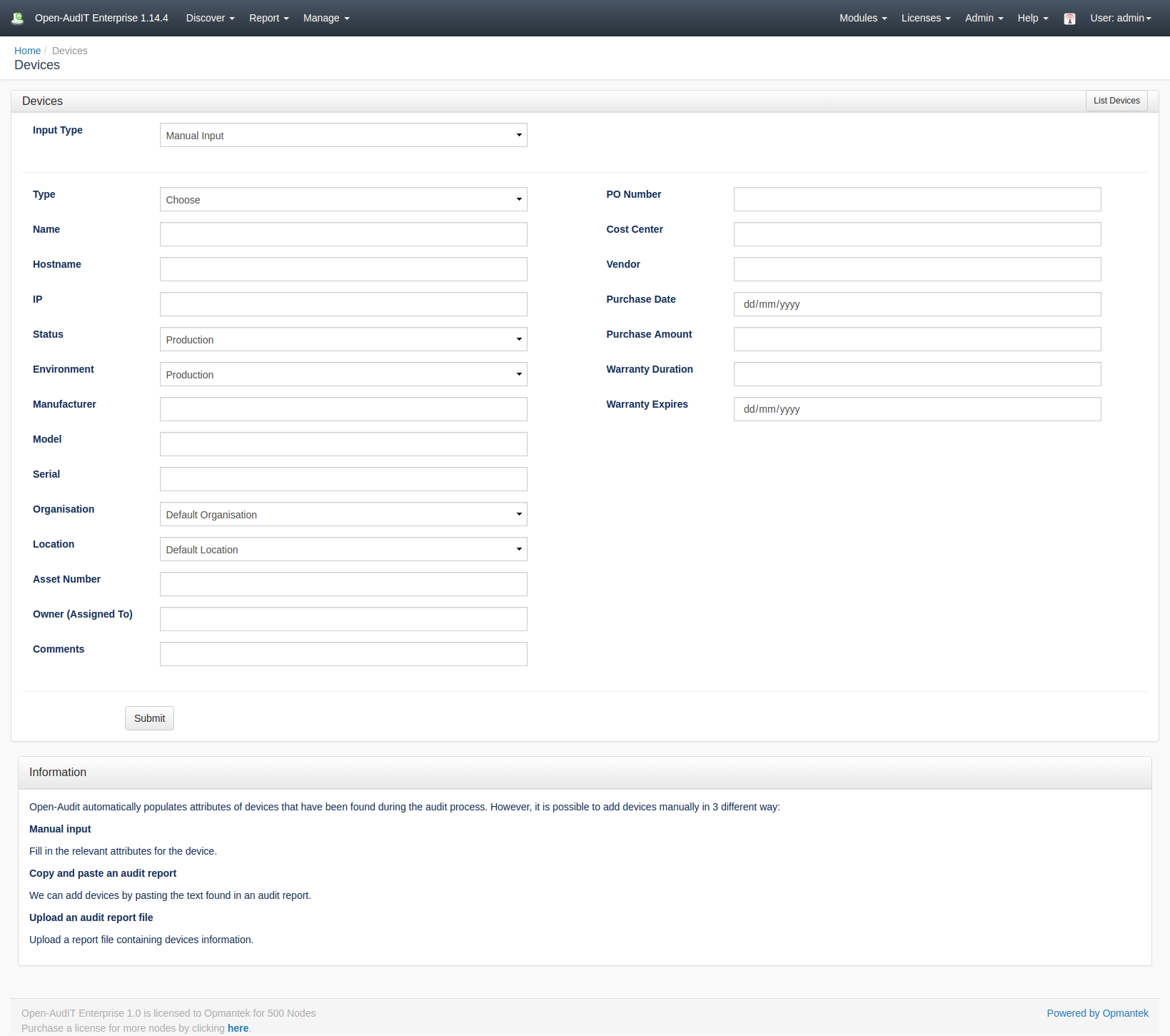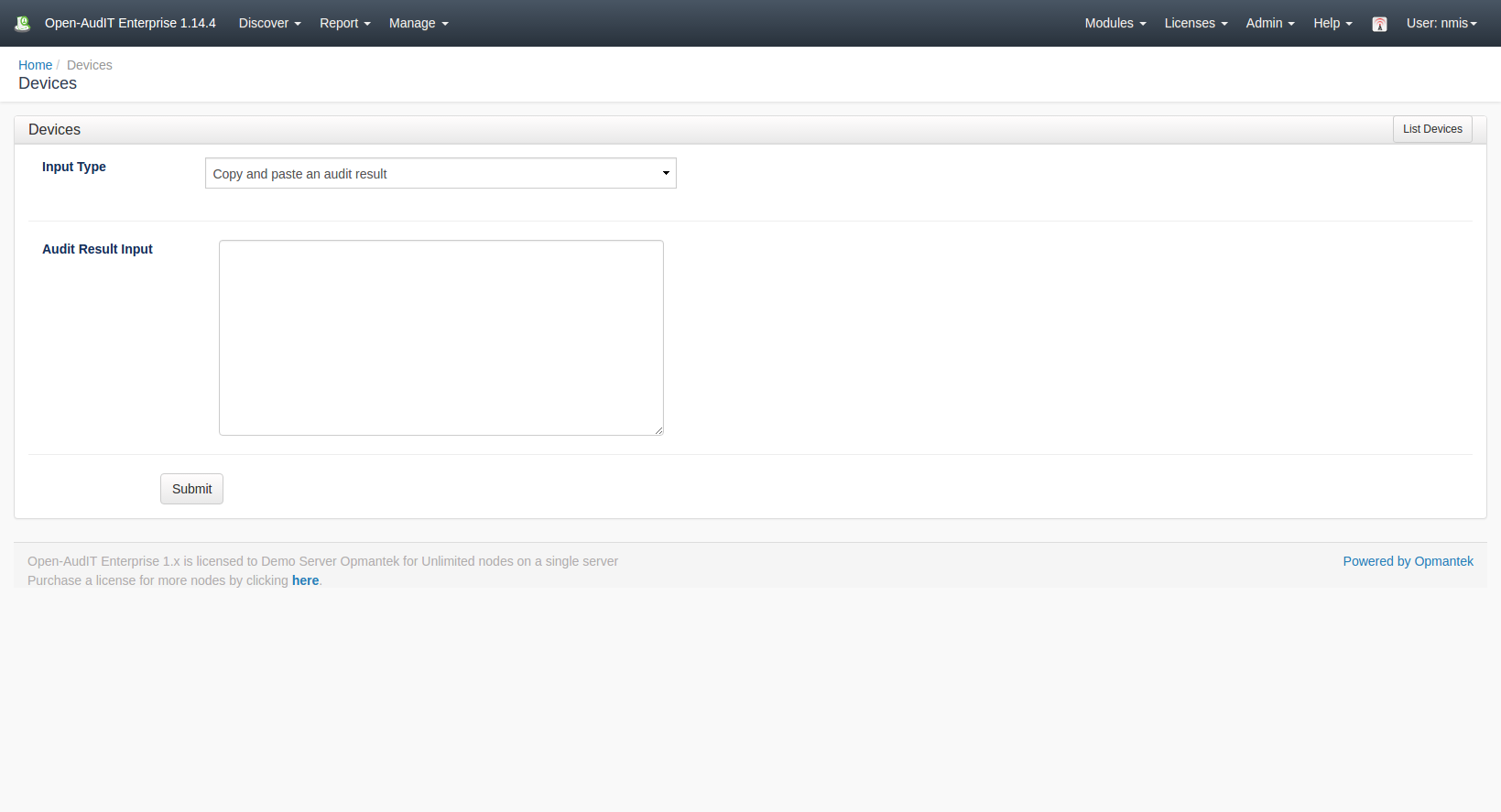...
*(Under Review for V2)
Introduction
Summaries are designed to group items by a particular matching column and then to provide a link to individual devices. In the previous versions of Open-AudIT, this would have been two different items - a report and subreport. We have now bundled these into what we call a Summary.Devices are the core item of interest to Open-AudIT.
How Does it Work?
Summaries are a single query against the database with a 'group by' command. Using this simple method we can easily create a summary for virtually any attribute.
We no longer require a separate report for each 'type' of a device. We now simply have a summary that groups by 'system.type' and shows the result. You can then click on a given type from the list and see the matching devices. In this case, one Summary replaces (potentially) 78 reports (there are 78 device types).
A summary is different to a query in that a summary is designed to group items by a given attribute then provide a 'click through' link to the actual devices. A query is simply a list of items with no further links. As above - this of a Summary as a combined "report + subreport", whereas a query is simply a single Report.
Summaries have a different 'collection' template to the other resources within Open-AudIT. This template shows the Summary as you would expect and also shows buttons with counts of other resources. This page is designed to be the HomePage of Open-AudIT.
Creating a Devices Entry
A summary can be created using the web interface if a user has a role that contains the summaries::create permission. Go to menu: Manage-> Summaries -> Create Summaries. There is also a create button on the collection page.
When viewing a summary, a default set of columns are provided - name, count, and view. The Name column is the name of the column you are grouping devices by. IE - In the Manufacturer Summary, the name column would be the system.manufacturer column from the database. The count is the number of devices with this attribute and the view is a button to view those particular devices.
There is also an option to provide additional columns for viewing. In the case of the Software Summary, you can see we also provide the software name and version. These are not shown on the initial summary page but rather added to the list of attributes shown when viewing the next page. IE - Show me the actual devices with MS Office installed. This page will also show the are name and version in addition to the default columns.
A device in Open-AudIT has an Open-AudIT specific name. This is distinct from its hostname, dns hostname, sysName or any other retrieved attribute. Open-AudIT will populate the name attribute based on the information it has determined about a device. The name can be overwritten by the user at any time. Where possible, the first option will be chosen and where possible on subsequent audits, will be changed to the first option: hostname, dns_hostname, sysName, IP address.
Creating a Devices Entry
Open-AudIT can have devices created directly from the web interface. This is useful for devices that 1 - Will not respond to a network scan, 2 - are not on the network, 3 - are not network capable (think ID Access Tokens).
A device can be created using the web interface if a user has a role that contains the devices::create permission. Go to menu: Manage-> Devices -> Create Devices. There is also a create button on the collection page.
Open-AudIT automatically populates attributes of devices that have been found during the audit process. However, it is possible to add devices manually in 3 different way:
- Manual input.
Filling in the relevant attributes for the device. - Copy and paste an audit report.
We can add devices by pasting the text found in an audit report. - Upload an audit report file.
Upload a report file containing devices information.
View Device Details
...