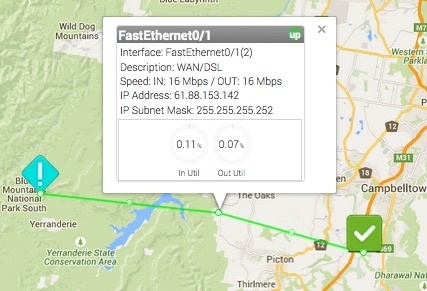...
The Add Node button allows you to add an individual Node to the Map. The Display Name, Icon, and Link to Map fields have no effect in a Geological Geographical Map.
Once the node is added it may be moved around the Map by left-clicking and dragging it to position.
...
The Add Group button allows you to add an icon representing a Group of Nodes to the Map. When clicked this will display the averaged health of all Nodes within the Group. The Display Name field has no effect in a Geological a Geographical Map.
Add Link
The Add Link button adds a physical connecting line between 2 Nodes or 2 Groups. The Link Name field has no effect in a Geological a Geographical Map .These liks are convenient ways to show relationships between Nodes/Groups, without linking those relationships to specific interfaces or data patterns.
...
The Add Interface Link button allows you to add an interactive Link representing a interface's flow between 2 Node or Group icons. Select your Link Source, the Node providing the Interface, the specific Interface that handles the link, and the Link Destination. The resulting link will be anchored to the 2 Nodes/Groups. Clicking on the Interface LInk will open a pop-up with the inbound and outbound link speeds as a percentage of the available interface speed.
Add Placeholder
The path the link lin follows can be edited by dragging the white dot marker on the line. Each time you drag a marker the line will be subsections into 2 additional sections with an additional marker being added. This allows you to create links that very accurately follow the path of roads or utility lines.
Add Placeholder
Geological maps do not support PlaceholdersThe Add Placeholder button allows you to add an icon to the Network Map that is not linked to a specific Node or Group. Similar to both Nodes and Groups you can assign a Display Name, select a Display Icon, and Link the icon to another Dashboard.
Editing Nodes in the Network Map
...