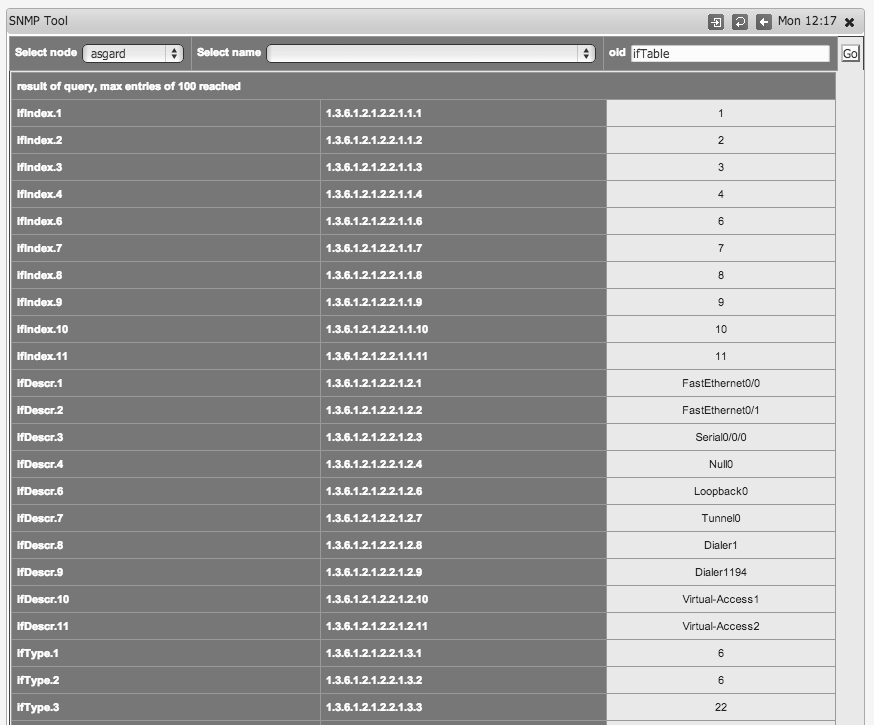Introduction
NMIS is heavily dependant on SNMP for collecting information. If you are having some sort of SNMP configuration or connectivity issues, one of the easiest things to do is to run an SNMPWALK command from the Unix shell.
Using Shell Access to do an SNMPWALK
To do this, SSH to your NMIS server, it is important to do this from the NMIS server itself because it ensures that any access control you have from Firewalls or other security controls is part of the testing.
The command to test SNMP with is:
Test SNMP V2C first.
snmpwalk -v 2c -c COMMUNITY_STRING IPADDRESS_HOST system
If SNMPv2c does not work, try SNMP v1, we have found there are some vendors still not supporting SNMP v1
snmpwalk -v 1 -c COMMUNITY_STRING IPADDRESS_HOST system
The command result for something working would look like this:
[keiths@nmisdev64 kaos]$ snmpwalk -v 2c -c GOODCOMMUNITY kaos system SNMPv2-MIB::sysDescr.0 = STRING: Hardware: Intel64 Family 6 Model 15 Stepping 6 AT/AT COMPATIBLE - Software: Windows Version 6.1 (Build 7601 Multiprocessor Free) SNMPv2-MIB::sysObjectID.0 = OID: SNMPv2-SMI::enterprises.311.1.1.3.1.1 DISMAN-EVENT-MIB::sysUpTimeInstance = Timeticks: (40604629) 4 days, 16:47:26.29 SNMPv2-MIB::sysContact.0 = STRING: dc_admin@opmantek.com SNMPv2-MIB::sysName.0 = STRING: kaos SNMPv2-MIB::sysLocation.0 = STRING: Head Office SNMPv2-MIB::sysServices.0 = INTEGER: 79
The command result for something NOT working would look like this:
[keiths@nmisdev64 kaos]$ snmpwalk -v 2c -c BADCOMMUNITY kaos system Timeout: No Response from kaos
If you are using SNMPv3, have a look at the WIKI article on SNMPv3 and Cisco Devices.
Using the NMIS GUI to do SNMP WALK
Access the SNMP Tool
Access the SNMP Tool from the menu "Network Tools -> SNMP Tool"
Select a Node and MIB to Check
Select the node you wish to test, and you can select a MIB from the list or enter an OID or mib name in the box.
Review the Results
See what happened.