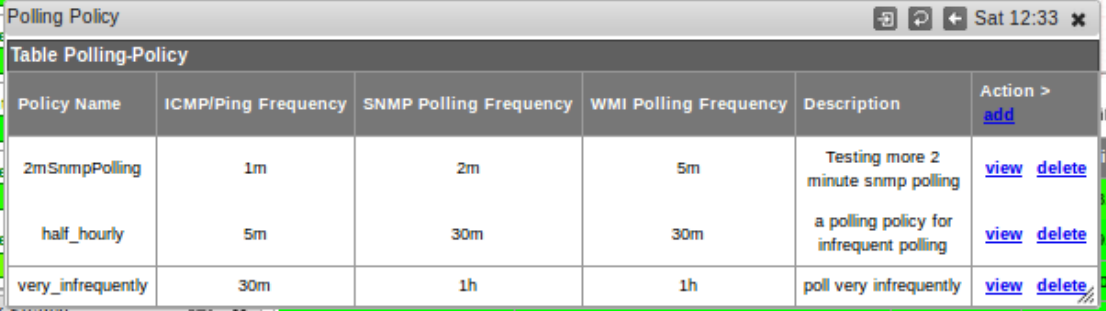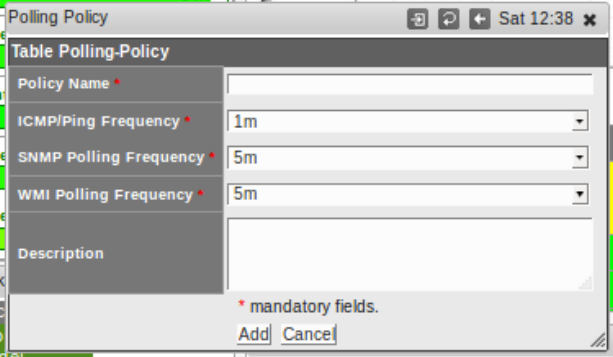Feature Description
As of NMIS 8.6.2a user defined polling polices may be configured. This provides users with the ability to assign a unique polling policy to a node. Users are able to select the following attributes when configuring a polling policy.
- ICMP/Ping frequency
- SNMP Polling frequency
- WMI polling frequency
The available time options for each attribute follow:
- 1 minute
- 2 mintues
- 5 minutes
- 15 minutes
- 30 minutes
- 1 hour
- 6 hours
- 1 day
Compatibility
ICMP/Ping
Increasing the ICMP/Ping frequency will not cause the reachability statistics to be updated. Increasing the ICMP/Ping frequency will provide more granular node up/down alerts.
Defaults
Polling Interval Defaults. (If no policy is assigned.)
- ICMP: 1 Minute
- SNMP: 5 Minutes
- WMI: 5 Minutes
Changing Between Policies
<Need some details>
Configuration
Configure a Polling Policy
From the NMIS8 home dashboard using the top menu bar navigate to System -> System Configuration -> Polling Policy. This will render a 'Polling Policy' window. From this this window polling polices may be added, viewed and deleted.
Click the 'add' link and a new window will render.
In this window enter a 'Policy Name', select the polling frequencies, and optionally add a Description. When finished click the 'Add' button.
Assign the Polling Policy
Polling Policy assignment is done via the edit node window. From the NMIS8 top menu bar navigate to System -> System Configuration -> NMIS Nodes (Devices). 'Table Nodes' will render. Click the 'edit' link for a node. The node edit window will render. In the 'Advanced Options' section look for the 'Polling Policy' attribute.
From the 'Polling Policy' drop down menu the previously configured polling policies will be available for assignment. Once finished click the 'Edit and Update Node' button at the bottom of the Edit Node window.
Verification
In order to verify that the polling interval is occurring at the dictated frequency we can run a query against an applicable rrd file. Likely candidate rrd files for each type of polling are listed below.
- ICMP/Ping - /usr/local/nmis8/database/nodes/<node name>/health/reach.rrd
- SNMP - /usr/local/nmis8/database/nodes/<node name>/interface/<interface name>.rrd
- WMI - / /usr/local/nmis8/database/nodes/<node name>/health/WindowsProcessor.rrd
Run a query such as the one below that demonstrates checking the SNMP polling interval.
[chrisg@thor interface]$ rrdtool fetch fastethernet0-0.rrd AVERAGE | tail 1501907100: 2.3128323533e+03 1.0000000000e+02 3.1484278006e+03 1501907160: 1.3608703037e+04 1.0000000000e+02 2.6521165876e+04 1501907220: 4.9326747501e+03 1.0000000000e+02 5.2569367510e+03 1501907280: 3.0146577729e+03 1.0000000000e+02 4.3747374730e+03 1501907340: 3.5608139055e+03 1.0000000000e+02 3.8088891498e+03 1501907400: 3.5608139055e+03 1.0000000000e+02 3.8088891498e+03 1501907460: 1.3070847641e+04 1.0000000000e+02 4.5271849817e+04 1501907520: 1.3415141834e+04 1.0000000000e+02 1.5250912751e+04 1501907580: 1.2161931673e+04 1.0000000000e+02 1.8975094929e+04 1501907640: -nan -nan -nan
The number to the far left is the Unix epoch timestamp that the sample was collected. Subtracting the time stamps between subsequent samples will provide the polling interval in seconds.