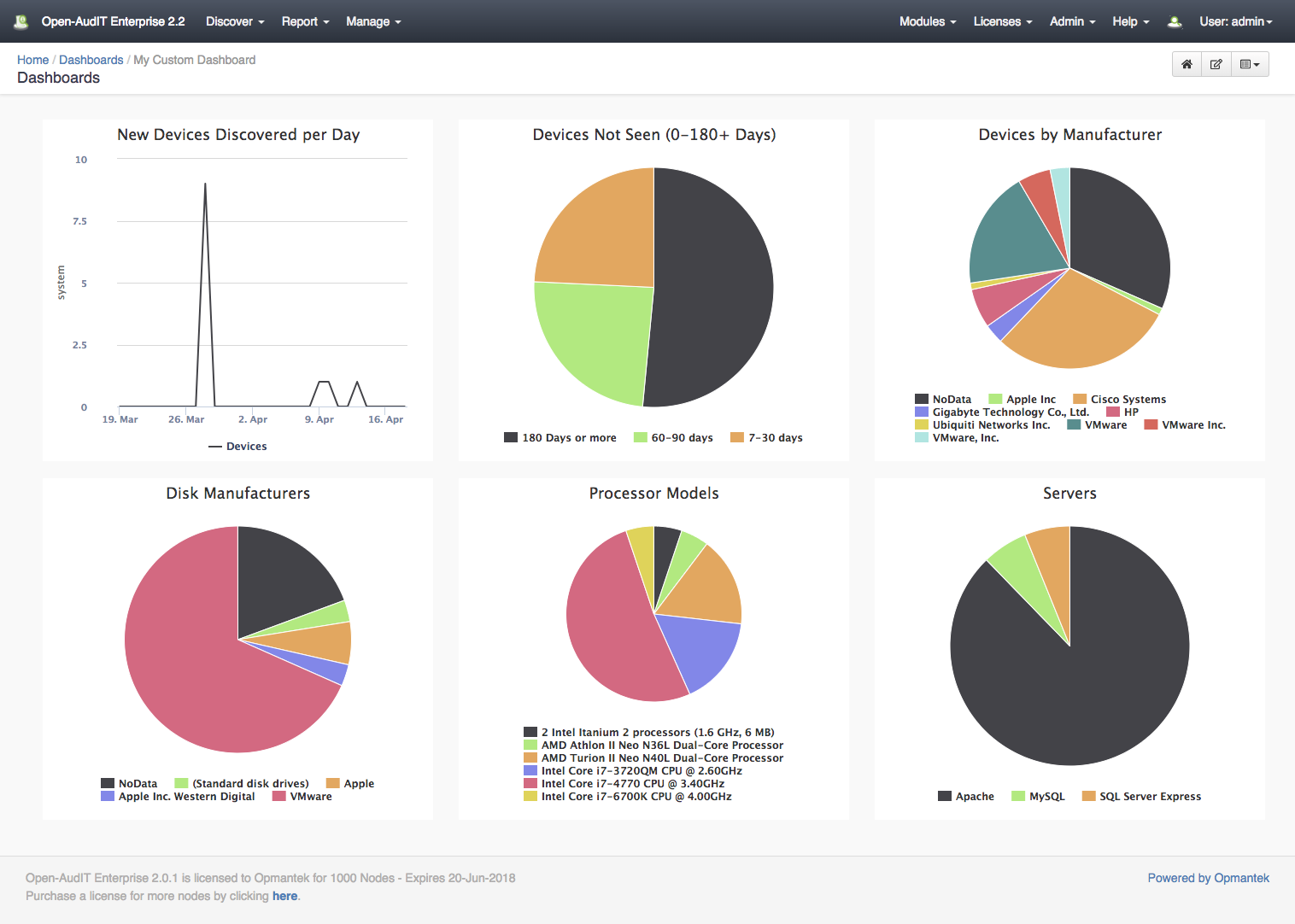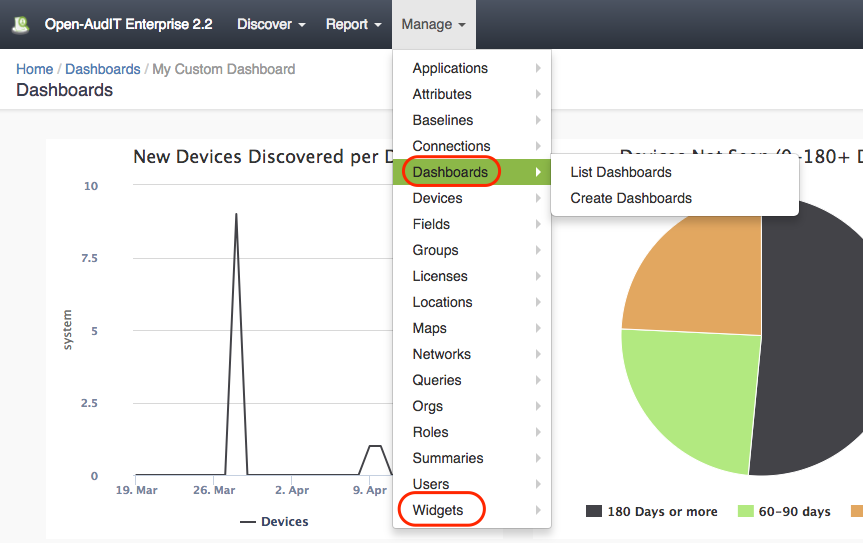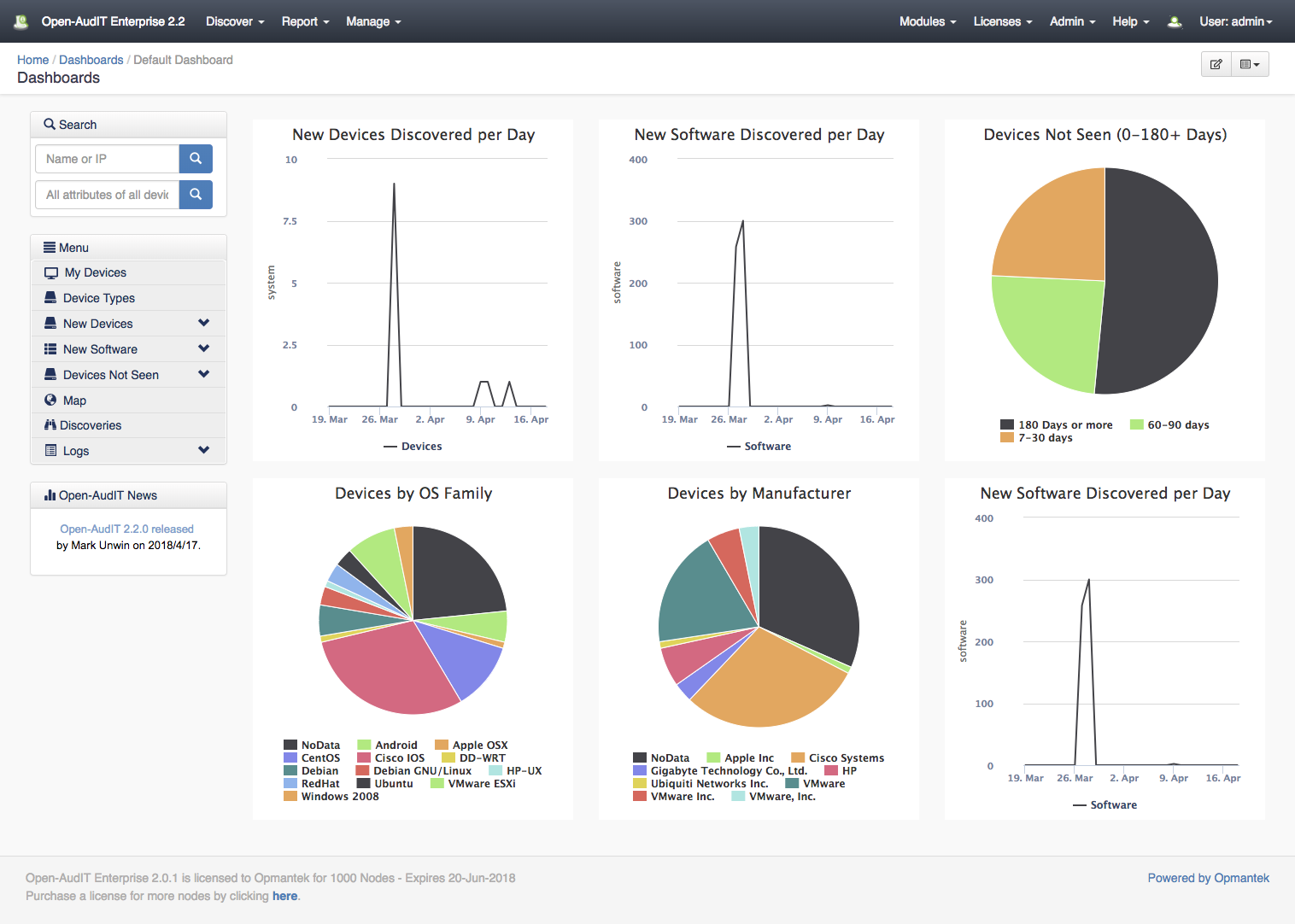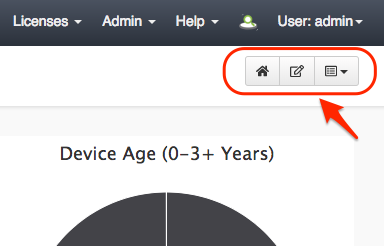Dashboards and Widgets are new for Open-AudIT 2.2.
A dashboard is made up of (at present) three columns and two rows of what we're calling 'widgets'. A widget is very similar to a summary, only we take the summary concept a bit further. We already used the output og summaries for our old widgets on our old dashboard for the pie charts. We've extended the summaries concept to cater for not only pie charts, but also line graphs. There will be more widget types added in the future. Widgets are created in a simple fashion using a couple of drop down boxes - or you can elect to use your own SQL for complete customisability.
Dashboards and Widgets allow Enterprise licensed customers to create, read, update and delete both of these collections to ensure their homepage is exactly what they need to see. Not only that, but a user is able to set a given dashboard as their own homepage. Everyone does not need to use the same homepage (dashboard), nor the same widgets on that dashboard. Professional licensed customers can choose between two predefined dashboards to set as their own homepage.
(click image for larger view)
Join Paul McClendon, an Opmantek Support Engineer, as he demonstrates how to create a custom dashboard in Open-AudIT.
Dashboards and Widgets appear in the 'Manage' menu with all the other collections. You can list them, create them, delete them and edit them (if you're Enterprise licensed). We have added these to the list of collections associated with the default roles within Open-AudIT. As usual, you will need to be an OrgAdmin or an Admin to perform all actions upon them, but any user can view or execute them.
(click image for larger view)
We have wiki pages for Dashboards and Widgets and they are available using the Restful API like every other collection.
The traditional sidebar containing links, the RSS feed the search tool and configuration alerter is optional on a dashboard. When creating or editing a dashboard, simply set sidebar to 'n'.
(click image for larger view)
Our default dashboard recreates the old widgets with a slight change to the Devices Not Seen widget. We think you'll like it and there won't be any big change shock for your users.
(click image for larger view)
On the top right (underneath the menu bar) you'll see several new buttons. These allow you to select another dashboard, set the current dashboard as your homepage (if it's not already) and edit the current dashboard (if you have permission).