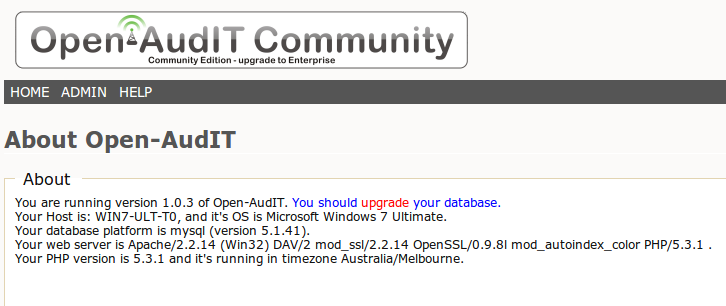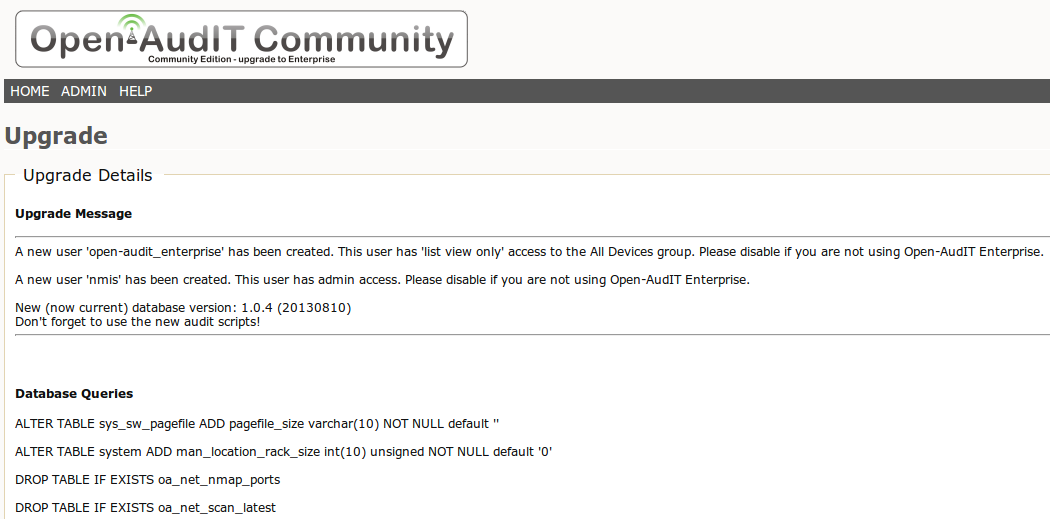Prerequisites
The individual performing this installation has some Linux experience.
Administrator level server access.
Pre-requisites are installed as per the Windows - pre-requisites guide.
NOTE - This guide is for upgrading an existing installation of Open-AudIT. If you wish to install Open-AudIT on a new system, see the Windows - Installing guide.
You should be able to determine the IP Address of your Open-AudIT server via the following command:
ipconfig
This will be required later, so make a note of it now.
NOTE - AntiVirus Software. If you have AntiVirus software running, allowing the services of Opmantek (omkd), Apache (apache2.2) and MySQL (mysql) to auto start and run is essential. These services are used by Open-AudIT. You should only need to do this once. If your AntiVirus program keeps prompting you about Open-AudIT, please post to the forums or send an email to support with the name and version of your AntiVirus software.
Installation Steps
Before we start, it is better (but should not be essential) to stop the XAMPPlite programs or services for Apache and MySQL. The installer should do this automatically, but if we do it beforehand it should be even an more foolproof install.
The downloaded package should be run as administrator (Right click the file and select "Run as administrator").
Accept the Windows UAC prompt.
Accept the license agreement by clicking "I Agree".
Click "Next" on the component install selection (leave "Open-AudIT Enterprise" selected).
Click "Next" on the install locations (leave "c:\omk\" as the entry).
Input the IP Address of the system the package is being installed on (example 192.168.0.1) and click "Install".
When completed, click "Close".
You will now have three new services installed - omkd, apache2.2 and mysql. The omkd service is used to run the Open-AudIT Enterprise service. Apache and MySQL are used by the XAMPPlite bundle.
Your original Open-AudIT directory (c:\xampplite\open-audit) will have been moved to c:\xampplite\open-auditYYYYMMDDHHMMSS.
Copy your files (if you had any) from your now backed up directory to c:\xampplite\open-audit\code_igniter\application\attachments as well as the c:\xampplite\open-audit\code_igniter\application\ (groups or reports).
You should now be able to browse to http://IPADDRESS/ and receive an Open-AudIT logon page.
If you are an Open-AudIT Enterprise user, you may wish to click the link and enter your license details.
Log on to Open-AudIT as a user with Admin access and you should see a red alert in the header prompting you to upgrade the Open-AudIT database. Click on this (or click Help -> About).
Click the red upgrade link.
You will see two new users created, along with the usual database changes.
That's it - you're good to go. Open-AudIT is installed and working
As always, make sure you use the new audit scripts.