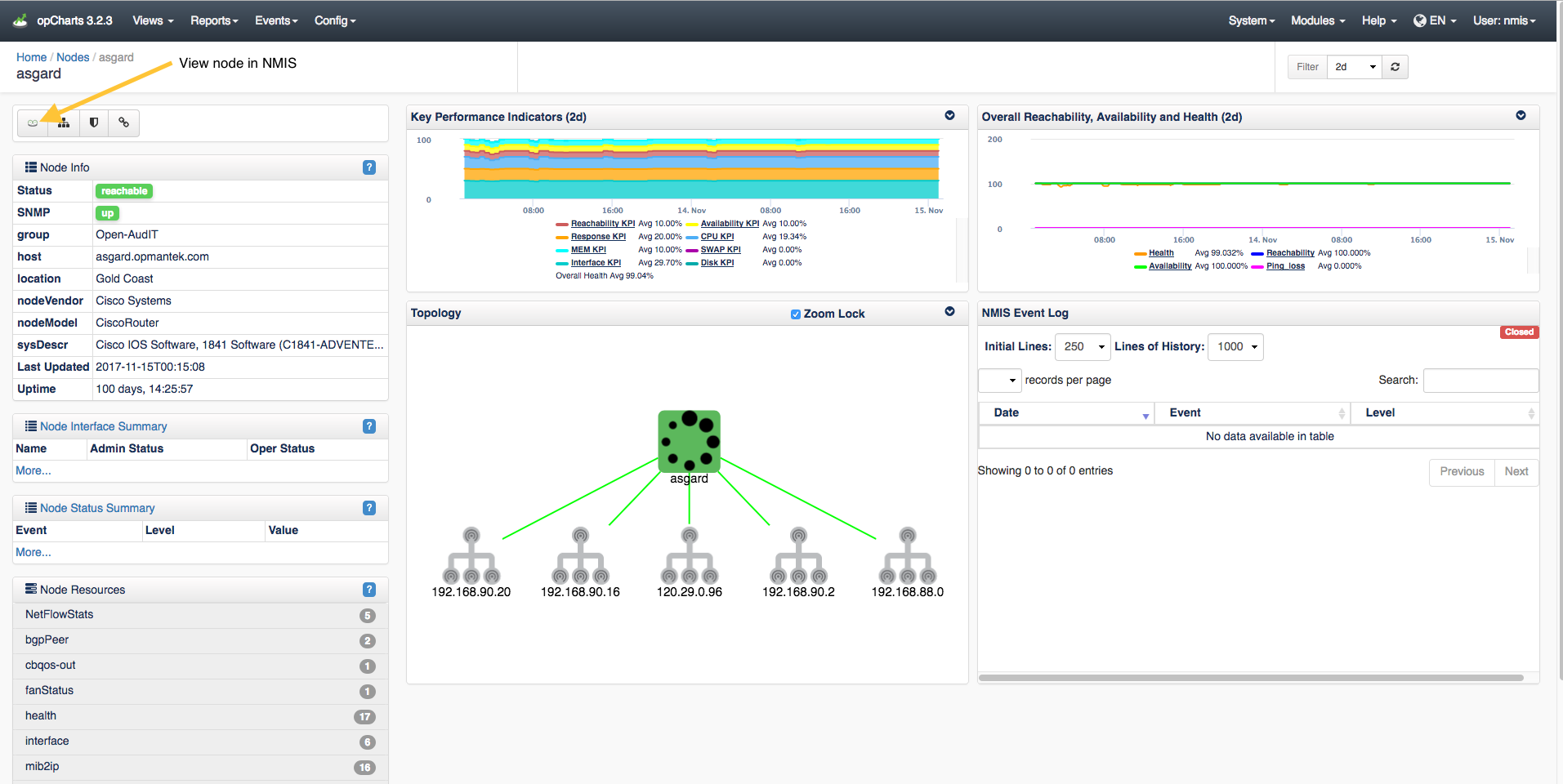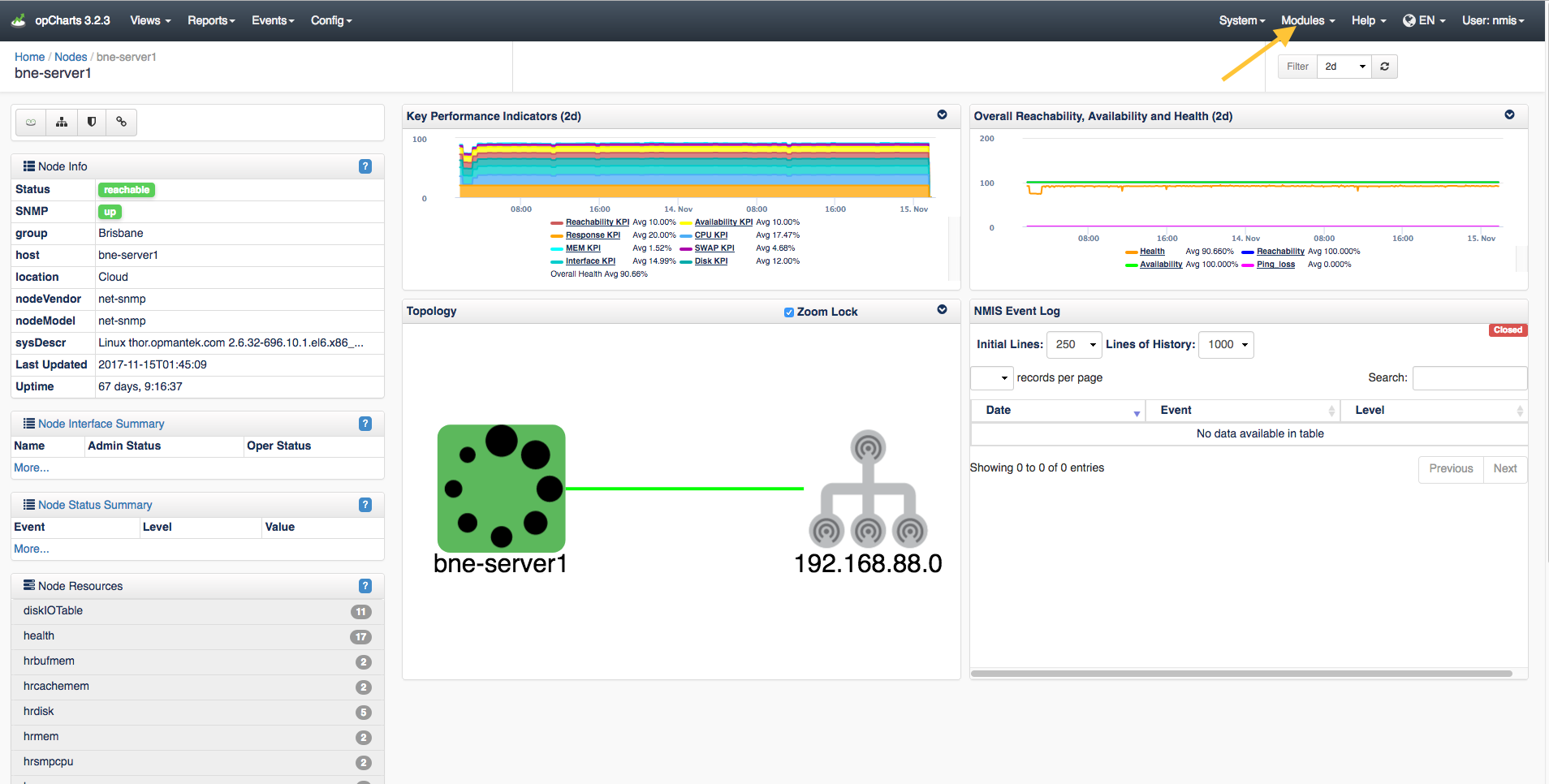Customising the opCharts GUI
Changing the Blue Login Message
To change the text when logging in from the default of "Authentication required: default credentials are nmis/nm1888", change the configuration option in opCommon.nmis, "auth_login_motd" to the required text.
Hiding View in NMIS Link
Each Nodes detail page includes a "View in NMIS" button in the Node Info panel. To hide the "view in nmis" button, change the configuration option in opCommon.nmis, "opcharts_gui_display_view_in_nmis" to false, by default this is true.
Hiding Module List in Menu Bar
Each opModule includes a "Modules" menu item in the top menu bar. To hide the "Modules" menu item in the opCharts menu bar, change the configuration option in opCommon.nmis, "opcharts_gui_display_modules_list" to false, by default this is true.
Adjusting the Chart Time Values
The opCharts menu bar includes a Filter field where you can select a time period to use in the current dashboard. This drop-down listbox is defined in opCommon.nmis under "opcharts_gui_period_values"
Adjusting node slector attributes
The opCharts Node Selector shows a list of attributes that can be selected to filter which nodes are shown in the nodes screen. If you are using custom attributes or want to be able to select nodes based on other attributes not shown such as Location or Business Service you can vary the selections by changing what is in "opcharts_node_selector_sections" in opCommon.nmis. The same updates can be made to the Monitored Services Selector filters with the attributes in "opcharts_monitored_service_selector_sections"
In opCommon.nmis Change:
'opcharts_node_selector_sections' => [
{
'key' => 'nodestatus',
'name' => 'Node Status'
},
{
'key' => 'group',
'name' => 'Group'
},
# other default atttributes not shown for brevity
## adding in location as an attribute to filter by:
{
'key' => 'location',
'name' => 'Location'
},
If the attribute you have chosen is not populating the selector list as expected, check the /usr/local/nmis8/var/nmis-nodesum.json file for the attribute. If the attribute is not listed add it to node_summary_field_list in /usr/local/nmis8/conf/Config.nmis. A /usr/local/nmis8/bin/nmis.pl type=summary must run for these changes to take affect.
Adding Custom CSS
You can add custom css to /usr/local/omk/public/omk/css/opCharts_c_custom_packed.css
This file is maintained over upgrades within the same minor version, when upgrading from 3.x to 4.x please backup this file.
Adjusting Node Search
For opCharts-3.3.0 and below.
Type of search
The opCharts Node Selector defaults to using prefetched search results. While this can speed searches, it requires the entire data set to be downloaded with each page load, which can slow response time when a large number of nodes exist as the data set can get very large. You can adjust this default from prefetching the search results to loading the results remotely with each search.
Changing from prefetch to remote will also allow a more comprehensive search. The prefetch search looks slightly nicer but only searches from start of the word, remote search will search all parts of the word (host/node name).
In opCommon.nmis Change:
'opcharts_gui_node_search_mode' => 'prefetch’, # <- uses prefetched data to do the search locally
To:
'opcharts_gui_node_search_mode' => ‘remote’, # <- hits the server every search
Width of results box
The width of the node search results can also be customised using CSS. If the width of the box is consistently too small try adding the following lines to /usr/local/omk/public/omk/css/opCharts_c_custom_packed.css
.tt-dropdown-menu, .tt-menu
{
min-width: 480px;
}
The width value should be adjusted to fit your needs.