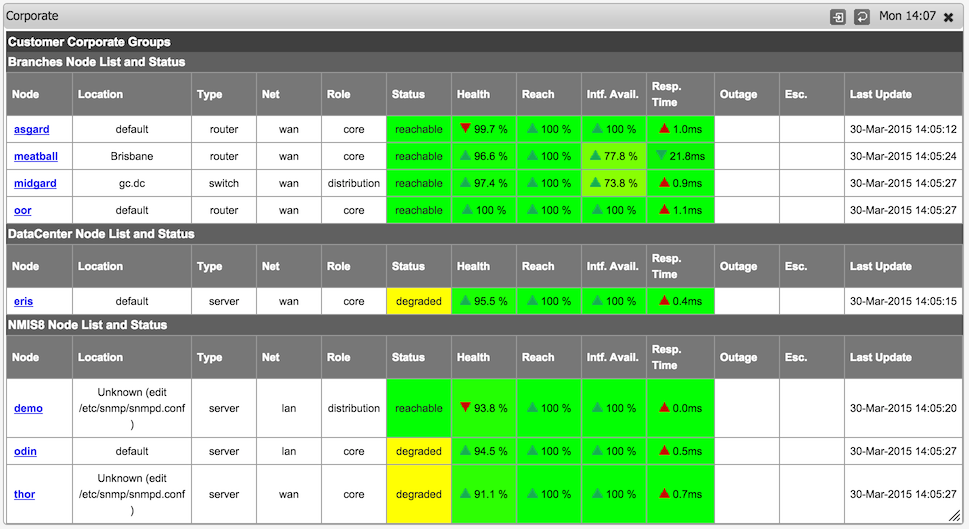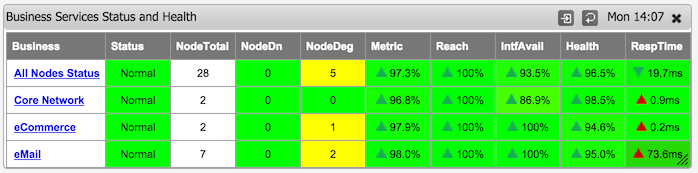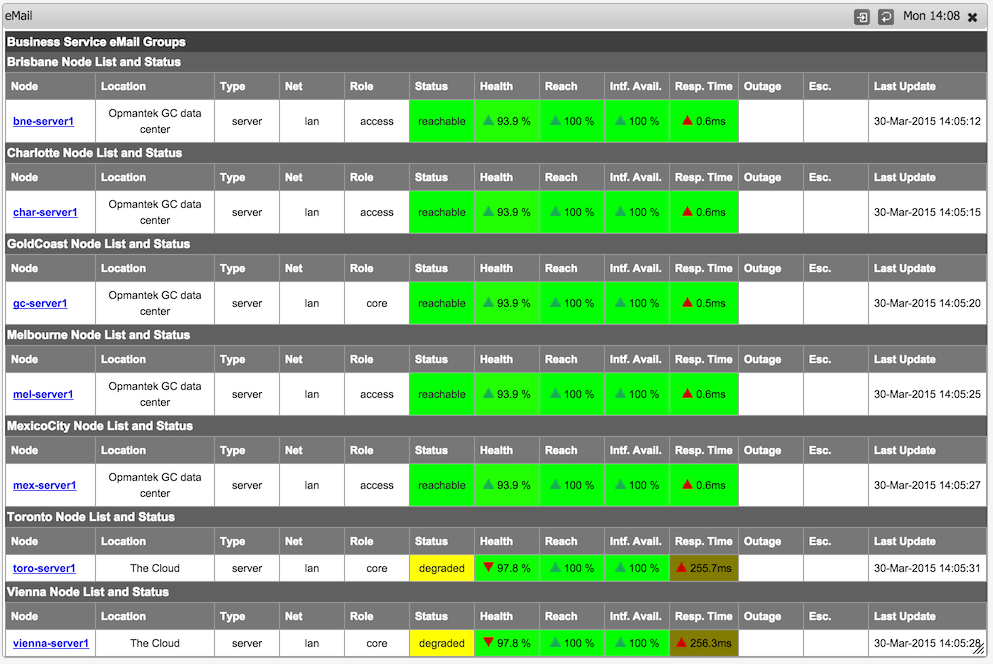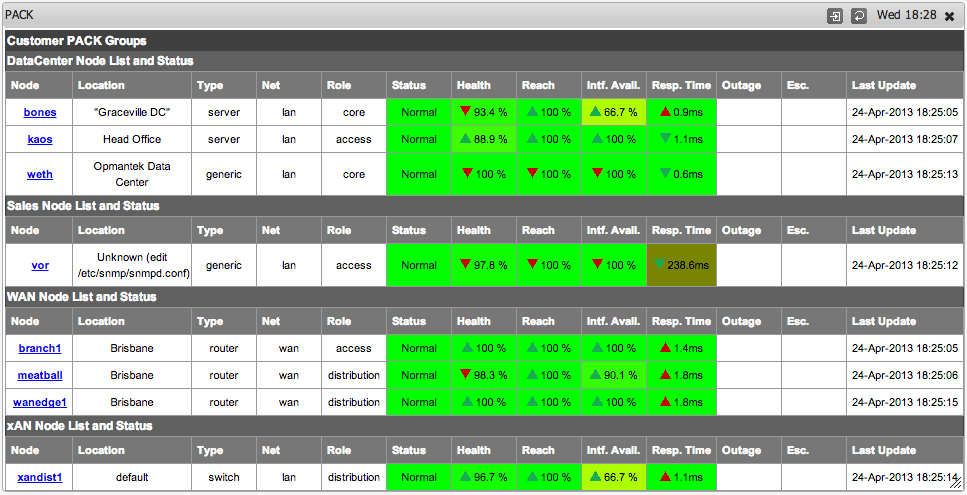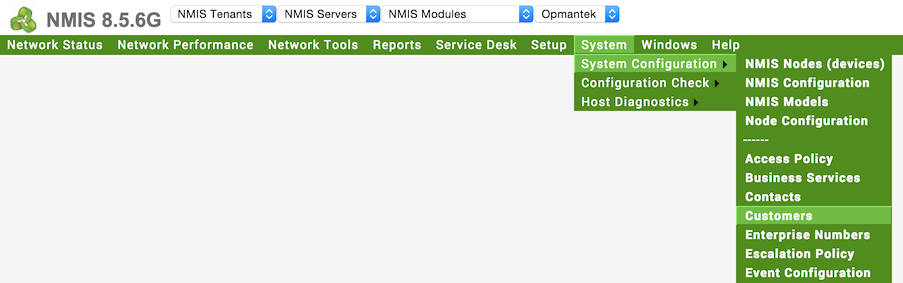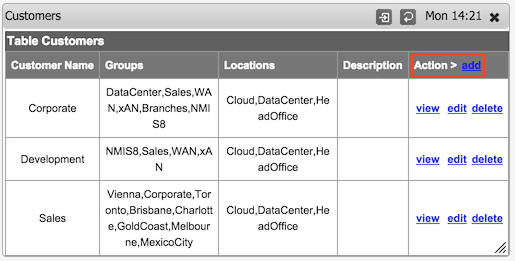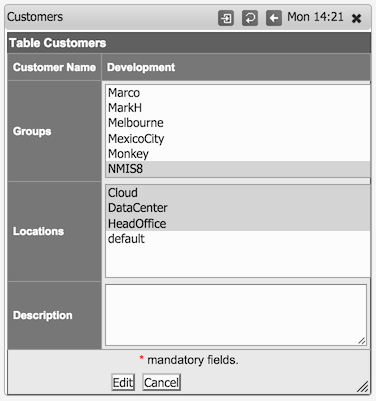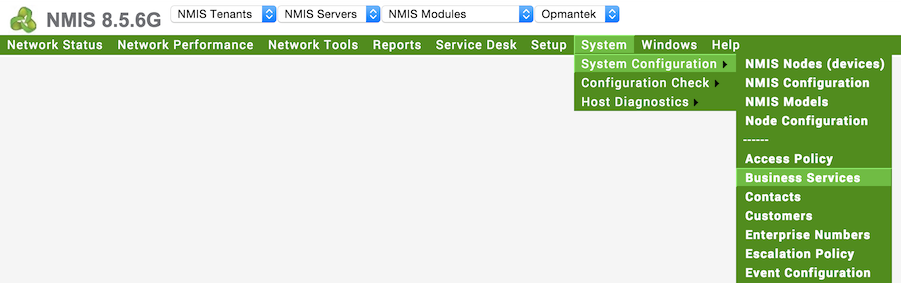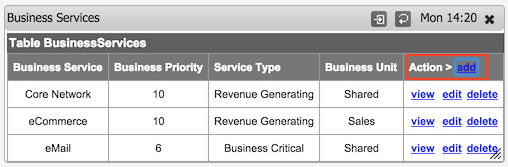| Table of Contents |
|---|
Introduction
By default NMIS summarises information by groups of devices, and this makes it a great network management system, as you can group the devices the way that represents your business. But this has not worked for everyone, so customers who have purchased the opHA module, which provides distributed polling, high availability polling and support for overlapping IP address spaces among other things, also includes additional features for grouping devices in the dashboard., in NMIS 8.5.6G we added some additional node properties and dashboard views for Customer and Business Services based views. A node can have one customer associated, but it can have multiple business services.
You can associate a node to a customer or business service by editing the node and selecting a single customer or selecting multiple business services and saving the node.
Example Dashboards
Below are some examples of the views you will have once setup. When working with the "fine-grained" NMIS Node Status you will see the columns NodeDn for Node Down and NodeDeg for Nodes Degraded. This view will assist to determine customer or business impact of a node which is down or has been degraded in some way.The resulting view will be like this:
NMIS Customer Summary Dashboard Widget
NMIS Customer View by Device Groups Dashboard Widget
NMIS Business Services Summary Dashboard Widget
NMIS Business Service View by Device Groups Dashboard Widget
Enabling Additional Views
Once you have installed opHA and updated the configurations, you You can add Customers, which could be internal or external customers, e.g. a business unit could be a customer if you are an IT department or another company is your customer if you are a service provider. Then assign devices to customers.
Add or Edit Customers
To add or edit customers access the menu "System -> System Configuration -> Customers".
Then delete or edit an existing Customer or add a new one.
Select the groups you want to associate with this customer, this is not a authorisation selection, this will control which groups will show under the customer status screen.
Add or Edit Business Services
To add or edit customers access the menu "System -> System Configuration -> Business Services".
Then delete or edit an existing Customer or add a new one.
Network Status Views
Once the module is installedyou have upgraded NMIS, after refreshing your NMIS dashboard you will have options for "Customer Status and Health" and "Business Service Status and Health", under the "Network Status" menu option on the top left.
Change the NMIS Dashboard
The NMIS configuration option network_health_view controls how the dashboard is summarised. Once you have the opHA module installed additional tables will be present, you You can change this from the default of "Group" to be "Customer" or "Business" to group by Business Services.
| Code Block |
|---|
'network_health_view' => 'Customer', |
Configuration Required
The only configuration required is to add the groups of devices to the Customer or BusinessService tables. This is for the authorisation, so the groups for a customer are known and prevents viewing by unauthorised people. This can be done through the GUI, by editing the groups for a Customer in the Customer Table, "System -> Customers", then edit the Customer, select the required groups for that customer.
Conclusion
With the opHA module these new views you will be able consolidate views of your entire IT infrastructure from all NMIS systems and have a single pane of glass displaying devices by functional or business views.