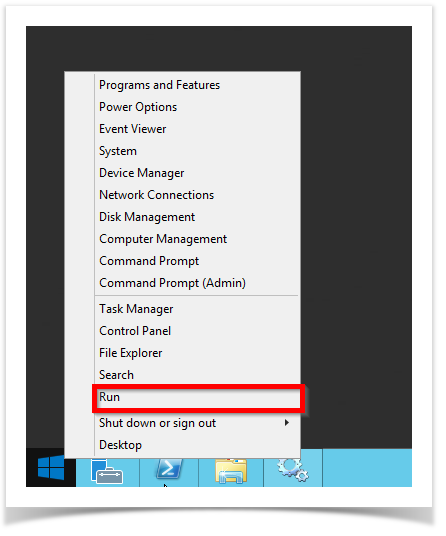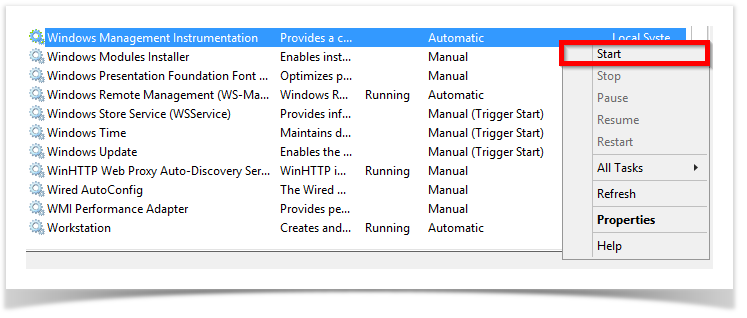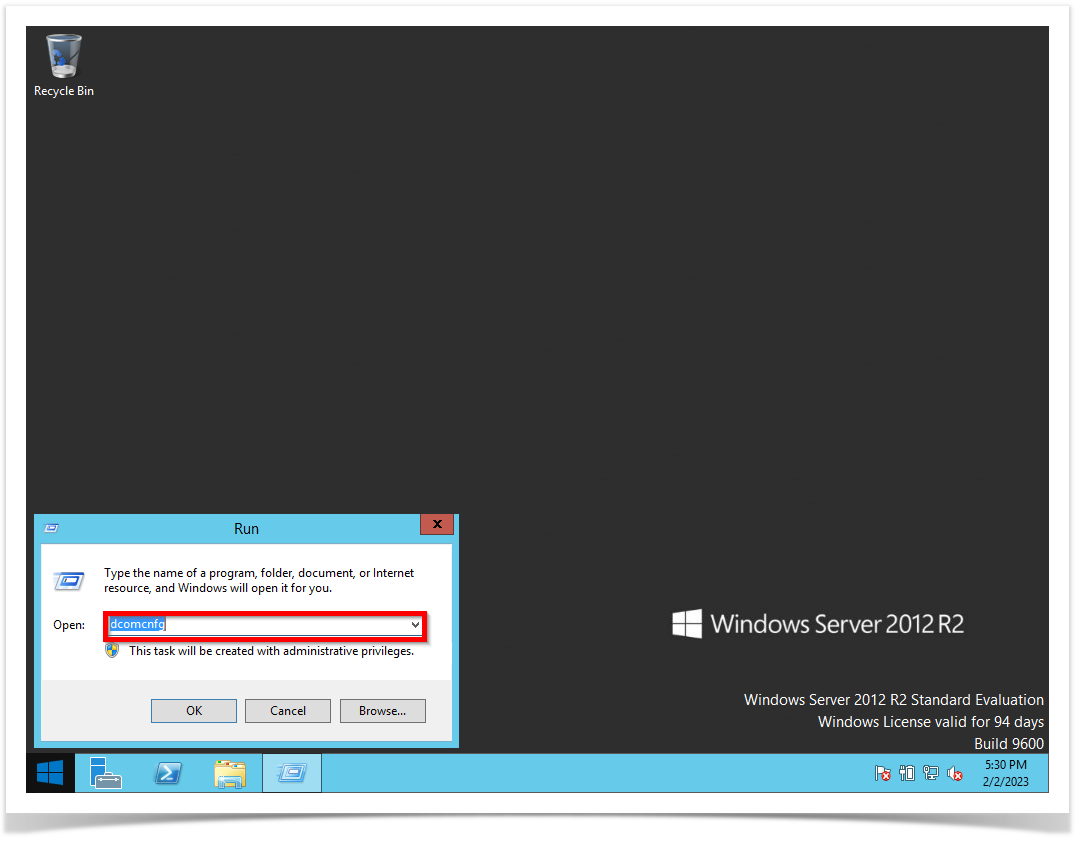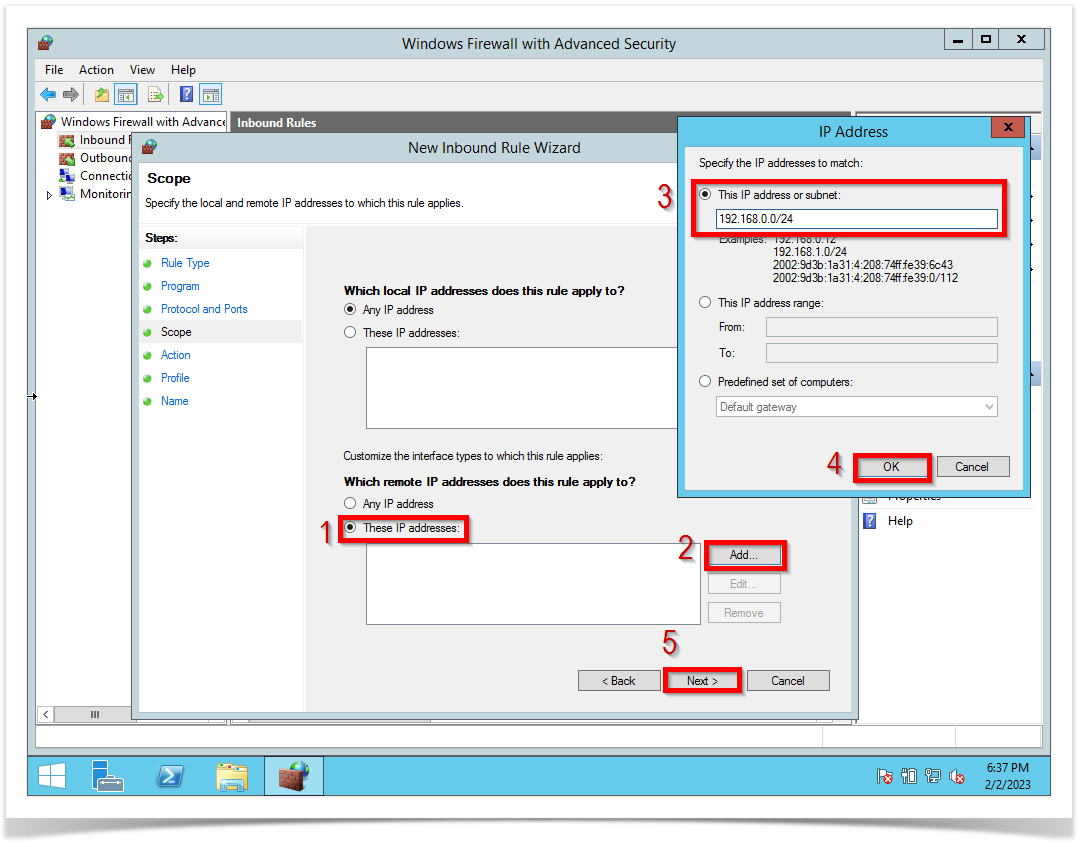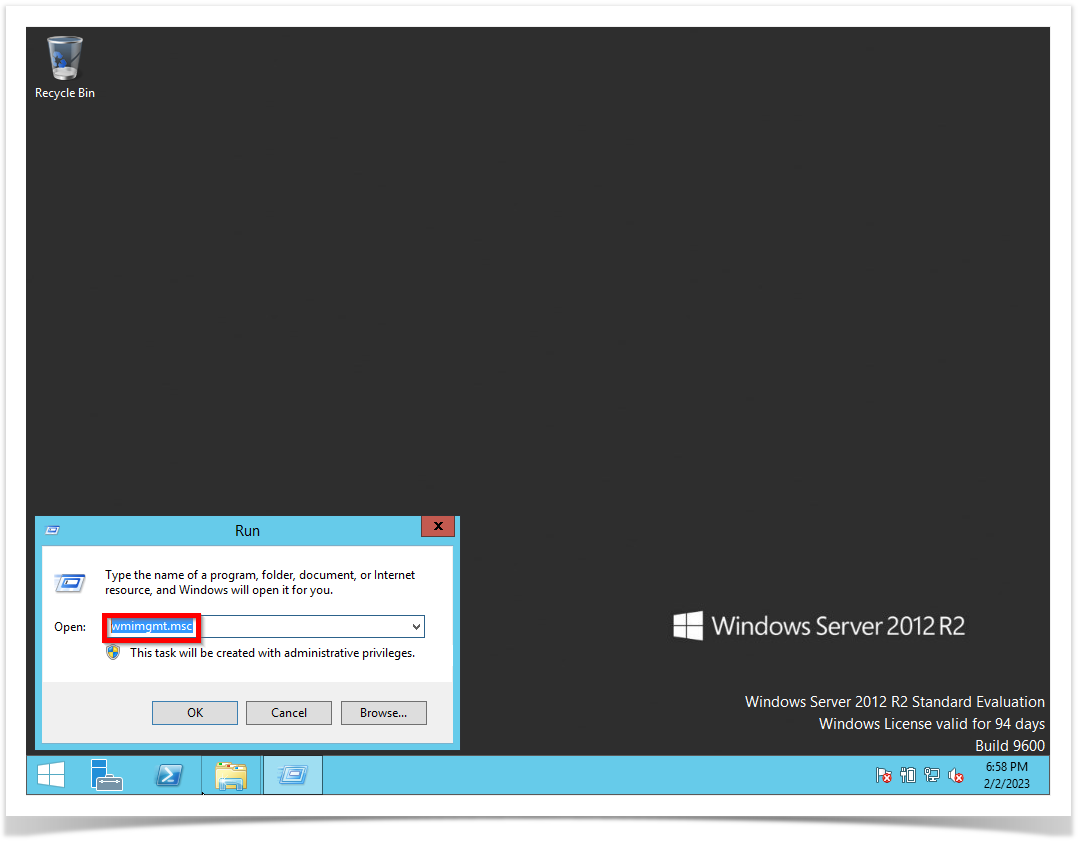...
Right-click on the Windows symbol then click on the run option.
The run
...
window will pop-up then type service.msc.
Check if the Server service is status running and the startup type is automatic.
...
OBSERVATION: If these services are not running. You need to right-click on the service and then click on Start.
After you click Start it will Load the service.
If the Startup type is not selected Automatic you can right-click and then Properties.
...
On the Startup Type, this is a drop-down. Select Automatic.
...
STEP 2 - Enabled Distributed COM - DCOM for Windows Server
Right-click on the Windows symbol then click on the run option. The run
...
window will pop-up then type dcomcnfg.
Go to My Computer then right-click select Properties.
...
STEP 3 - Configuring DCOM communication for Windows Server
Sames steps as Step 2, But now you will select the Default Protocols tab. It needs to be listed as Connection-oriented TCP/IP.
If it is not list it. Click on the Add button then selected the Connection-oriented TCP/IP option.
STEP 4 - Configuring User Accounts for DCOM on Windows Server
...
STEP 5 - Configuring Firewall on Windows Server
Right-click on the Windows symbol then click on the run option. The run
...
window will pop-up then type wf.msc.
OBSERVATION: The firewall is located between your NMIS9 application and the Windows Server. So, you need to configure the firewall as an exception to permit DCOM communications.
...
On the Protocol Type drop-down list, select TCP, and the Next button.
On Which remote IP Addresses does this rule apply, select these IP Addresses, and click on Add button. On the IP Address, on the pop-up
...
window select this IP address or subnet. Then, click the OK button and the Next button.
Select Allow the connection, and click the Next button.
...
STEP 6 - Configuring WMI User Access for Windows Server
Right-click on the Windows symbol then click on the run option. The run
...
window will pop-up then type wmimgmt.msc.
Right-click on WMI Control(Local) then the Properties option.
...