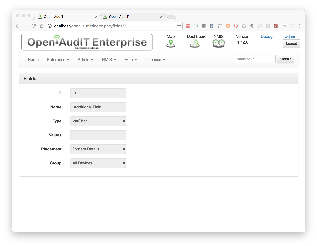Introduction
Fields replaces the old additional fields functionality. The old functions have been updated and adapted to the new access methods. Other than this, the functions should work the same as they always have.
Open-AudIT can store information in additional fields that are associated with each device.
Once an Additional Field has been created it can be used in queries and groups just like any other attribute in the database.
How Does it Work?
Fields attributes are:
- Name: The name you are giving to this field. Ideally it should be unique.
- Type: This can be either a varchar (a text field) or a List (a list of values that can be selected).
- Placement: Where on the Device Details screen you would like to see this field appear.
- Group: The group of devices this field applies to. To apply it to all devices, use the All Devices group.
If you select a List type, an additional field will appear called Values. You should put a comma separated list of selectable values here. These will display in a dropdown box whenever the field is edited.
Like most other attributes, Additional Fields can be bulk edited. Use the Bulk Edit function as you normally would and you will see the Additional Fields are available for input.
You can edit the value of the Additional Field for each individual device in the group you have assigned the field to. View the device details screen, open the section containing the field and (if you have sufficient access) you can click on the field value to edit it, as below. In the below screenshot you can see I have assigned the "Test List" field to the 'custom' section.
Creating a Field
To make another network go to menu -> Admin -> Fields -> Create Field.
View Field Details
Go to menu -> Admin -> Fields -> List Fields.
You will see a list of fields. You can view a field by clicking on the it's ID (in green). You can also edit or delete the field.
Fields are stored in the database in the "additional_field" table. A typical entry will look as below.
id: 3
group_id: 1
name: Additional Field
type: varchar
values:
placement: system
API / Web Access?
You can access the /fields collection using the normal Open-AudIT JSON based API. Just like any other collection. Please see the API documentation for further details.
API Routes
Request Method | ID | Action | Resulting Function | URL Example | Notes |
|---|---|---|---|---|---|
| GET | n | collection | /fields | Returns a list of fields. | |
| GET | y | read | /fields/{id} | Returns a field's details. | |
| PATCH | y | update | /fields/{id} | Update an attribute of a fields entry. | |
| POST | n | create | /fields | Insert a new fields entry. | |
| DELETE | y | delete | /fields/{id} | Delete a fields entry. |
Web Application Routes
Request Method | ID | Action | Resulting Function | URL Example | Notes |
|---|---|---|---|---|---|
| GET | n | create | create_form | /fields/create | Displays a standard web form for submission to POST /fields. |
| GET | y | update | update_form | /fields/{id}/update | Show the connection's details with the option to update attributes using PATCH to /fields/{id} |