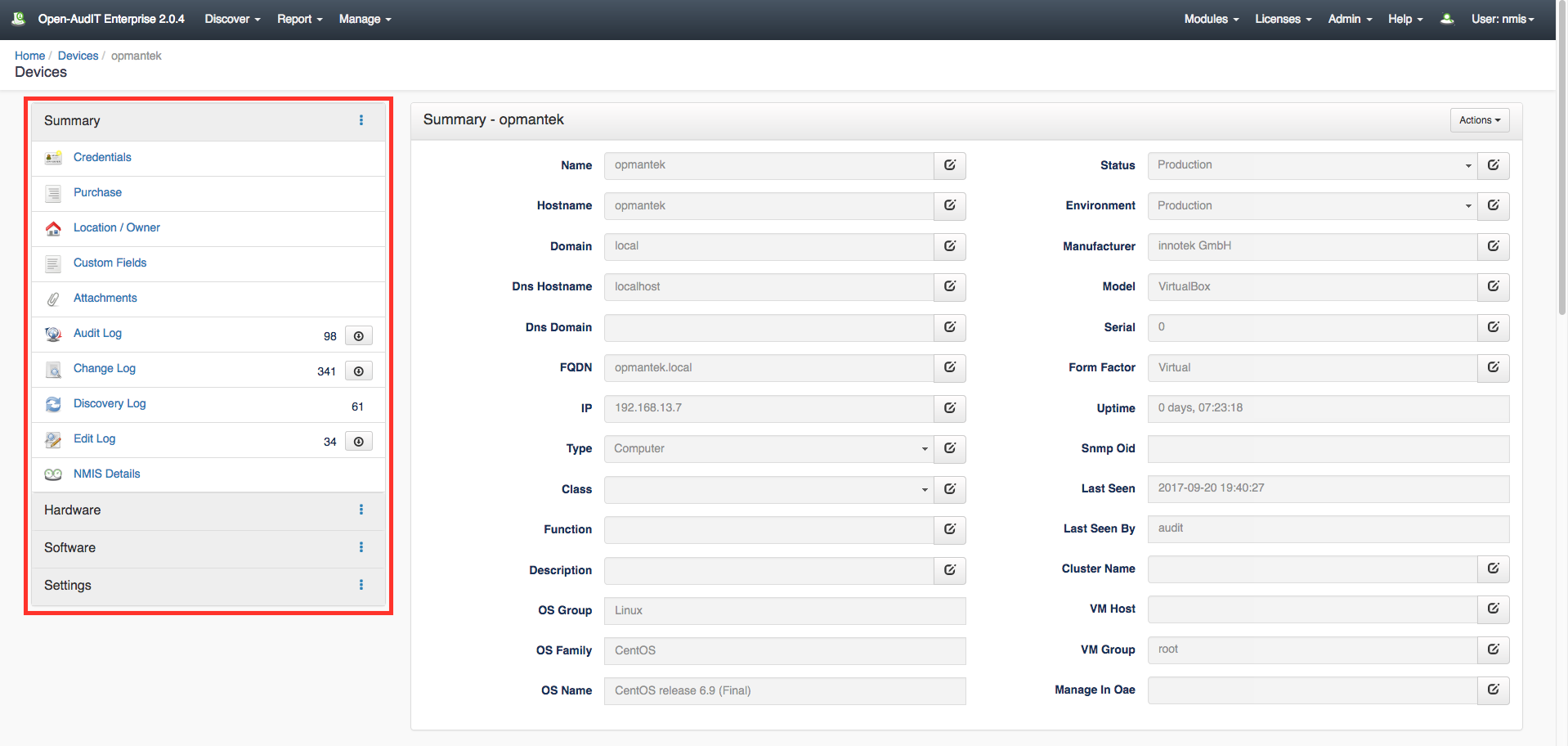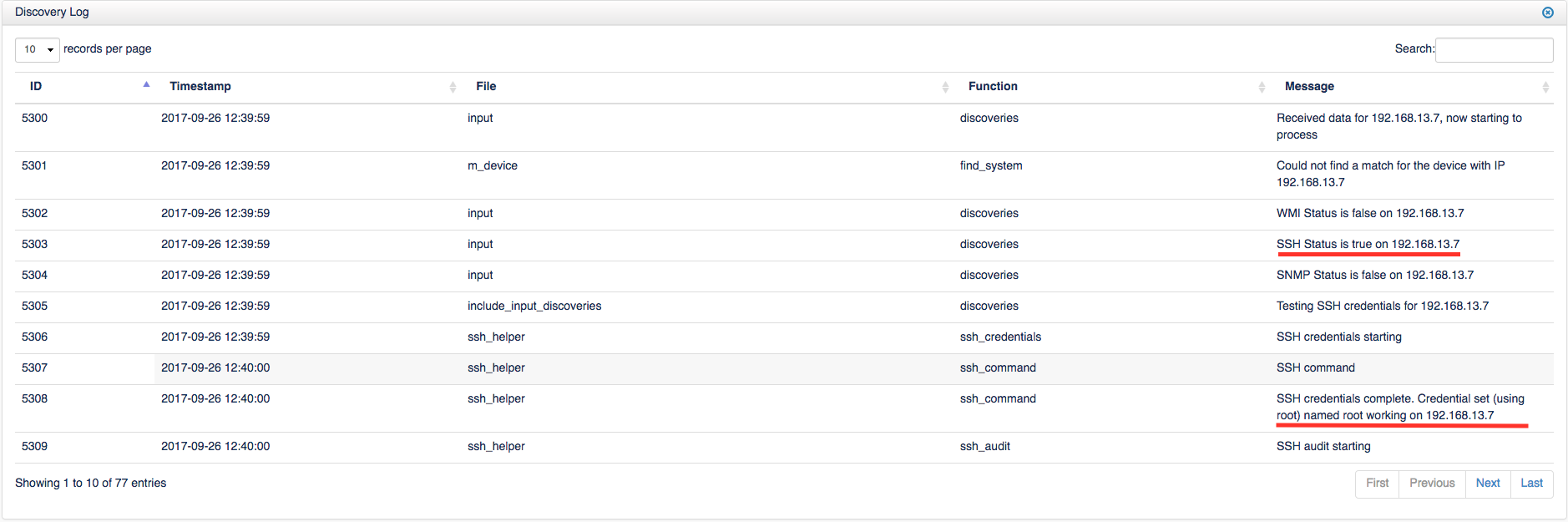Note: The device discovery is included in Open-AudIT Community, Professional and Enterprise. However, some features, like Scheduling Discoveries, are only available in the Professional and Enterprise versions.
Open-AudIT is an incredibly flexible device discovery and auditing solution. In this walk-through we demonstrate one workflow process for configuring Open-AudIT for automated discovery of devices. However, there are other methods available to support the deployment of auditing scripts, and even sneaker netting a discovery using a script stored on a thumb drive. These are documented HERE: How to audit a Computer.
1. Gather relevant Credentials.
a. Credential types can vary - snmp v.1 / v.2, snmp v.3, SSH, SSH key, Windows, are all implemented. Figure out what credentials you need for your device(s) or subnet(s) and use this guide HERE to create them.
b. The audit function of Open-AudIT is designed to work "out of the box" as much as possible with the default settings of target devices. Click HERE for the requirements for the audit to work and some hints for items to configure when things are not working as planned.
2. Ensuring Credentials are correct.
a. We recommend discovering one device, this ensures that the Credentials are working and good information is populating properly before moving on to larger subnets. As of Open-AudIT 2.0.6 you can audit a single machine through the GUI to get an idea of how it works. You can also use this feature to add a single device without performing a full discovery on a subnet. The page describing how to do this can be found HERE.
3. There are multiple ways to go about running a discovery. Decide what works best for you when running your discoveries.
a. Audit a computer - How to audit a Computer
b. Audit a subnet - How to use Open-AudIT Discovery on a Subnet
c. Audit a subnet using a script - How to audit a subnet using a script
d. Audit using Active Directory - How to use Active Directory Discovery
4. Create your Discovery.
a. Now there is an understanding of the way you want to Discover your network create your Discovery. More information on creating Discoveries can be found HERE.
5. Ensure your Discovery is getting back good information.
a. Check the discovery log to ensure the audit has run successfully on the device. If you are not getting much information back from the audit then it is possible that the credential set given was not valid or received properly. To ensure that the credential set was accepted, click on the discovery log on the device summary page (My Devices -> Edit details of your device (button on the left-hand side of each device on the list)-> Discovery Log in left-hand Summary box) and scroll towards the bottom of the window.
The discovery log, along with other logs and information open up below the summary page. Scroll down to view them.
Running into problems? Check out a few troubleshooting steps here: Troubleshooting