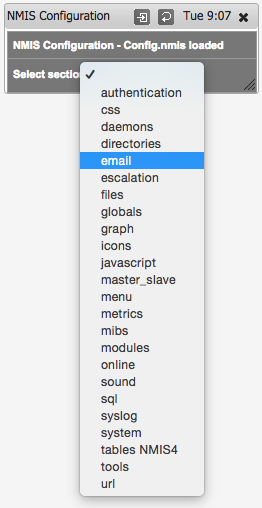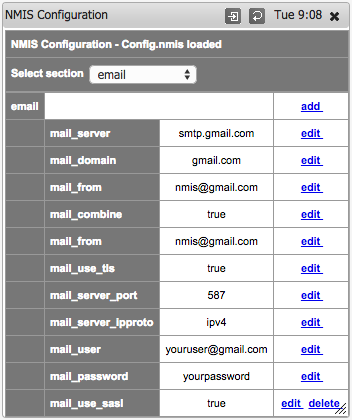NMIS provides the capability to notify users when various events are detected. The main method of nofication is using email, but many others are available.
Configuring Mail Server
To access the settings, from the menu access "System -> System Configuration -> NMIS Configuration"
From the configuration widget select "email"
The required configuration needs to be put in here:
Email Server Configuration Table
These are the options we have tested and recommend for various email servers.
| Configuration | Description | Regular SMTP Server | GMail SMTP Server | Office 365 SMTP Server |
|---|---|---|---|---|
| mail_combine | Do you want to combine emails for each email target? | true | ||
| mail_from | Email address you want to use for NMIS notifications | nmis@domain.com | ||
| mail_server | The mail FQDN or IP address | yourmailserver.domain.com | smtp.gmail.com | smtp.office365.com |
| mail_server_ipproto | Should we use IPv4 or IPv6 to connect (IPv6 will only | ipv4 | ipv4 | ipv4 |
| mail_server_port | The TCP port to use for connection | 25 | 587 | 587 |
| mail_use_tls | Should the TLS protocol be used | false | true | true |
| mail_use_sasl | Should the SASL protocol be used | false | false | false |
| mail_user | The username to login with, blank for nothing | youruser@gmail.com | youruser@office365.com | |
| mail_password | The password to login with, blank for nothing | yourpassword | yourpassword | |
| mail_domain | domainname to use for SMTP | domain.com | gmail.com | office365.com |
Testing Email Server Connection
Once you have configured your email server, it is best to test it, login to your NMIS server and run the command /usr/local/nmis8/admin/testemail.pl, this will send an email to the Contact configured as Contact1. If you have problem you can run /usr/local/nmis8/admin/testemail.pl debug=true which will provide very verbose output for what the problem might be.