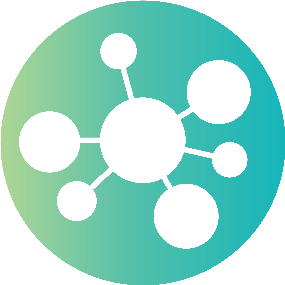Deploy
Introduction
So you've downloaded the latest version of the Opmantek Virtual Appliance from https://opmantek.com/network-tools-download/ and now you want to set it up and take it for a test drive to see how NMIS and the Opmantek networking modules can help you administer your network. No problem. Easy.
- Import the OVA (Open Virtual Appliance Format) or OVF file into VMware, Virtualbox,...
- Start up the new VM, optionally set a static IP address
- Access NMIS and the other Opmantek applications in your browser
Using the OVA
All Opmantek Virtual Appliance releases since January 2018 are published as a single "ova" file (Open Virtual Appliance), which encapsulates all necessary data in a single archive.
The import instructions below can be used to deploy the Opmantek Virtual Appliance straight from that one downloaded file.
Supported Hypervisors
Configure
Out of the box there is nothing to do - just start the virtual machine and connect to the application URL, done!
If you would like to configure the virtual machine to use HTTPS, set the hostname or set the IP options to your liking, see here - Getting Started, Configuring the Appliance
Run
Start the virtual machine and configure the application settings, see here - Getting Started, Configuring the Applications
Our individual applications are covered in great detail in their own wiki spaces (see below).